Instrukcja obsługi ZTE ZFive L LTE
Przeczytaj poniżej 📖 instrukcję obsługi w języku polskim dla ZTE ZFive L LTE (1 stron) w kategorii smartfon. Ta instrukcja była pomocna dla 10 osób i została oceniona przez 5.5 użytkowników na średnio 3.7 gwiazdek
Strona 1/1
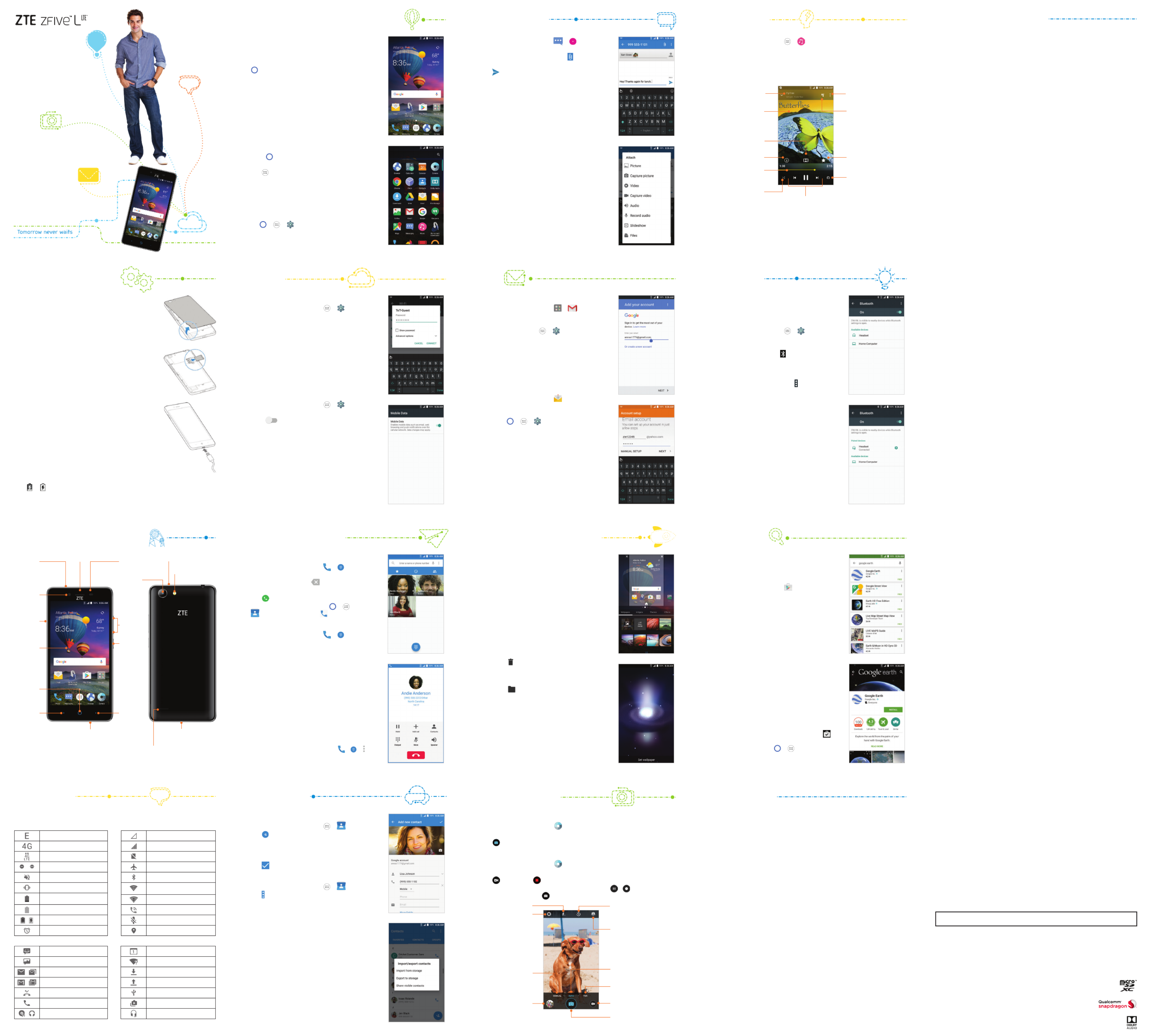
Setting Up Your Phone
Getting to Know Your Phone
Notications
Touch Screen and Navigation Keys Text Messaging Playing Music
Connectivity
Internet
Calling and Voicemail Customizing Home Screens Google Play™
Camera and Video
Address Book
• Power/Lock Key: Press and hold to power
on, restart the phone, turn on/o airplane
mode, or power o. Press to turn on/o the
screen display.
• Press to return to the home Home Key:
screen from any application or screen. Press
and hold to access Google Now™.
• Recent Apps Key: Press to view recently
used apps.
• Back Key: Press to go to the previous screen.
• Volume Key: Press to turn the volume
up or down or to enable silent mode/
vibration mode.
Opening Applications
1. Press if the current screen is not the
home screen.
2. Tap .
3. Swipe up or down on the screen and tap an
app to open it.
Personalize
You can exchange the positions of the Back Key
and Recent Apps Key.
Press > > > and select Navigation key
an option.
1. From the home screen, tap > .
2. Enter the recipient(s) and message text.
If you want to send an MMS, tap to
add attachments.
3. Tap to send the message.
Please don’t text and drive.
1. From the home screen, tap > .
2. Tap All . Songs
3. Tap a song to play it.
Song and artist
information Access additional
options
Album artwork
(if available)
Playback control:
Skip songs or pause
and resume playback
Toggle repeat mode
Add the song to your
favorites
Tap to see the current
playlist (queue)
Toggle shue mode
Drag the slider to
jump to any part of
the song
View track details
Enable Dolby Audio™
Connecting via Wi-Fi®
1. From the home screen, tap > > Wi-Fi.
2. Slide the on/o switch if Wi-Fi is o. Your
phone automatically searches for Wi-Fi
networks in range and displays their names
and security settings. Your phone also
connects to previously linked networks
when they are in range.
3. Tap a network name to connect to it.
4. If the network is secured, enter a password
or other credentials (ask your network
administrator for details) and tap CONNECT.
Connecting via Mobile Network
1. From the home screen, tap > >
Mobile networks Mobile Data > .
2. Slide next to to enable Mobile Data
mobile data.
Installing a microSDXC™ Card
The microSDXC card can be installed and removed
while the phone is turned on. Unmount the
microSDXC card before removing it.
1. Place your nger in the slot at the bottom of the
back cover to lift and remove the cover.
2. Hold your microSDXC card with the metal
contacts facing down and slide it into the
microSDXC card slot.
3. Press the cover gently back into place until you
hear a click.
Charging the Battery
You should fully charge the battery as soon as
possible. If the battery is low, there will be a pop-up
message on the screen. As you charge your phone,
the screen will tell you the exact battery level each
time you wake up your phone.
WARNING! Use only ZTE-approved chargers
and cables. The use of unapproved accessories
could damage your phone or cause the battery to
explode.
1. Connect the adapter to the charging port.
2. Connect the charger to a standard AC wall outlet.
If the phone is on, you’ll see a charging icon, such
as or , appear in the Status Bar.
3. Disconnect the charger when the battery is fully
charged.
Setting Up Gmail™
1. From the home screen, tap > > .GOT IT
NOTE: If you have already entered a Gmail
account (e.g., during initial phone setup), from
the home screen, tap > > > Accounts
Add account Google > .
2. Tap Add an email address Google NEXT > > .
3. Enter your existing Google email or tap
Or create a new account.
4. Follow the instructions on the screen to set up
the account.
Setting Up Email
1. From the home screen, tap and select an
email server.
NOTE: If another email account is already set
up, press > > > Accounts Add >
account and select the type of account
you need.
2. Enter the email address.
3. Enter the password, tap , and follow NEXT
the on-screen instructions.
Connecting With a Bluetooth® Headset
Turn on the headset and switch it Bluetooth
to pairing mode. Refer to the headset’s user
guide for more information.
1. From the home screen, tap > >
Bluetooth.
2. Slide the on/o switch if is o. Bluetooth
When is on, the icon appears in Bluetooth
the status bar.
NOTE: Your phone automatically scans for
and displays the IDs of all available Bluetooth
devices in range. You could tap > Refresh
if you wanted to scan again.
3. Tap the ID of the headset, or any other
device you want to pair with your phone.
Enter a passcode if prompted.
4. If necessary, tap the ID of the paired headset
to connect with it.
TIP: Tap the headset ID and then tap OK to
end the connection.
Earpiece
Power/
Lock Key
Flash
Speaker
nano-SIM
Card Tray
Back Key* Recent
Apps
Key*
Volume
Up/Down
Key
Microphone
Back Camera
Charging/USB
Type-C™ Port
3.5mm
Headset
Jack
Home Key/
Indicator
Light
Creating a New Contact
1. From the home screen, tap > .
2. Tap .
3. Enter the contact name, phone numbers,
email addresses, and other information,
as shown.
4. Tap to save the contact.
Importing Contacts in Batches
1. From the home screen, tap > .
2. Tap > > Import/Export Import from
storage.
3. Select an account in which to save the
contacts.
4. If prompted, choose to import one,
multiple, or all vCard les.
Google Play has tens of thousands of games and
applications for you to enjoy. Before you begin,
make sure that you are signed in to your Google
account.
1. From the home screen, tap .
2. Find the apps you need either by category or
by typing in the search eld.
3. Tap the app to see a more detailed description.
4. Tap INSTALL (free apps) or the price (paid
apps).
NOTE: A payment method (such as Google
Wallet™) is required to purchase apps.
5. Read the app permissions and tap ACCEPT.
CAUTION: Once installed, some apps can
access many functions of a signicant amount
of your personal data. The Play Store will show
you what the app can access.
6. For paid apps, follow additional on-screen
instructions for payment.
7. Wait for the app to be downloaded and
installed automatically. Payment needs
to be authorized before paid apps start
downloading.
8. The app is successfully installed when the
icon appears in the status bar. You can nd the
new app after pressing > .
NOTE: The content you can access in the Play Store
depends on your region and your service provider.
Taking a Photo
1. From the home screen, tap .
2. Aim the camera at the subject and make any necessary adjustments.
3. Tap .
Recording a Video
1. From the home screen, tap .
2. Aim the camera at the subject and make any necessary adjustments.
3. Tap to start and to stop recording.
TIP: While the recording is in progress, you can tap / to pause or
resume recording, or tap to save the frame as a photo.
Change the
camera settings
Turn ash on/o
View your photos
and videos Record a video
Select a scene mode or
special eect
Switch to Auto
camera mode
Switch to Manual
camera mode
Switch between the front
and back cameras
Capture a photo
Set a time delay
before the camera
takes a picture
The status bar at the top of the home screen provides phone and service
status icons, and notication icons.
Phone and Service Status Icons
2G connected
3G connected
4G LTE connected
/ Do not disturb mode
Ringer o
Vibration on
Battery low
Battery full
/ Battery charging
Alarm set
New SMS
New MMS
/ New email
/ New Gmail message(s)
Missed call
Call in progress
/ Song playing
Making a Call
1. From the home screen, tap > .
2. Enter the phone number with the
on-screen keypad. Tap to delete
incorrect digits.
3. Tap to place the call.
NOTE: To call a contact, press > >
> CONTACTS and tap .
Checking Voicemail
1. From the home screen, tap > .
2. Press and hold the . If prompted, 1 Key
enter your voicemail password.
3. Follow the voice prompts to listen to
and manage your voicemail messages.
NOTE: To set your voicemail service, tap > > >
Call Settings Voicemail > and tap the voicemail
settings you want to change. For detailed information,
please contact the service provider.
You can customize your home screen by adding
shortcuts, folders, widgets, and more.
Adding Widgets
1. Press and hold an empty spot on a home screen.
2. Tap Widgets.
3. Press and hold a widget and drag it to the desired
home screen.
NOTE: To add a shortcut to a home screen, press
and hold the app from the App Tray and drag it to
a home screen.
Removing Widgets or Shortcuts
1. Press and hold a widget or shortcut on the
home screen.
2. Drag it to to remove it.
Organizing Shortcuts With Folders
1. Press and hold a shortcut.
2. Drag it to at the top of the screen. A new
folder is created.
3. If needed, drag more shortcuts and drop them
into the folder.
Applying New Wallpapers
1. Press and hold an empty spot on a home screen.
2. Tap Wallpapers.
3. Select a wallpaper source ( or GALLERY LIVE
WALLPAPER) and choose an image or tap a
wallpaper thumbnail image.
4. Follow the instructions on the screen.
For Your Safety
For Your Safety (continued)
Radio Frequency (RF) Energy
This phone is designed and manufactured not to exceed the emission limits for exposure to radio frequency (RF)
energy set by the Federal Communications Commission of the United States.
During SAR testing, this device was set to transmit at its highest certied power level in all tested frequency
bands, and placed in positions that simulate RF exposure in usage against the head with no separation, and near
the body with the separation of 0.4 inches (10 mm). Although the SAR is determined at the highest certied
power level, the actual SAR level of the device while operating can be well below the maximum value. This is
because the phone is designed to operate at multiple power levels so as to use only the power required to reach
the network. In general, the closer you are to a wireless base station antenna, the lower the power output.
The exposure standard for wireless devices employs a unit of measurement known as the Specic Absorption
Rate, or SAR. The SAR limit set by the FCC is 1.6 W/kg.
This device complies with SAR for general population /uncontrolled exposure limits in ANSI/IEEE C95.1-1992 and
has been tested in accordance with the measurement methods and procedures specied in IEEE1528.
The FCC has granted an Equipment Authorization for this model phone with all reported SAR levels evaluated
as in compliance with the FCC RF exposure guidelines. SAR information on this model phone is on le with the
FCC and can be found under the Display Grant section of www.fcc.gov/oet/ea/fccid after searching on FCC ID:
SRQ-Z861BL.
For this device, the highest reported SAR value for usage against the head is , for usage near the body 0.71 W/kg
is .1.26 W/kg
While there may be dierences between the SAR levels of various phones and at various positions, they all meet
the government requirements.
SAR compliance for body-worn operation is based on a separation distance of 0.4 inches (10 mm)) between
the unit and the human body. Carry this device at least 0.4 inches (10 mm) away from your body to ensure RF
exposure level compliant or lower to the reported level. To support body-worn operation, choose the belt clips
or holsters, which do not contain metallic components, to maintain a separation of 0.4 inches (10 mm) between
this device and your body.
RF exposure compliance with any body-worn accessory, which contains metal, was not tested and certied, and
use such body-worn accessory should be avoided.
FCC Regulations
This device complies with part 15 of the FCC Rules. Operation is subject to the following two conditions: (1) This
device may not cause harmful interference, and (2) this device must accept any interference received, including
interference that may cause undesired operation.
CAUTION: Changes or modications not expressly approved by the manufacturer could void the user’s
authority to operate the equipment.
The antenna(s) used for this transmitter must not be co-located or operating in conjunction with any other
antenna or transmitter.
This equipment has been tested and found to comply with the limits for a Class B digital device, pursuant
to part 15 of the FCC Rules. These limits are designed to provide reasonable protection against harmful
interference in a residential installation. This equipment generates, uses and can radiate radio frequency energy
and, if not installed and used in accordance with the instructions, may cause harmful interference to radio
communications. However, there is no guarantee that interference will not occur in a particular installation. If
this equipment does cause harmful interference to radio or television reception, which can be determined by
turning the equipment o and on, the user is encouraged to try to correct the interference by one or more of
the following measures:
• Reorient or relocate the receiving antenna.
• Increase the separation between the equipment and receiver.
• Connect the equipment into an outlet on a circuit dierent from that to which the receiver is connected.
• Consult the dealer or an experienced radio/TV technician for help.
Hearing Aid Compatibility (HAC) Regulations for Mobile Phones
In 2003, the FCC adopted rules to make digital wireless telephones compatible with hearing aids and cochlear
implants. Although analog wireless phones do not usually cause interference with hearing aids or cochlear
implants, digital wireless phones sometimes do because of electromagnetic energy emitted by the phone’s
antenna, backlight, or other components. Your phone is compliant with FCC HAC regulations (ANSI C63.19-2011).
While some wireless phones are used near some hearing devices (hearing aids and cochlear implants), users
may detect a buzzing, humming, or whining noise. Some hearing devices are more immune than others to this
interference noise, and phones also vary in the amount of interference they generate. The wireless telephone
industry has developed ratings for some of their mobile phones to assist hearing device users in nding phones
that may be compatible with their hearing devices. Not all phones have been rated. Phones that have been rated
have a label on the box. These ratings are not guaranteed. Results will vary, depending on the level of immunity
of your hearing device and the degree of your hearing loss. If your hearing device happens to be vulnerable to
interference, you may not be able to use a rated phone successfully. Trying out the phone with your hearing
device is the best way to evaluate it for your personal needs.
This phone has been tested and rated for use with hearing aids for some of the wireless technologies that it
uses. However, there may be some newer wireless technologies used in this phone that have not been tested
yet for use with hearing aids. It is important to try the dierent features of this phone thoroughly and in dierent
locations, using your hearing aid or cochlear implant, to determine if you hear any interfering noise. Consult
your service provider or the manufacturer of this phone for information on hearing aid compatibility. If you have
questions about return or exchange policies, consult your service provider or phone retailer.
M-Ratings: Phones rated M3 or M4 meet FCC requirements and are likely to generate less interference with
hearing devices than phones that are not labeled. M4 is the better/higher of the two ratings.
T-Ratings: Phones rated T3 or T4 meet FCC requirements and are likely to be more usable with a hearing device’s
telecoil (“T Switch” or “Telephone Switch”) than unrated phones. T4 is the better/higher of the two ratings. (Note
that not all hearing devices contain telecoils.)
Your has been tested for hearing aid device compatibility and has an rating.Z861BL M4/T3
For additional information about the FCC’s actions with regard to hearing aid compatible wireless devices and
other steps the FCC has taken to ensure that individuals with disabilities have access to telecommunications
services, please go to www.fcc.gov/cgb/dro.
CTIA Requirements
• Do not disassemble or open, crush, bend or deform, puncture, or shred the battery.
• Do not modify or remanufacture, attempt to insert foreign objects into the battery, immerse or expose to
water or other liquids, expose to re, explosion or other hazard.
• Only use the battery for the system for which it is specied.
• Only use the battery with a charging system that has been qualied with the system per CTIA Certication
Requirements for Battery System Compliance to IEEE 1725. Use of an unqualied battery or charger may
present a risk of re, explosion, leakage, or other hazard.
• Do not short-circuit a battery or allow metallic conductive objects to contact battery terminals.
• Replace the battery only with another battery that has been qualied with the system per this standard, IEEE-
Std-1725. Use of an unqualied battery may present a risk of re, explosion, leakage or other hazard.
• Promptly dispose of used batteries in accordance with local regulations.
• Battery usage by children should be supervised.
• Avoid dropping the phone or battery. If the phone or battery is dropped, especially on a hard surface, and the
user suspects damage, take it to a service center for inspection.
• Improper battery use may result in a re, explosion, or other hazard.
• The phone shall only be connected to CTIA certied adapters, products that bear the USB-IF logo or products
that have completed the USB-IF compliance program.
Distraction
Driving
Full attention must be given to driving at all times in order to reduce the risk of an accident. Using a phone while
driving (even with a hands free kit) can cause distraction and lead to an accident. You must comply with local
laws and regulations restricting the use of wireless devices while driving.
Operating Machinery
Full attention must be given to operating machinery in order to reduce the risk of an accident.
Product Handling
General Statement on Handling and Use
You alone are responsible for how you use your phone and any consequences of its use.
You must always turn o your phone wherever the use of a phone is prohibited. Use of your phone is subject to
safety measures designed to protect users and their environment.
• Always treat your phone and its accessories with care and keep it in a clean and dust-free place.
• Keep the screen and camera lens clean. Unclean screen or camera lens may slow down the phone’s reaction to
your operations or lower image quality.
• Clean the device and its accessories with a soft material such as cleaning cloth for eyeglass lenses. Do not use
alcohol or other corrosive substances for cleaning or allow them to get inside.
• Do not expose your phone or its accessories to open ames or lit tobacco products.
• Do not expose your phone or its accessories to liquid, moisture or high humidity.
• Do not drop, throw or try to bend your phone or its accessories.
• Do not use harsh chemicals, cleaning solvents, or aerosols to clean the device or its accessories.
• Do not paint your phone or its accessories.
• Do not attempt to disassemble your phone or its accessories. Only authorized personnel can do so.
• Do not expose or use your phone or its accessories in an environment with or that can reach extreme
temperatures, minimum 23°F (-5°C) and maximum 122°F (+ 50°C).
• Do not place your phone inside or near heating equipment or high-pressure containers, such as water heaters,
microwave ovens, or hot cooking utensils. Otherwise, your phone may be damaged.
• Please check local regulations for disposal of electronic products.
• Do not carry your phone in your back pocket as it could break when you sit down.
Small Children
Do not leave your phone and its accessories within the reach of small children or allow them to play with it. They
could hurt themselves or others, or could accidentally damage the phone. Your phone contains small parts with
sharp edges that may cause an injury or may become detached and create a choking hazard.
Demagnetization
To avoid the risk of demagnetization, do not allow electronic devices or magnetic media to be close to your
phone for a long time.
Electrostatic Discharge (ESD)
Do not touch the nano-SIM/SD card’s metal connectors.
Antenna
Do not touch the antenna unnecessarily.
Normal Use Position
When placing or receiving a phone call, hold your phone to your ear, with the bottom towards your mouth.
Air Bags
Do not place a phone in the area over an air bag or in the air bag deployment area as an airbag inates with
great force and serious injury could result. Store the phone safely before driving your vehicle.
Seizures/Blackouts
The phone can produce a bright or ashing light. A small percentage of people may be susceptible to blackouts
or seizures (even if they have never had one before) when exposed to ashing lights or light patterns such as
when playing games or watching video. If you have experienced seizures or blackouts or have a family history of
such occurrences, please consult a physician. To reduce the risk of blackouts or seizures, you can use your phone
in a well-lit room and take frequent breaks.
Repetitive Strain Injuries
To minimize the risk of Repetitive Strain Injury (RSI) when texting or playing games with your phone:
• Do not grip the phone too tightly.
• Press the buttons lightly.
• Use the special features that are designed to minimize the times of pressing buttons, such as Message
Templates and Predictive Text.
• Take many breaks to stretch and relax.
Emergency Calls
This phone, like any wireless phone, operates using radio signals, which cannot guarantee connection in all
conditions. Therefore, you must never rely solely on any wireless phone for emergency communications.
Loud Noise
This phone is capable of producing loud noises, which may damage your hearing. Turn down the volume before
using headphones, stereo headsets or other audio devices.Bluetooth
Phone Heating
Your phone may become warm during charging and during normal use.
Electrical Safety
Accessories
Use only approved accessories. Do not connect with incompatible products or accessories. Take care not to
touch or allow metal objects, such as coins or key rings, to contact or short-circuit the charging jack terminals.
Never puncture the surface of the phone with sharp objects.
Connection to Vehicles
Seek professional advice when connecting a phone interface to the vehicle electrical system.
Faulty and Damaged Products
Do not attempt to disassemble the phone or its accessories. Only qualied personnel can service or repair the
phone or its accessories. If your phone (or its accessories) has been submerged in water, punctured, or subjected
to a severe fall, do not use it until you have taken it to be checked at an authorized service center.
Radio Frequency Interference
General Statement on Interference
Care must be taken when using the phone in close proximity to personal medical devices, such as pacemakers
and hearing aids. Please consult your doctor and the device manufacturers to determine if the operation of your
phone may interfere with the operation of your medical devices.
Pacemakers
Pacemaker manufacturers recommend that a minimum separation of 15 cm be maintained between a mobile
phone and a pacemaker to avoid potential interference with the pacemaker. To achieve this, use the phone on
the opposite ear to your pacemaker and do not carry it in a breast pocket.
Hearing Aids
People with hearing aids or other cochlear implants may experience interfering noises when using wireless
devices or when one is nearby. The level of interference will depend on the type of hearing device and the
distance from the interference source. Increasing the separation between them may reduce the interference.
You may also consult your hearing aid manufacturer to discuss alternatives.
Medical Equipment
Turn o your wireless device when requested to do so in hospitals, clinics or healthcare facilities. These requests
are designed to prevent possible interference with sensitive medical equipment.
Aircraft
Turn o your wireless device whenever you are instructed to do so by airport or airline sta. Consult the airline
sta about the use of wireless devices onboard the aircraft. If your device oers airplane mode, this must be
enabled prior to boarding an aircraft.
Interference in Vehicles
Please note that because of possible interference with electronic equipment, some vehicle manufacturers forbid
the use of mobile phones in their vehicles unless a hands-free kit with an external antenna is included in the
installation.
Explosive Environments
Gas Stations and Explosive Atmospheres
In locations with potentially explosive atmospheres, obey all posted signs to turn o wireless devices such as
your phone or other radio equipment. Areas with potentially explosive atmospheres include fueling areas, below
decks on boats, fuel or chemical transfer or storage facilities, areas where the air contains chemicals or particles,
such as grain, dust, or metal powders.
Blasting Caps and Areas
Power o your mobile phone or wireless device when in a blasting area or in areas posted power o “two-way
radios” or “electronic devices” to avoid interfering with blasting operations.
WARNING: This product contains a chemical known to the State of California to cause cancer, birth defects
or other reproductive harm.
Copyright © 2016 ZTE CORPORATION. All rights reserved.
No part of this publication may be quoted, reproduced, translated or used in any form or by any means,
electronic or mechanical, including photocopying and microlm, without the prior written permission of ZTE
Corporation. ZTE Corporation reserves the right to make modications on print errors or update specications
without prior notice. We oer self-service for our smart terminal device users. Please visit the ZTE ocial website
(at http://www.ztedevice.com) for more information on self-service and supported product
models. Information on the website takes precedence. ZTE Corporation expressly disclaims
any liability for faults and damages caused by unauthorized modications of the software.
Images and screenshots used in this guide may dier from the actual product. Content in
this guide may dier from the actual product or software.
ZTE, ZFIVE, and the ZTE logos are trademarks of ZTE Corporation. Google and Android
are trademarks of Google, Inc. The ® trademark and logos are owned by the Bluetooth
Bluetooth SIG, Inc. and any use of such trademarks by ZTE Corporation is under license.
The microSDXC logo is a trademark of SD-3C, LLC. Other trademarks and trade names
are the property of their respective owners. Qualcomm and Snapdragon are trademarks
of Qualcomm Incorporated, registered in the United States and other countries. Used
with permission. Manufactured under license from Dolby Laboratories. Dolby, Dolby Audio,
and the double-D symbol are trademarks of Dolby Laboratories. LTE is a trademark of ETSI.
QSG Z8090195400MT
No signal
Signal strength
No nano-SIM card installed
Airplane mode
Bluetooth on
Connected to a Wi-Fi®
network
Wi-Fi in use
Speaker on
Phone microphone o
GPS on
Notication Icons
Upcoming event
New Wi-Fi network detected
Downloading data
Sending data
USB connected
Updates available
Wired headset connected
Email
*Customizable. See Touch Screen and Navigation Keys panel.
Front
Camera
Touch
Screen
Proximity &
Light Sensor
Microphone
PHONE &
FEATURE
GUIDE
Z8090195400MT
ZTEUSA.COM
Z861BL
CREATE
YOUR
O PWN ATH
Specyfikacje produktu
| Marka: | ZTE |
| Kategoria: | smartfon |
| Model: | ZFive L LTE |
Potrzebujesz pomocy?
Jeśli potrzebujesz pomocy z ZTE ZFive L LTE, zadaj pytanie poniżej, a inni użytkownicy Ci odpowiedzą
Instrukcje smartfon ZTE

29 Września 2024

29 Września 2024

29 Września 2024

29 Września 2024

24 Września 2024

24 Września 2024

24 Września 2024

24 Września 2024

24 Września 2024

24 Września 2024
Instrukcje smartfon
Najnowsze instrukcje dla smartfon

2 Kwietnia 2025

30 Marca 2025

10 Marca 2025

7 Marca 2025

5 Marca 2025

5 Marca 2025

3 Marca 2025

2 Marca 2025

26 Lutego 2025

26 Lutego 2025