Instrukcja obsługi Cherry MX BOARD 3.0S
Cherry
klawiatura
MX BOARD 3.0S
Przeczytaj poniżej 📖 instrukcję obsługi w języku polskim dla Cherry MX BOARD 3.0S (2 stron) w kategorii klawiatura. Ta instrukcja była pomocna dla 44 osób i została oceniona przez 22.5 użytkowników na średnio 4.3 gwiazdek
Strona 1/2
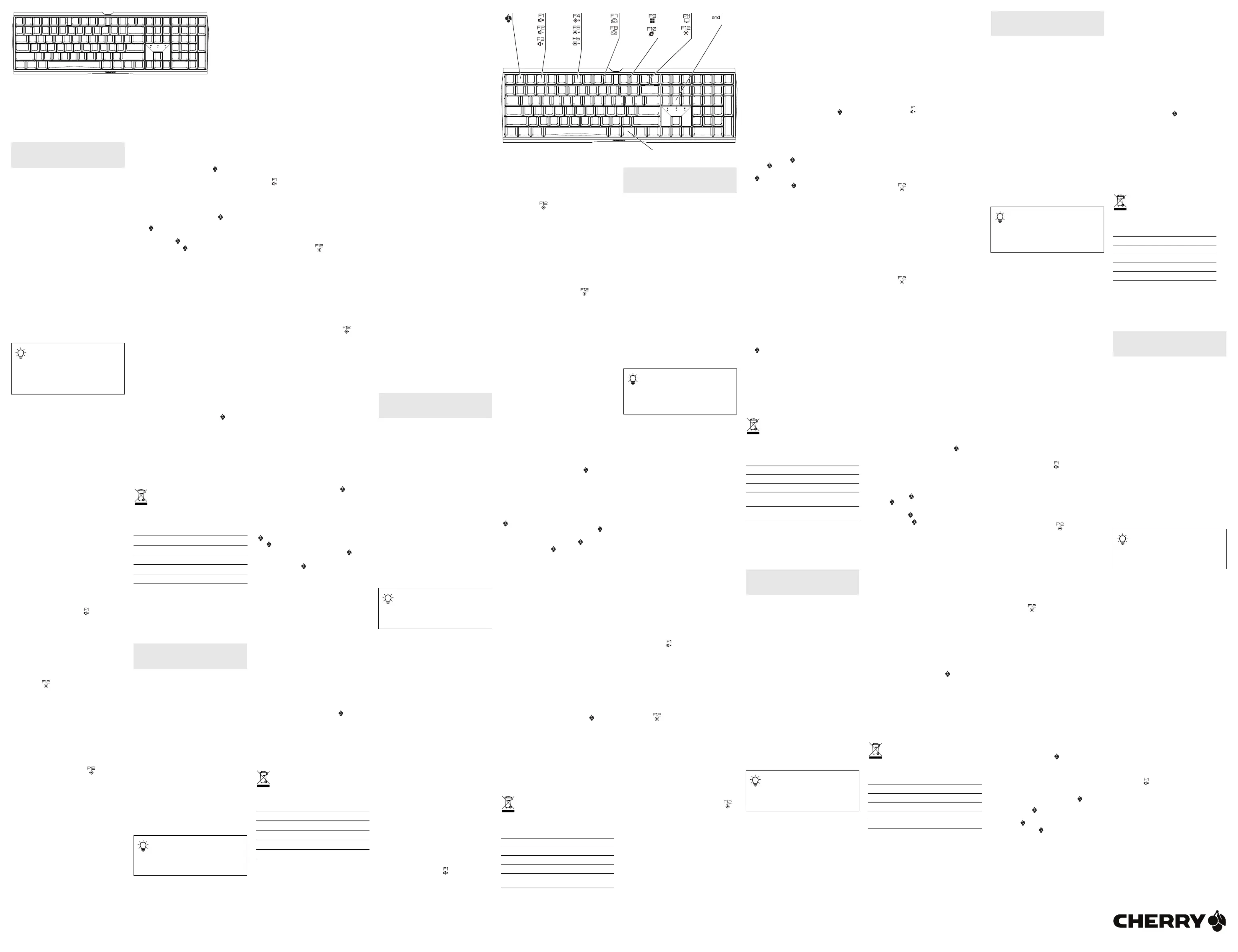
1
① CHERRY Gaming-Software starten
② Ton an/aus
③ Ton leiser
④ Ton lauter
⑤ Hintergrundbeleuchtung ein/aus (Wenn Sie die
Beleuchtung wieder einschalten, leuchten die
Tasten mit der letzten eingestellten Helligkeit.)
⑥ Hintergrundbeleuchtung heller
⑦ Hintergrundbeleuchtung dunkler
⑧ Lichteffekt langsamer
⑨ Lichteffekt schneller
⑩ Gaming mode = Sperren/Entsperren der
folgenden Tasten und Tastenkombinationen:
Windowstaste, Menütaste, ALT + F4, ALT + Tab,
ALT GR + Tab, STRG + ALT + ENTF
⑪ Internet-Browser öffnen
⑫ Windows-Browser öffnen
⑬ Lichteffekt wechseln
⑭ Einstellmodus für Einzeltastenbeleuchtung
starten/beenden (Im Einstellmodus aktivieren,
deaktivieren oder verändern Sie die
Tastenbeleuchtung durch mehrfaches Drücken
der gewünschten Taste. Um die Programmierung
abzubrechen und die Einstellungen zu verwerfen,
drücken Sie die Leertaste.)
⑮ FN-Taste für Unterfunktion der F-Tasten
Bevor Sie beginnen ...
Das CHERRY MX BOARD 3.0S ist eine Tastatur zur
Bedienung von PCs/Notebooks, die speziell für den
Gaming-Bereich entwickelt wurde.
Für Informationen zu weiteren Produkten, Downloads
und vielem mehr, besuchen Sie bitte
www.cherry-world.com oder www.cherry.de.
1 Zu Ihrer Sicherheit
"Repetitive Strain Injury" = "Verletzung durch
wiederholte Beanspruchung"
RSI entsteht durch kleine, sich ständig
wiederholende Bewegungen.
• Richten Sie Ihren Arbeitsplatz ergonomisch ein.
• Positionieren Sie Tastatur und Maus so, dass sich
Ihre Oberarme und Handgelenke seitlich vom
Körper befinden und ausgestreckt sind.
• Machen Sie mehrere kleine Pausen, ggf. mit
Dehnübungen.
• Ändern Sie oft Ihre Körperhaltung.
2 Tastatur anschließen
• Stecken Sie die Tastatur am USB-Anschluss des
PCs/Notebooks an.
Die Tastatur ist ohne Softwareinstallation
betriebsbereit.
3 Zusatzfunktionen aufrufen
Die Symbole für die Zusatzfunktionen befinden sich
auf den Tasten F1 bis F12. Die
Beleuchtungsfunktionen und Lichteffekte befinden
sich nur auf der Backlight- und der RGB-Variante.
• Drücken Sie zum Aufruf die FN-Taste und die
entsprechende Taste.
Beispiel:
Um den Ton ein- oder auszuschalten, drücken Sie
die FN-Taste und die Taste F1 ( ).
• Um die FN-Taste dauerhaft zu aktivieren, drücken
Sie gleichzeitig die STRG-Taste und die FN-Taste.
Die FN-Taste ist dauerhaft aktiviert und leuchtet
rot.
4 Lichteffekte anpassen
Die Lichteffekte können Sie ohne Installation der
CHERRY Gaming-Software anpassen.
1 Wählen Sie den entsprechenden Lichteffekt,
indem Sie gleichzeitig die FN-Taste und die
Taste F12 ( ) drücken.
2 Drücken Sie gleichzeitig die FN-Taste und die
Leertaste.
3 Wählen Sie die Farbe des Effekts, indem Sie die
Taste mit der gewünschten Farbe drücken.
Oder:
• Um den Farbwechsel in Regenbogenfarben
auszuwählen, drücken Sie noch einmal
gleichzeitig die FN-Taste und die Leertaste.
4.1 Beleuchtung einzelner Tasten
einstellen
1 Wechseln Sie in den Lichteffekt für die
Einzeltastenbeleuchtung, indem Sie gleichzeitig
die FN-Taste und die Taste F12 ( ) so oft
drücken, bis die Tasten W, A, S, D und die
Pfeiltasten rot leuchten.
2 Drücken Sie gleichzeitig die FN-Taste und die
Ende-Taste.
3 Drücken Sie die Taste, deren Farbe Sie einstellen
möchten, so oft, bis die gewünschte Farbe
erscheint.
4 Um die Einstellung zu speichern, drücken Sie
gleichzeitig die FN-Taste und die Ende-Taste.
(Um die Programmierung abzubrechen und die
Einstellungen zu verwerfen, drücken Sie die
Leertaste.)
5CHERRY Gaming-Software
installieren
Um den vollen Leistungsumfang des
CHERRY MX BOARDs 3.0S nutzen zu können, müssen
Sie die CHERRY Gaming-Software auf dem PC/
Notebook installieren.
Mit der CHERRY Gaming-Software können Sie die
Lichteffekte weiter anpassen und die Tasten mit
Makros belegen.
Die Bedienung der CHERRY Gaming-Software ist
selbsterklärend und enthält eine Hilfe-Funktion. Evtl.
können Sie unseren Support kontaktieren.
DE
BEDIENUNGS-
ANLEITUNG
Jedes Gerät ist anders!
In der Bedienungsanleitung erhalten Sie
Hinweise zur effektiven und zuverlässigen
Verwendung.
• Lesen Sie die Bedienungsanleitung
aufmerksam durch.
• Bewahren Sie die Bedienungsanleitung auf und
geben Sie sie an andere Benutzer weiter.
1 Verwenden Sie nur die aktuellste Software.
2 Laden Sie die Software als kostenlosen Download
von: www.cherry-world.com oder www.cherry.de.
Oder:
• Halten Sie die CHERRY-Taste ( ) für
5 Sekunden gedrückt, um den Weblink für die
Installation der CHERRY Gaming-Software zu
öffnen.
3 Folgen Sie den Anweisungen auf dem Bildschirm.
6 CHERRY-Taste aktivieren/
deaktivieren
Um die Funktionen der CHERRY-Taste ( ) nicht
unbeabsichtigt auszulösen, können Sie die CHERRY-
Taste ( ) deaktivieren.
• Drücken Sie gleichzeitig die FN-Taste und die
CHERRY-Taste ( ).
Die CHERRY-Taste ( ) ist aktiviert (leuchtet rot)
oder deaktiviert.
7 Tastatur in den
Auslieferungszustand
zurückversetzen
• Halten Sie die FN-Taste und die Pause-Taste für
5 Sekunden gedrückt.
Der Auslieferungszustand ist wieder hergestellt.
8 Tastatur reinigen
1 Schalten Sie den PC/das Notebook aus oder
ziehen Sie den Stecker der Tastatur.
HINWEIS! Aggressive Reinigungsmittel und
Flüssigkeiten können die Tastatur beschädigen
• Verwenden Sie zur Reinigung keine Lösungsmittel
wie Benzin oder Alkohol und keine Scheuermittel
oder Scheuerschwämme.
• Verhindern Sie, dass Flüssigkeit in die Tastatur
gelangt.
• Entfernen Sie nicht die Tastkappen der Tastatur.
2 Reinigen Sie die Tastatur mit einem leicht
feuchten Tuch und etwas mildem
Reinigungsmittel (z. B.: Geschirrspülmittel).
3 Trocknen Sie die Tastatur mit einem fusselfreien,
weichen Tuch.
9 Falls die Tastatur nicht funktioniert
• Falls Funktionen der CHERRY-Taste ( ) nicht
ausgeführt werden, könnte sie deaktiviert sein
(siehe 6 "CHERRY-Taste aktivieren/deaktivieren").
• Verwenden Sie einen anderen USB-Anschluss am
PC/Notebook.
• Um sicherzustellen, dass kein Defekt der Tastatur
vorliegt, testen Sie diese nach Möglichkeit an
einem anderen PC/Notebook.
• Setzen Sie im BIOS des PCs die Option "USB
Keyboard Support" bzw. "USB Legacy Mode" auf
"enabled".
10 Geräte entsorgen
• Entsorgen Sie Geräte mit diesem Symbol
nicht mit dem Hausmüll.
• Entsorgen Sie die Geräte, entsprechend
den gesetzlichen Vorschriften, bei Ihrem
Händler oder den kommunalen
Sammelstellen.
11 Technische Daten
12 Kontakt
Cherry Europe GmbH
Cherrystraße 2
91275 Auerbach/OPf.
Internet: www.cherry-world.com oder www.cherry.de
Telefon: +49 (0) 9643 2061-100*
*zum Ortstarif aus dem deutschen Festnetz, abweichende
Preise für Anrufe aus Mobilfunknetzen möglich
① Start the CHERRY gaming software
② Sound on/off
③ Sound down
④ Sound up
⑤ Backlighting on/off (When you switch backlighting
on again, the keys are lit with the most recently
set brightness.)
⑥ Backlight brighter
⑦ Backlight darker
⑧ Light effect slower
⑨ Light effect faster
⑩ Gaming mode = lock/unlock the following keys
and key combinations: Windows key, Menu key,
ALT + F4, ALT + Tab, ALT GR + Tab,
CTRL + ALT + DEL
⑪ Open web browser
⑫ Open Windows browser
⑬ Change light effect
⑭ Start/exit setting mode for individual key lighting
(In the setting mode, activate, deactivate or
change the key lighting by pressing the specific
key. To cancel the programming and discard the
settings, press the space bar.)
⑮ FN key for secondary function of F keys
Before you begin ...
The CHERRY MX BOARD 3.0S is a keyboard for
operating PCs and laptops, and was developed
especially for gaming.
For information on other products, downloads and
much more, visit us at www.cherry-world.com or
www.cherry.de.
Bezeichnung Wert
Versorgungsspannung
5,0 V/DC ±5 % SELV
Stromaufnahme M
ax. 500 mA
Lagertemperatur -20 °C ... +60 °C
Betriebstemperatur 0 °C ... +50 °C
EN
OPERATING
MANUAL
Every device is different!
The operating instructions contain
information on effective and reliable use.
• Read the operating instructions carefully.
• Keep the operating instructions and pass them
on to other users.
1For your safety
RSI stands for "Repetitive Strain Injury".
RSI arises due to small movements continuously
repeated over a long period of time.
• Set up your workspace ergonomically.
• Position the keyboard and mouse in such a
manner that your upper arms and wrists are
outstretched and to the sides of your body.
• Take several short breaks, with stretching
exercises if necessary.
• Change your posture often.
2 Connecting keyboard
• Connect the keyboard to the USB port of the
PC/laptop.
The keyboard is ready to use without installing any
software.
3 Calling up additional functions
The symbols for the additional functions are located
on the F1 to F12 keys. The lighting functions and light
effects are only available on the backlight and the
RGB version.
• To call up the function press the FN key and the
appropriate key.
Example:
To switch the sound on or off, press the FN key and
F1 ( ).
• To constantly activate the FN key, press the CTRL
and FN keys at the same time.
The FN key is permanently activated and lights up
red.
4 Customizing light effects
You can customize the lighting effects without
installing the CHERRY gaming software.
1 Select the appropriate light effect by pressing the
FN
key and the F12 key ( ) at the same time.
2 Press the FN key and the spacebar at the same
time.
3 Select the color of the effect by pressing the key
with the desired color.
Or:
• To select the color change to rainbow colors,
press the FN key and the space bar at the
same time again.
4.1 Setting the illumination of individual
keys
1 Switch to single key illumination light effect by
pressing the FN key and the F12 key ( ) at the
same time and repeatedly until the W, A, S, D and
cursor keys light up red.
2 Press the FN key and the END key
simultaneously.
3 Press repeatedly the key whose color you would
like to until the desired color appears.
4 To save the setting, press the FN and END keys at
the same time.
(To cancel the programming and discard the
settings, press the space bar.)
5 Installing the CHERRY gaming
software
To use the full functionality of the CHERRY
MX BOARD 3.0S, you must install the CHERRY
gaming software on the PC or laptop.
With the CHERRY gaming software, you can adjust
the light effects and assign macros to the keys.
The CHERRY gaming software is intuitive to operate
and includes a help function. You can also contact our
support if you need.
1 Always use the latest software.
2 Download the free software from:
www.cherry-world.com or www.cherry.de.
Or:
• Press and hold the CHERRY key ( ) for
5 seconds to open the web link for installing
the CHERRY gaming software.
3 Follow the instructions on the screen.
6 Activating/deactivating the CHERRY
key
To avoid triggering the functions of the CHERRY key
( ) unintentionally, you can deactivate the CHERRY
key ( ).
• Press the FN key and the CHERRY key ( )
simultaneously.
The CHERRY key ( ) is activated (lights up red) or
deactivated.
7 Resetting the keyboard to its
original delivery state
• Press and hold the FN button and PAUSE button
for 5 seconds.
The original delivery state is restored.
8Cleaning the keyboard
1 Switch off the PC/laptop or pull out the USB plug.
NOTE! Aggressive cleaning agents and liquids can
damage the keyboard
• Do not use solvents such as gasoline or alcohol
and scouring agents or scouring sponges for
cleaning.
• Prevent liquids from entering the keyboard.
• Do not remove the keycaps of the keyboard.
2 Clean the keyboard with a slightly damp cloth and
some mild cleaning agent (e.g. dishwashing
liquid).
3 Dry off the keyboard with a soft, lint-free cloth.
9 If the keyboard is not working
• If the functions of the CHERRY key ( ) are not
being executed, it may be deactivated (see
6 "Activating/deactivating the CHERRY key").
• Use another USB port on the PC/laptop.
• To make sure that the keyboard is not defective,
test it if possible with another PC/laptop.
• Set the option "USB Keyboard Support" or "USB
Legacy Mode" to "enabled" in the BIOS of the PC.
10 Device disposal
• Do not dispose of devices with this symbol
in household waste.
• Dispose of the devices in accordance with
statutory regulations – at your local dealer
or at municipal recycling centers.
11 Technical data
Designation Value
Supply voltage 5.0 V/DC ±5% SELV
Current consumption
M
ax. 500 mA
Storage temperature -20 °C ... +60 °C
Operating temperature 0 °C ... +50 °C
12 Contact
For Europe
Cherry Europe GmbH
Cherrystraße 2
91275 Auerbach/OPf.
Germany
Internet: www.cherry-world.com or www.cherry.de
For USA
Cherry Americas, LLC
5732 95th Avenue
Suite 850
Kenosha, WI 53144
USA
Tel.: +1 262 942 6508
Email: sales@cherryamericas.com
Internet: www.cherry-world.com or www.cherry.de
13 Certifications
13.1 Federal Communications Commission
(FCC) Radio Frequency Interference
Statement
This device complies with part 15 of the FCC Rules.
Operation is subject to the following two conditions:
(1) This device may not cause harmful interference,
and (2) this device must accept any interference
received, including interference that may cause
undesired operation.
Note: This equipment has been tested and found to
comply with the limits for a Class B digital device,
pursuant to part 15 of the FCC Rules. These limits
are designed to provide reasonable protection against
harmful interference in a residential installation. This
equipment generates, uses and can radiate radio
frequency energy and, if not installed and used in
accordance with the instructions, may cause harmful
interference to radio communications. However,
there is no guarantee that interference will not occur
in a particular installation. If this equipment does
cause harmful interference to radio or television
reception, which can be determined by turning the
equipment off and on, the user is encouraged to try to
correct the interference by one or more of the
following measures:
• Reorient or relocate the receiving antenna.
• Increase the separation between the equipment
and receiver.
• Connect the equipment into an outlet on a circuit
different from that to which the receiver is
connected.
• Consult the dealer or an experienced radio/TV
technician for help.
Caution: Any changes or modifications not expressly
approved by the party responsible for compliance
could void the user's authority to operate the
equipment.
13.2 UKCA
UK Authorised Representative:
Authorised Representative Service
The Old Methodist Chapel
Great Hucklow
SK17 8RG
UK
① Lancer le logiciel CHERRY de gaming
② Son activé / désactivé
③ Baisser le volume
④ Monter le volume
⑤ Rétroéclairage marche / arrêt (Si vous réactivez
l’éclairage, les touches s’allument avec la
dernière luminosité réglée.)
⑥ Rétroéclairage plus lumineux
⑦ Rétroéclairage plus sombre
⑧ Effet lumineux plus lent
⑨ Effet lumineux plus rapide
⑩ Mode gaming = Verrouiller / déverrouiller les
touches et combinaisons de touches suivantes :
Touche Windows, Touche Menu, ALT + F4,
ALT + Tab, ALT GR + Tab, CTRL + ALT + DEL
⑪ Ouvrir le navigateur Internet
⑫ Ouvrir le navigateur Windows
⑬ Changer l’effet lumineux
⑭ Mode réglage pour activer / désactiver l'éclairage
d'une seule touche (En mode réglage, activez,
désactivez ou modifiez l'éclairage des touches en
appuyant plusieurs fois sur la touche souhaitée.
Pour annuler la programmation et supprimer les
réglages, appuyez sur la barre d'espacement).
⑮ Touche FN pour la sous-fonction des touches F
Avant de commencer ...
Le CHERRY MX BOARD 3.0S est un clavier pour PC /
ordinateur portable spécialement conçu pour le
gaming.
Pour obtenir des informations sur d'autres produits,
sur les téléchargements et bien d'autres choses,
consultez le site www.cherry-world.com ou
www.cherry.de.
1Pour votre sécurité
LMR signifie "Lésion due aux mouvements
répétitifs"
Le syndrome LMR apparaît suite à de petits
mouvements se répétant en permanence.
• Organisez votre poste de travail de manière
ergonomique.
• Positionnez le clavier et la souris de telle façon
que vos bras et vos poignets se trouvent
latéralement par rapport au corps et soient
étendus.
• Faites plusieurs petites pauses, le cas échéant
accompagnées d’exercices d’étirement.
• Modifiez souvent votre attitude corporelle.
2 Raccorder le clavier
• Raccordez le clavier via la connexion USB du PC /
portable.
Le clavier est prêt à fonctionner sans installation
de logiciel.
3Accéder aux fonctions
supplémentaires
Les symboles pour les fonctions supplémentaires se
trouvent sur les touches F1 à F12.
Les fonctions
d'éclairage et les effets de lumièresont uniquement
disponibles sur les versions Backlight et RGB.
• Pour y accéder, appuyez sur la touche FN et la
touche correspondante.
Exemple :
Pour activer ou désactiver le son, appuyez sur la
touche FN et la touche F1 (
).
• Pour activer la touche FN de façon permanente,
appuyez simultanément sur la touche CTRL et la
touche FN.
La touche FN est activée en permanence et est
allumée en rouge.
FR
MODE D’EMPLOI
Chaque appareil est différent !
Le mode d’emploi contient des consignes
pour une utilisation efficace et fiable.
• Lisez attentivement le mode d’emploi.
• Conservez le mode d’emploi et transmettez-le
aux autres utilisateurs.
4 Régler les effets lumineux
Vous pouvez ajuster les effets de lumière sans
installer le logiciel CHERRY Gaming.
1 Sélectionnez l'effet de lumière correspondant en
appuyant simultanément sur la touche FN et sur
la touche F12 (
).
2 Appuyez simultanément sur la touche FN et la
barre d’espacement.
3 Sélectionnez la couleur de l'effet en appuyant sur
la touche correspondant à la couleur souhaitée.
Ou :
• Pour sélectionner le changement de couleur
en arc-en-ciel, appuyez encore une fois
simultanément sur la touche FN et sur la
barre d'espacement.
4.1 Régler l'éclairage de touches définies
1 Passez à l'effet lumineux pour l'éclairage de
touches définies en appuyant simultanément sur
la touche FN et sur la touche F12 ( ) jusqu'à ce
que les touches Z, Q, S, D et les touches fléchées
s'allument en rouge.
2 Pour ce faire, appuyez simultanément sur la
touche FN et la touche Fin.
3 Appuyez plusieurs fois sur la touche dont vous
souhaitez régler la couleur jusqu'à ce que la
couleur souhaitée s'affiche.
4 Pour enregistrer le réglage, appuyez
simultanément sur la touche FN et la touche Fin.
(Pour annuler la programmation et supprimer les
réglages, appuyez sur la barre d'espacement.)
5 Installer le logiciel CHERRY Gaming
Pour pouvoir utiliser toutes les fonctionnalités du
CHERRY MX BOARD 3.0S, vous devez installer le
logiciel CHERRY Gaming sur votre PC / ordinateur
portable.
Avec le logiciel CHERRY Gaming, vous pouvez régler
les effets de lumière et attribuer des macros aux
touches.
Le logiciel CHERRY Gaming offre un fonctionnement
intuitif et comprend une fonction d’aide. Vous pourrez
même contacter notre équipe de support technique
en cas de besoin.
1 Utilisez uniquement le logiciel le plus récent.
2 Vous pouvez le télécharger gratuitement à
l’adresse www.cherry-world.com ou
www.cherry.de.
Ou :
• Appuyez sur la touche CHERRY ( ) et
maintenez-la enfoncée pendant 5 secondes
pour ouvrir le lien d’installation du logiciel
CHERRY Gaming.
3 Suivez les instructions apparaissant à l’écran.
6Activer / désactiver la touche
CHERRY
Pour éviter que les fonctions de la touche CHERRY
( ) ne soient activées involontairement, vous pouvez
complètement désactiver la touche CHERRY ( ).
• Pour ce faire, appuyez simultanément sur la
touche FN et la touche CHERRY ( ).
La touche CHERRY ( ) est activée (allumée en
rouge) ou désactivée.
7 Réinitialiser le clavier aux
paramètres d'usine
• Maintenez simultanément la touche FN et la
touche Pause enfoncées pendant 5 secondes.
Les paramètres d'usine sont rétablis, comme à la
livraison.
8Nettoyage du clavier
1 Éteignez le PC / l’ordinateur portable ou
débranchez le connecteur du clavier.
REMARQUE ! Les détergents et liquides agressifs
peuvent endommager le clavier
• Pour le nettoyage, n’utilisez pas de solvants tels
que l’essence ou l’alcool ni aucun produit ou
éponge abrasif.
• Empêchez tout liquide de pénétrer dans le clavier.
• N’enlevez pas les capuchons des touches du
clavier.
2 Nettoyez le clavier avec un chiffon légèrement
humide et un produit de nettoyage doux (p. ex.
détergent vaisselle).
3 Séchez le clavier avec un chiffon doux non
peluchant.
9 Si le clavier ne fonctionne pas
• Si les fonctions de la touche CHERRY ( ) ne
doivent pas être exécutées, cette dernière peut
être désactivée (voir 6 "Activer / désactiver la
touche CHERRY").
• Utilisez une autre connexion USB du PC /
portable.
• Afin de s’assurer de l’absence de défaut du
clavier, testez celui-ci si possible sur un autre
PC / portable.
• Dans le BIOS du PC, réglez l’option "USB
Keyboard Support" ou "USB Legacy Mode" sur
"enabled".
10 Élimination des appareils
• Ne jetez pas les appareils portant ce
symbole avec les ordures ménagères.
• Éliminez les appareils conformément aux
dispositions légales chez votre revendeur
ou dans les points de collecte municipaux.
11 Caractéristiques techniques
12 Contact
Cherry Europe GmbH
Cherrystraße 2
91275 Auerbach/OPf.
Allemagne
Internet: www.cherry-world.com ou www.cherry.de
Désignation Valeur
Alimentation 5,0 V / DC ±5 % SELV
Consommation de courant 500 mA max.
Température de stockage -20 °C ... +60 °C
Température de
fonctionnement
0 °C ... +50 °C
① Iniciar el software CHERRY Gaming
② Activar/desactivar sonido
③ Bajar el sonido
④ Subir el sonido
⑤ Luz de fondo encendida/apagada (si vuelve a
encender la iluminación, las teclas se iluminan
con el brillo ajustado por última vez).
⑥ Luz de fondo más brillante
⑦ Luz de fondo más oscura
⑧ Efecto luminoso más lento
⑨ Efecto luminoso más rápido
⑩ Modo de juego = Bloquear/desbloquear las
siguientes teclas y combinaciones de teclas: tecla
Windows, tecla menú, ALT + F4, ALT + Tab,
ALT GR + Tab, CTRL + ALT + SUPR
⑪ Abrir el navegador de Internet
⑫ Abrir el navegador de Windows
⑬ Cambiar el efecto luminoso
⑭ Iniciar/finalizar el modo de ajuste de la
iluminación individual de las teclas (en el modo
de ajuste, activar, desactivar o cambiar la
iluminación de las teclas pulsando varias veces la
tecla deseada. Para cancelar la programación y
descartar los ajustes, pulse la barra
espaciadora).
⑮ Tecla FN para subfunción de las teclas F
Antes de empezar ...
El CHERRY MX BOARD 3.0S es un teclado para PC/
portátiles diseñado especialmente para el sector
gaming.
En la dirección www.cherry-world.com o
www.cherry.de podrá, entre otros, encontrar y
descargar información sobre los productos.
1 Para su seguridad
"Repetitive Strain Injury" = "Síndrome del túnel
carpiano"
El RSI se origina por movimientos pequeños,
repetidos continuamente.
• Organice su puesto de trabajo de forma
ergonómica.
• Coloque el teclado y el ratón de modo que los
brazos y las muñecas se encuentren a los lados
del cuerpo y estirados.
• Haga varias pausas cortas, cuando sea necesario
con ejercicios de estiramiento.
• Cambie con frecuencia la postura corporal.
2 Conecte el teclado
• Conecte el teclado al conector USB del PC/
Notebook.
El teclado está dispuesto para el uso sin
instalación de software.
3 Acceso a funciones adicionales
Los símbolos de las funciones adicionales se
encuentran en las teclas F1 a F12. Las funciones de
iluminación y los efectos luminosos solo se
encuentran en las variantes con iluminación de fondo
y RGB.
• Para acceder a estas funciones, pulse la tecla FN
y la tecla correspondiente.
Ejemplo:
Para activar o desactivar el sonido, pulse la tecla
FN y la tecla F1 ( ).
• Para activar la tecla FN de forma permanente,
pulse al mismo tiempo las teclas CTRL y FN.
La tecla FN está permanentemente activada y se
ilumina en rojo.
4 Ajuste de los efectos luminosos
Puede ajustar los efectos luminosos sin necesidad de
instalar el software CHERRY Gaming.
1 Seleccione el efecto luminoso correspondiente
pulsando simultáneamente la tecla FN y la
tecla F12 ( ).
2 Pulse simultáneamente la tecla FN y la barra
espaciadora.
3 Seleccione el color del efecto pulsando la tecla
con el color deseado.
O bien:
• Para seleccionar el cambio de color en los
colores del arco iris, pulse de nuevo la tecla
FN y la barra espaciadora simultáneamente.
4.1 Ajuste de la iluminación de las teclas
individuales
1 Cambie al efecto luminoso para la iluminación
individual de las teclas pulsando
simultáneamente la tecla FN y la tecla F12 ( )
hasta que las teclas W, A, S, D y las teclas de
flecha se iluminen en rojo.
2 Pulse simultáneamente las teclas FN y Fin.
3 Pulse repetidamente la tecla cuyo color desee
ajustar hasta que aparezca el color deseado.
4 Para guardar el ajuste, pulse simultáneamente la
tecla FN y la tecla Fin.
(Para cancelar la programación y descartar los
ajustes, pulse la barra espaciadora).
ES
MANUAL DE
INSTRUCCIONES
¡Cada aparato es distinto!
En las instrucciones de uso encontrará
explicaciones sobre la utilización efectiva y
segura del aparato.
• Lea las instrucciones detenidamente.
• Guarde las instrucciones de uso y transmítalas
a otros usuarios.
5 Instalación del software CHERRY
Gaming
Para utilizar toda la gama de prestaciones del
CHERRY MX BOARD 3.0S, debe instalar el software
CHERRY Gaming en el PC/portátil.
Con el software CHERRY Gaming, puede personalizar
aún más los efectos luminosos y asignar macros a
las teclas.
El manejo del software CHERRY Gaming es intuitivo e
incluye una función de ayuda. Si es necesario, puede
ponerse en contacto con nuestro servicio de
asistencia.
1 Utilice únicamente la última versión del software.
2 Descargue el software de manera gratuita desde:
www.cherry-world.com o www.cherry.de.
O bien:
• Mantenga pulsada la tecla CHERRY ( )
durante 5 segundos para abrir el enlace web
de instalación del software CHERRY Gaming.
3 Siga las indicaciones de la pantalla.
6 Activación/desactivación de la tecla
CHERRY
Para evitar la activación involuntaria de las funciones
de la tecla CHERRY (
), puede desactivar la tecla
CHERRY ( ).
• Pulse simultáneamente las teclas FN y CHERRY
(
).
La tecla CHERRY ( ) se activa (se ilumina en rojo)
o se desactiva.
7 Restablecimiento de la
configuración del teclado al estado
de entrega
• Mantenga las teclas FN y Pausa pulsadas durante
5 segundos.
Se restablece el teclado al estado de entrega.
8 Limpieza del teclado
1 Apague el PC/Notebook o bien desenchufe la
clavija del teclado.
NOTA! Los detergentes y líquidos agresivos pueden
dañar el teclado
• Para su limpieza, no utilice disolventes como
gasolina o alcohol, ni medios abrasivos o esponjas
abrasivas.
• Evite que entre líquido en el teclado.
• No extraiga las teclas del teclado.
2 Limpie el teclado con un paño ligeramente
humedecido y un poco de producto de limpieza
suave (p. ej. lavavajillas).
3 Seque el teclado con un paño suave sin pelusa.
9 Si el teclado no funciona
• Si no se ejecutan funciones de la tecla CHERRY
( ), podría estar desactivado (véase
6 "Activación/desactivación de la tecla CHERRY").
• Utilice otro conector USB en el PC/Notebook.
• Para asegurarse de que el teclado no tiene ningún
defecto, pruébelo cuando sea posible en otro
PC/Notebook.
• Marque la opción "USB Keyboard Support"
(Soporte del teclado USB) o "USB Legacy Mode"
(USB en modo legado) en el BIOS del PC como
"enabled" (activada).
10 Desecho de los aparatos
• No deseche con la basura doméstica los
aparatos que presenten este símbolo.
• Deseche los aparatos conforme a las
disposiciones legales a través de su
distribuidor o en los centros de recogida
municipales.
11 Datos técnicos
12 Contacto
Cherry Europe GmbH
Cherrystraße 2
91275 Auerbach/OPf.
Alemania
Internet: www.cherry-world.com o www.cherry.de
① Avviare il software di gioco CHERRY
② Volume on/off
③ Diminuire il volume
④ Aumentare il volume
⑤ Retroilluminazione on/off (se si riattiva
l'illuminazione, i tasti si accendono con l'ultima
luminosità impostata)
⑥ Retroilluminazione più chiara
⑦ Retroilluminazione più scura
⑧ Effetto luminoso più lento
⑨ Effetto luminoso più veloce
⑩ Modalità gioco = blocco/sblocco dei seguenti tasti
e combinazioni di tasti: tasto Windows, tasto
menu, ALT + F4, ALT + Tab, ALT GR + Tab,
CTRL + ALT + CANC
⑪ Aprire il browser Internet
⑫ Aprire il browser Windows
⑬ Cambiare l'effetto luminoso
⑭ Avviare/terminare la modalità di impostazione
dell'illuminazione dei singoli tasti (in modalità di
impostazione, attivare/disattivare o modificare
l'illuminazione dei tasti premendo più volte il
tasto desiderato. Per annullare la
programmazione e le impostazioni, premere la
barra spaziatrice).
⑮ Tasto FN per la sottofunzione dei tasti F
Prima di cominciare ...
CHERRY MX BOARD 3.0S è una tastiera per PC/
notebook progettata appositamente per i giochi.
Per informazioni su ulteriori prodotti, download e
molto altro ancora, visitate la pagina web
www.cherry-world.com o www.cherry.de.
1 Per la vostra sicurezza
RSI è l'acronimo di "Repetitive Strain Injury", ovvero
sindrome da tensione ripetuta
La sindrome RSI è causata da piccoli e continui
movimenti ripetuti.
• Allestire la postazione di lavoro in modo
ergonomico.
• Posizionare la tastiera e il mouse in modo tale che
l'avambraccio e l'articolazione del polso si trovino
ai lati del corpo e siano distesi.
• Fare piccole pause, eventualmente praticando
esercizi di allungamento.
• Cambiare spesso posizione.
Denominación Valor
Suministro de tensión 5,0 V/CC ±5 % SELV
Consumo de corriente Máx. 500 mA
Temperatura de
almacenamiento
-20 °C ... +60 °C
Temperatura de
funcionamiento
0 °C ... +50 °C
IT
ISTRUZIONE D'USO
Ogni apparecchio è diverso!
Il presente manuale d’uso contiene
istruzioni per un uso efficiente e affidabile.
• Leggere il manuale d’uso con attenzione.
• Conservare il manuale d’uso e consegnarlo ad
altri utenti.
2 Connettere la tastiera
• Collegare la tastiera alla presa USB del PC/
notebook.
La tastiera è pronta per l’uso senza dover
installare il software.
3 Richiamo di funzioni aggiuntive
I simboli per le funzioni aggiuntive si trovano sui tasti
da F1 a F12. Le funzioni di illuminazione e gli effetti
luminosi sono presenti solo nelle varianti
retroilluminate e RGB.
• Per richiamarle, premere il tasto FN e il tasto
corrispondente.
Esempio:
Per attivare o disattivare il volume, premere il tasto
FN e il tasto F1 ( ).
• Per attivare il tasto FN in modo permanente,
premere contemporaneamente il tasto CTRL e il
tasto FN.
Il tasto FN è attivato in modo permanente e si
illumina di rosso.
4 Regolazione degli effetti luminosi
È possibile regolare gli effetti luminosi senza
installare il software di gioco CHERRY.
1 Selezionare l'effetto luminoso corrispondente
premendo contemporaneamente il tasto FN e il
tasto F12 ( ).
2 Premere contemporaneamente il tasto FN e la
barra spaziatrice.
3 Selezionare il colore dell'effetto premendo il tasto
con il colore desiderato.
Oppure:
• Per selezionare il cambio di colore nei colori
dell'arcobaleno, premere di nuovo
contemporaneamente il tasto FN e la barra
spaziatrice.
4.1 Impostazione dell'illuminazione dei
singoli tasti
1 Passare all'effetto luminoso dei singoli tasti
premendo ripetutamente assieme il tasto FN e il
tasto F12 ( ) finché i tasti W, A, S, D e i tasti
freccia non si illuminano di rosso.
2 Premere contemporaneamente il tasto FN e il
tasto Fine.
3 Premere ripetutamente il tasto di cui si desidera
impostare il colore finché non appare il colore
desiderato.
4 Per salvare l'impostazione, premere
contemporaneamente il tasto FN e il tasto Fine.
(Per annullare la programmazione e le
impostazioni, premere la barra spaziatrice).
5 Installazione del software di gioco
CHERRY
Per utilizzare l'intera gamma di prestazioni della
CHERRY MX BOARD 3.0S è necessario installare il
software di gioco CHERRY sul PC/notebook.
Con il software di gioco CHERRY è possibile
personalizzare ulteriormente gli effetti luminosi e
assegnare macro ai tasti.
Il funzionamento del software di gioco CHERRY è
autoesplicativo e include una funzione di aiuto.
Nell'eventualità, è possibile contattare il nostro
servizio di assistenza.
1 Utilizzare esclusivamente il firmware più attuale.
2 Scaricare gratuitamente il software da:
www.cherry-world.com o www.cherry.de.
Oppure:
• Tenere premuto il tasto CHERRY ( ) per
5 secondi per aprire il link web per
l'installazione del software di gioco CHERRY.
3 Seguire le indicazioni sullo schermo.
6 Attivazione/disattivazione del tasto
CHERRY
Per evitare di attivare involontariamente le funzioni
del tasto CHERRY ( ), è possibile disattivare il tasto
CHERRY ( ).
• Premere contemporaneamente il tasto FN e il
tasto CHERRY ( ).
Il tasto CHERRY ( ) è attivato (si illumina di
rosso) o disattivato.
7 Ripristino delle impostazioni di
fabbrica della tastiera
• Tenere premuto il tasto FN e il tasto Pausa per
5 secondi.
Le impostazioni di fabbrica sono ripristinate.
8 Pulizia della tastiera
1 Spegnere il PC/notebook o estrarre la spina della
tastiera.
NOTA! Detergenti e liquidi aggressivi possono
danneggiare la tastiera
• Per la pulizia non utilizzare solventi come benzina
o alcol né sostanze o spugne abrasive.
• Evitare l'ingresso di liquidi nella tastiera.
• Non rimuovere i tasti dalla tastiera.
2 Pulire la tastiera con un panno leggermente
inumidito e una piccola quantità di detergente
delicato (ad es. detergente per piatti).
3 Asciugare la tastiera con un panno morbido che
non lasci pelucchi.
9 Se la tastiera non funziona
• Se le funzioni del tasto CHERRY ( ) non vengono
eseguite, il tasto potrebbe essere disattivato (vedi
6 "Attivazione/disattivazione del tasto CHERRY").
• Utilizzare un'altra presa USB del PC/notebook.
• Per garantire che la tastiera non presenti difetti,
controllarne il funzionamento su un altro PC/
notebook.
• Nel BIOS del PC, attivare l'opzione "USB Keyboard
Support" o "USB Legacy Mode" selezionando
"enabled".
10 Smaltimento degli apparecchi
• Non smaltire gli apparecchi muniti di
questo simbolo con i rifiuti domestici.
• Smaltire gli apparecchi conformemente
alle disposizioni legali presso il proprio
rivenditore o i centri di raccolta comunali.
11 Dati tecnici
12 Contatto
Cherry Europe GmbH
Cherrystraße 2
91275 Auerbach/OPf.
Germania
Internet: www.cherry-world.com o www.cherry.de
Denominazione Valore
Tensione di alimentazione 5,0 V/DC ±5% SELV
Corrente assorbita Max. 500 mA
Temperatura di magazzinaggio -20 °C ... +60 °C
Temperatura d'esercizio 0 °C ... +50 °C
① Starta CHERRY gaming software
② Volym på/av
③ Lägre volym
④ Högre volym
⑤ Bakgrundsbelysning på/av (När du slår på
belysningen igen, lyser knapparna med den
senast inställda ljusstyrkan.)
⑥ Bakgrundsbelysning ljusare
⑦ Bakgrundsbelysning mörkare
⑧ Ljuseffekt långsammare
⑨ Ljuseffekt snabbare
⑩ Gaming mode = Spärra/Lås upp följande knappar
och knappkombinationer: Windowsknapp,
menyknapp, ALT + F4, ALT + Tab, ALT
GR + Tab,
CTRL + ALT + DEL
⑪ Starta webbläsaren
⑫ Starta Windows-webbläsaren
⑬ Byt ljuseffekt
⑭ Starta eller avsluta inställningsläget för belysning
av enskilda knappar (I inställningsläget aktiverar,
inaktiverar eller ändrar du knappbelysningen
genom att trycka flera gånger på önskad knapp.
Tryck på mellanslaget för att avbryta
programmeringen och avvisa inställningarna.)
⑮ FN-knapp för F-knapparnas underfunktion
Innan du börjar ...
CHERRY MX BOARD 3.0S är ett tangentbord som ska
användas till datorer eller bärbara datorer som är
särskilt framtagna för spel.
Besök www.cherry-world.com eller www.cherry.de
för information om övriga produkter, hämtningar och
mycket mer.
1 För din säkerhets skull
"Repetitive Strain Injury" = "belastningsskador
p.g.a. repetitiva arbeten"
RSI uppstår p.g.a. upprepade rörelser.
• Anpassa din arbetsplats så att den är ergonomisk.
• Placera tangentbordet och musen så att dina
överarmar och handleder befinner sig på sidan av
kroppen och är utsträckta
• Ta flera små pauser och gör
utsträckningsövningar.
• Ändra din kroppsposition ofta.
2 Ansluta tangentbordet
• Anslut tangentbordet till datorns/notebookens
USB-anslutning.
Du behöver inte installera något program för att
börja använda tangentbordet.
3 Öppna extrafunktioner
Symbolerna för extrafunktionerna är placerade på
knapparna F1 till F12. Belysningsfunktionerna och
ljuseffekterna finns endast på Backlight- och RGB-
varianten.
• Tryck på FN-knappen och korrekt knapp för att
öppna.
Exempel:
För att slå på eller av volymen, tryck på FN-
knappen och knappen F1 ( ).
• För att varaktigt aktivera FN-knappen, tryck
samtidigt på CTRL-knappen och FN-knappen.
FN-knappen är på konstant och lyser rött.
4 Justera ljuseffekterna
Det går att justera ljuseffekterna utan att installera
CHERRY gaming software.
1 Välj önskad ljuseffekt genom att trycka på FN-
knappen och knappen F12 ( ) samtidigt.
2 Tryck på FN-knappen och mellanslaget samtidigt.
3 Välj färg för effekten genom att trycka på knappen
med önskad färg.
Eller:
• Tryck på FN-knappen och mellanslaget en
gång till samtidigt för att välja färgväxling i
regnbågens färger.
4.1 Ställa in belysningen för enskilda
knappar
1 Växla till ljuseffekt för enskilda knappar genom att
trycka så många gånger på FN-knappen och
knappen F12 ( ) att knapparna W, A, S , D och
pilknapparna lyser rött.
2 Tryck på FN-knappen och END-knappen
samtidigt.
3 Tryck på den knapp vars färg du vill ställa in så
många gånger att den önskade färgen visas.
4 Tryck samtidigt på FN-knappen och END-knappen
för att spara inställningen.
(Tryck på mellanslaget för att avbryta
programmeringen och avvisa inställningarna.)
5 Installera CHERRY gaming software
Om du vill kunna utnyttja all funktioner som är
kopplade till CHERRY MX BOARD 3.0S måste du
installera CHERRY gaming software på datorn eller
den bärbara datorn.
Med CHERRY gaming software kan du fortsätta
justera ljuseffekterna och tilldela knapparna makron.
Hur man använder CHERRY gaming software
förklarar sig själv och det finns en hjälpfunktion. Vid
behov kan du kontakta vår support.
1 Använd endast den senaste programvaran.
2 Hämta programvaran alldeles gratis från:
www.cherry-world.com eller www.cherry.de.
Eller:
• Håll CHERRY-knappen( ) intryckt i
5 sekunder för att öppna webblänken för
installationen av CHERRY gaming software.
3 Följ anvisningarna på bildskärmen.
6 Aktivera eller inaktivera CHERRY-
knappen
För att förhindra att CHERRY-knappens ( )
funktioner aktiveras ofrivilligt kan du inaktivera
CHERRY-knappen (
).
• Tryck på FN-knappen och CHERRY-knappen
samtidigt ( ).
CHERRY-knappen ( ) är aktiverad (lyser rött)
eller inaktiverad.
7 Återställa tangentbordet till
leveranstillståndet
• Håll FN-knappen och PAUSE-knappen intryckta i
5
sekunder.
Leveranstillståndet har återställts.
SV
BRUKSANVISNING
Alla enheter är olika!
I bruksanvisningen finns det information
om hur man använder enheten på ett
effektivt och tillförlitligt sätt.
• Läs noga igenom bruksanvisningen.
• Spara bruksanvisningen och överlämna den till
andra användare.
8 Rengöring av tangentbordet
1 Stäng av datorn/den bärbara datorn eller dra ur
kontakten till tangentbordet.
OBS! Tangentbordet kan skadas av aggressiva
rengöringsmedel eller vätskor
• Använd inga lösningsmedel som bensin eller
alkohol eller skurmedel/skursvampar för
rengöringen.
• Se till att inga vätskor kommer in i tangentbordet.
• Ta inte bort tangentbordets knappskydd.
2 Rengör tangentbordet med en lätt fuktad trasa
och ett milt rengöringsmedel (t.ex. diskmedel).
3 Torka av tangentbordet med en mjuk trasa som
inte luddar av sig.
9 Om tangentbordet inte fungerar
• Om CHERRY-knappens ( ) funktioner inte utförs
kan man inaktivera dem (se 6 "Aktivera eller
inaktivera CHERRY-knappen").
• Använd en annan USB-anslutning för datorn/
notebooken.
• För att kontrollera att tangentbordet fungerar
som det ska kan du, om du har möjlighet till det,
prova att det fungerar tillsammans med en annan
dator/notebook.
• I datorns BIOS ställer du in alternativet ”USB
Keyboard Support” eller ”USB Legacy Mode” på
"enabled".
10 Avfallshantera enheter
• Enheter med den här symbolen får inte
sorteras som hushållsavfall.
• Lämna in enheterna hos återförsäljaren
eller kommunala insamlingsställen enligt
lagstadgade föreskrifter.
11 Tekniska data
12 Kontakt
Cherry Europe GmbH
Cherrystraße 2
91275 Auerbach/OPf.
Tyskland
Internet: www.cherry-world.com eller www.cherry.de
① Start CHERRY Gaming-programvare
② Lyd på/av
③ Lavere lyd
④ Høyere lyd
⑤ Bakgrunnsbelysning på/av (Når du slår
belysningen på igjen, lyser tastene med sist
innstilte lysstyrke.)
⑥ Bakgrunnsbelysning lysere
⑦ Bakgrunnsbelysning mørkere
⑧ Lyseffekt langsommere
⑨ Lyseffekt raskere
⑩ Gaming mode = Sperre/åpne følgende taster og
tastekombinasjoner: Windowstast, menytast,
ALT + F4, ALT + Tab, ALT GR + Tab,
CTRL + ALT + DEL
⑪ Åpne nettleser
⑫ Åpne Windows-nettleser
⑬ Endre lyseffekt
⑭ Start/stopp innstillingsmodus for belysning av
enkelttaster (i innstillingsmodus aktiverer,
deaktiverer eller endrer du tastebelysningen ved
å trykke flere ganger på den ønskede tasten. For
å avbryte programmeringen og forkaste
innstillingene trykker du på mellomromstasten.)
⑮ FN-tast for underfunksjoner til F-tastene
Før du starter ...
CHERRY MX BOARD 3.0S er et tastatur for betjening
av stasjonære/bærbare PC-er som har blitt spesielt
utviklet for Gaming.
Informasjon om andre produkter, filer til nedlasting
og mye annet finner du på www.cherry-world.com
eller www.cherry.de.
1 For din sikkerhet
"Repetitive Strain Injury" = "Skade på grunn av
gjentatte belastninger"
RSI oppstår på grunn av små, stadig gjentatte
bevegelser.
• Innrett arbeidsplassen din ergonomisk.
• Plasser tastaturet og muse slik at overarmene og
håndleddene befinner seg på siden av kroppen og
utstrekt.
• Ta flere små pauser, evt. med uttøyninger.
• Endre kroppsholdning ofte.
2 Koble til tastaturet
• Koble tastaturet til USB-kontakten på PC-en/
laptopen.
Tastaturet er klart til bruk uten installasjon av
programvare.
3Åpne tilleggsfunksjoner
Symbolene for tilleggsfunksjonene befinner seg på
tastene F1 til F12. Belysningsfunksjonene og
lyseffektene befinner seg kun på Backlight- og RGB-
varianten.
• For å få tilgang til den, trykk FN-tasten og den
tilhørende tasten.
Eksempel:
For å slå lyden på eller av, trykk på FN-tasten og
F1-tasten ( ).
• For å aktivere FN-tasten permanent, trykk CTRL-
tasten og FN-tasten samtidig.
FN-tasten er permanent aktivert og lyser rødt.
Beteckning Värde
Matningsspänning 5,0 V/DC ±5 % SELV
Strömbehov Max. 500 mA
Lagringstemperatur -20 °C ... +60 °C
Driftstemperatur 0 °C ... +50 °C
NO
BRUKSANVISNING
Alle apparater er forskjellige!
I bruksanvisningen får du tips om effektiv
og god bruk.
• Les oppmerksomt gjennom bruksanvisningen.
• Oppbevar bruksanvisningen og gi den videre til
andre brukere.
64410059-07, DE, EN, FR, ES, IT, SV, NO, DK, FI, ZHs, ZHt, KO, ID, © Jul 2022 (G80-387x = Mod. MX387x)
CHERRY MX BOARD 3.0S
Corded Gaming Keyboard (Standard / Backlight / RGB)
③
①
⑥
②
④
⑤ ⑩⑧
⑨
⑦
⑫
⑬
⑭
⑪
⑮
Specyfikacje produktu
| Marka: | Cherry |
| Kategoria: | klawiatura |
| Model: | MX BOARD 3.0S |
Potrzebujesz pomocy?
Jeśli potrzebujesz pomocy z Cherry MX BOARD 3.0S, zadaj pytanie poniżej, a inni użytkownicy Ci odpowiedzą
Instrukcje klawiatura Cherry

5 Lutego 2025

5 Lutego 2025

4 Lutego 2025

4 Lutego 2025

3 Stycznia 2025

25 Grudnia 2024

29 Września 2024

22 Września 2024

22 Września 2024

21 Września 2024
Instrukcje klawiatura
- BakkerElkhuizen
- Native Instruments
- Hamlet
- ModeCom
- Arctic Cooling
- Tripp Lite
- Sony
- Hama
- Ducky
- Targus
- Deltaco
- Contour Design
- ThunderX3
- Thomann
- Approx
Najnowsze instrukcje dla klawiatura

5 Kwietnia 2025

5 Kwietnia 2025

5 Kwietnia 2025

4 Kwietnia 2025

4 Kwietnia 2025

4 Kwietnia 2025

30 Marca 2025

30 Marca 2025

30 Marca 2025

30 Marca 2025