Instrukcja obsługi Digi XBee-PRO PKG
Digi
Niesklasyfikowane
XBee-PRO PKG
Przeczytaj poniżej 📖 instrukcję obsługi w języku polskim dla Digi XBee-PRO PKG (2 stron) w kategorii Niesklasyfikowane. Ta instrukcja była pomocna dla 32 osób i została oceniona przez 16.5 użytkowników na średnio 4.2 gwiazdek
Strona 1/2
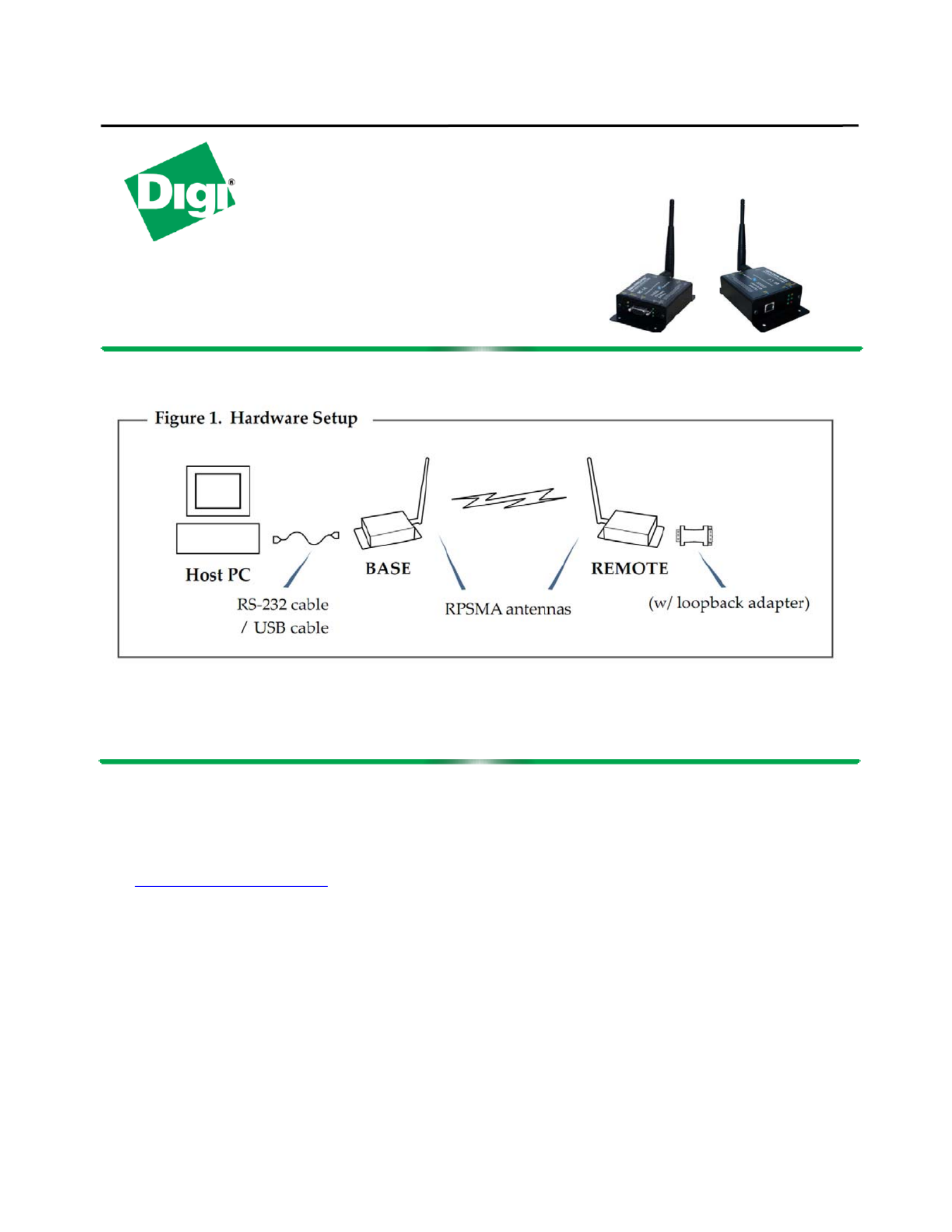
Getting Guide Started
Connect the Hardware
Connect the hardware as shown in the following images:
Note: To run a successful range test, the remote end must be an RS-232 device.
Set Up Range Test
Install X-CTU Software
X-CTU is a stand-alone tool for configuring XBee devices. It is also used to run a range test and
is included on the Hardware and Software Setup CD. X-CTU can also be found on the website
at: http://www.digi.com/xctu
To install X-CTU:
1. Insert the Hardware and Software Setup CD in the PC’s CD/DVD drive.
2. . On the Home page, click Gateway, Host, Enterprise Documentation/Software
3. . Click X-CTU
4. Click Install X-CTU.
5. When installation completes, start X-CTU by double-clicking on the X-CTU icon placed on
your desktop or by selecting: Start > Programs > Digi > X-CTU
The X-CTU software is ready to be used.
XBee-PRO® 802.15.4 PKG-R &
PKG-U RF Modems
Specyfikacje produktu
| Marka: | Digi |
| Kategoria: | Niesklasyfikowane |
| Model: | XBee-PRO PKG |
Potrzebujesz pomocy?
Jeśli potrzebujesz pomocy z Digi XBee-PRO PKG, zadaj pytanie poniżej, a inni użytkownicy Ci odpowiedzą
Instrukcje Niesklasyfikowane Digi

3 Października 2024

3 Października 2024

3 Października 2024

3 Października 2024

3 Października 2024

3 Października 2024

3 Października 2024

23 Września 2024

22 Września 2024

22 Września 2024
Instrukcje Niesklasyfikowane
- GE
- Megger
- Patton
- Gamdias
- Yuede
- Canopia
- Piet Boon
- 4moms
- W'eau
- Concept
- Luxli
- Heritage Audio
- Elgato
- XGIMI
- Ventus
Najnowsze instrukcje dla Niesklasyfikowane

29 Stycznia 2025

29 Stycznia 2025

29 Stycznia 2025

29 Stycznia 2025

29 Stycznia 2025

29 Stycznia 2025

29 Stycznia 2025

29 Stycznia 2025

29 Stycznia 2025

29 Stycznia 2025