Instrukcja obsługi Genius WideCam F100
Genius
kamera internetowa
WideCam F100
Przeczytaj poniżej 📖 instrukcję obsługi w języku polskim dla Genius WideCam F100 (14 stron) w kategorii kamera internetowa. Ta instrukcja była pomocna dla 14 osób i została oceniona przez 7.5 użytkowników na średnio 4.7 gwiazdek
Strona 1/14
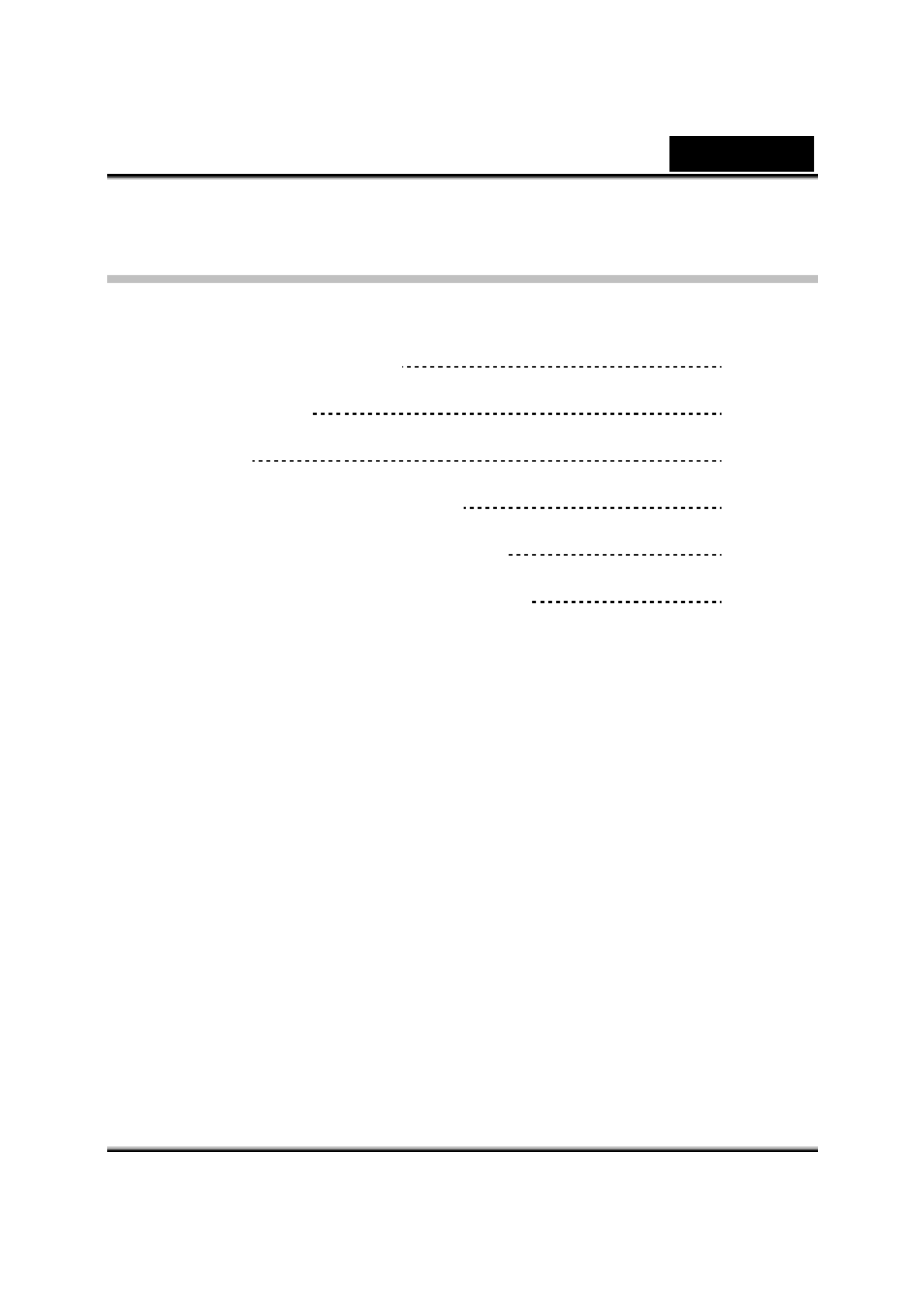
English
i
Table of Contents
WideCam F100 Features 1
Set up the device 2
I.P.M setting 3
Arcsoft Webcam Companion 4 4
How to use Webcam Companion4 5-12
Trouble shooting for WideCam F100 12-13
Specyfikacje produktu
| Marka: | Genius |
| Kategoria: | kamera internetowa |
| Model: | WideCam F100 |
Potrzebujesz pomocy?
Jeśli potrzebujesz pomocy z Genius WideCam F100, zadaj pytanie poniżej, a inni użytkownicy Ci odpowiedzą
Instrukcje kamera internetowa Genius

22 Września 2024

15 Września 2024

12 Września 2024

11 Września 2024

10 Września 2024

10 Września 2024

9 Września 2024

8 Września 2024

8 Września 2024

7 Września 2024
Instrukcje kamera internetowa
- Mylife
- Aplic
- Tripp Lite
- Icy Box
- Axis
- Anker
- Logitech
- Alecto
- Sennheiser
- Lindy
- Nedis
- AOpen
- J5create
- Denver
- VisionTek
Najnowsze instrukcje dla kamera internetowa

3 Kwietnia 2025

4 Marca 2025

7 Lutego 2025

7 Lutego 2025

11 Stycznia 2025

9 Stycznia 2025

30 Grudnia 2025

28 Grudnia 2024

20 Grudnia 2024

15 Grudnia 2024