Instrukcja obsługi GVM WY-2V
GVM
Niesklasyfikowane
WY-2V
Przeczytaj poniżej 📖 instrukcję obsługi w języku polskim dla GVM WY-2V (1 stron) w kategorii Niesklasyfikowane. Ta instrukcja była pomocna dla 37 osób i została oceniona przez 19 użytkowników na średnio 4.4 gwiazdek
Strona 1/1
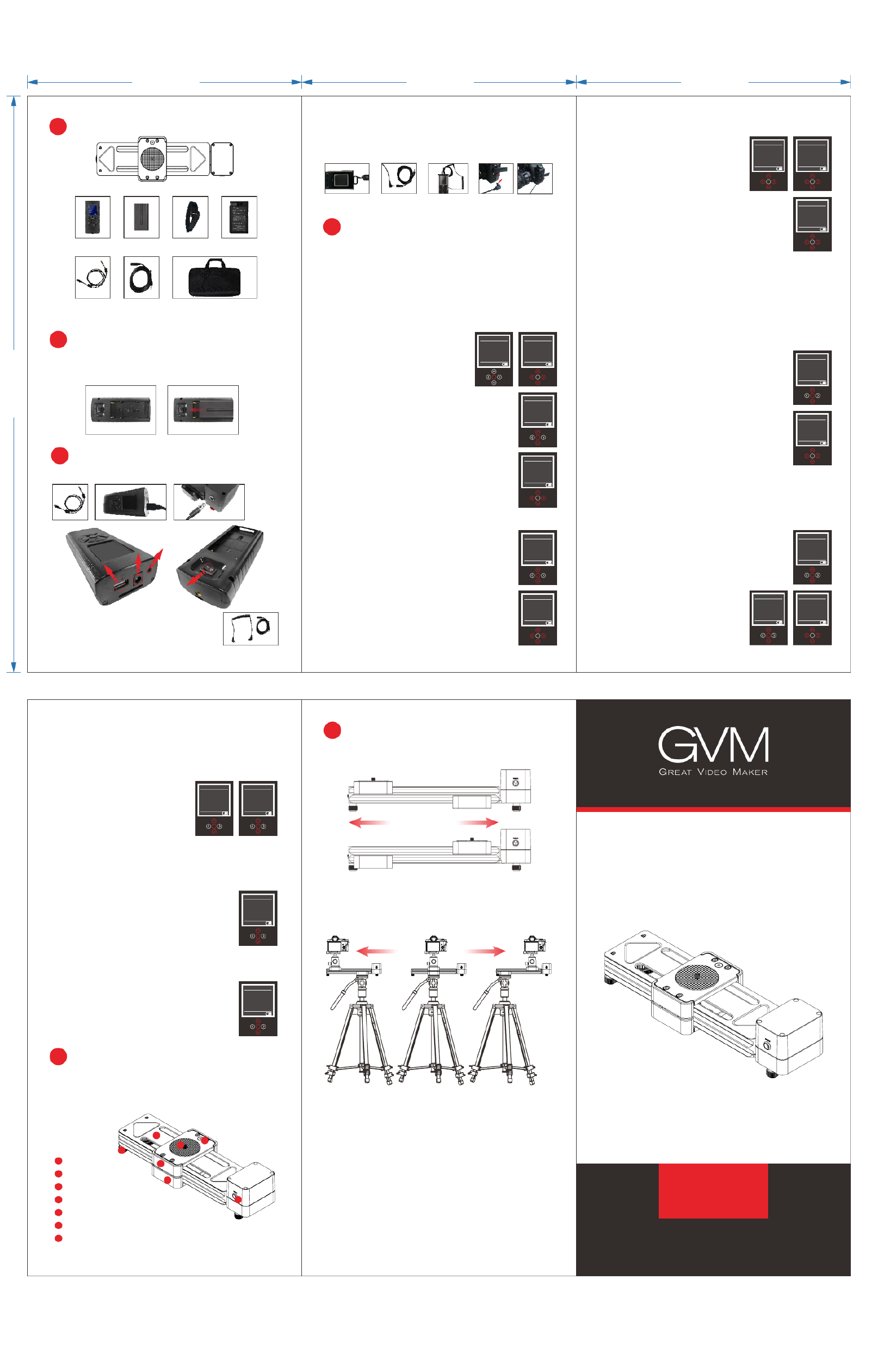
Shutter release
extension cable
1 Package Contents
1 Locate the battery clip on the back of the remote. .
2 Insert the battery. .
2
2
2
22 Installing the Battery
Plug the remote cable into the remote and motor.
3
3
3
33 Connecting he emote nd otor t r a m
2. Plug the shutter release cable into the remote
control and the camera’s remote control terminal.
Use the extension cable if more length is required.
+
+
+
++ =
=
=
==
Portable bag
Battery Hook&LoopRemote
4
4
4
44 Settings Menu:
Remote c able
1. Turn off power to reset the remote control.
2. Settings Menu
1/ Set the Language:
1. Press the up or down arrow and highlight the Settings
menu option (P1).
2. Press the up or down arrow and highlight the Language
menu option (P2).
3. Press the right or left arrow button
to change language between English
and Chinese. Long press the middle
button to save your settings.
Set the start point:2/
1. Press the up or down arrow and highlight the
Settings menu option (P1).
2. Press the middle button.
3. Highlight the Set Start option and press the
middle button (P3).
4. Press the right or left arrow button to move
the slider. Press the middle button to stop the
motion.
5. Press the middle button a second time to
select the start point (P4)
6. Long press the middle button to save the start point.
Set the end point:3/
1. Highlight the Set End option and press the
middle button (P5)
2. Press the right or left arrow button to move
the slider. Press the middle button to stop the
motion.
3. Press the middle button a second time to
select the end point (P6)
4. Long press the middle button to save the
end point.
Motorized Slider
1. Locate the shutter release and extension
cable.
Using the time-lapse function
Camera shutter
release input
P3
P1
P4
Set St art
Set En d
Language :Engli sh
Rese t:N o
Versi on: 1.0
Sett ing
Video Shot
Time Lap se
Shut ter s etup
Sett ing
Set St art
Set En d
Language :Engli sh
Rese t:N o
Versi on: 1.0
Sett ing
Speed:50%
Step :0
Set Sa rt: -33 554 432
Set St art
Set St art
Set En d
Language :Engli sh
Rese t:N o
Versi on: 1.0
Sett ing
Battery Charger
5
5
5
55 Introduction
Auto L oop
Auto Stop
Auto Mode
Auto L oop
Auto Stop
Auto Mode
P15
5. Auto Mode
Auto Mode has two options: Auto Loop and Auto Stop. To
use either one, you first must set the start and end points
as described in the Settings section.
1. Press the up or down arrow
and highlight the Video Shot
menu option. Then press the
middle button(P13).
2. Press the up or down arrow
buttons and highlight the Auto
Mode menu option (P14).
Auto Loop will provide motion between the start and 1/
end points indefinitely.
1. Highlight the Auto Loop button and then
press the middle button (P15).
2. Press the right or left arrow to
start motion.
3. Press the middle button to
pause the motion.
Auto Stop will provide motion between the start and 2/
end points one time.
1. Highlight the Auto Stop button and then
press the middle button (P16).
2. Press the right or left arrow to start motion.
3. Press the middle button to pause the motion.
P7
P6P4
P8
Speed:50%
Step :0
Set En d:- 335 544 32
Set En d
Video Shot
Time Lap se
Shut ter s etup
Sett ing
Int e rv al: .1 0
Tim e- la p se : 1. 0
Stop T ime: .1 2
Phot o:10 0 0
Auto L oop No:
Sett ing
Speed:50%
Step :0
Set Sa rt: -33 554 432
Set St art
P10
Video Shot
Time Lap se
Shut ter s etup
Sett ing
Manu al Mo de
Auto Mode
Sett ing
Set St art
Set En d
Language :Engli sh
Rese t:N o
Versi on: 1.0
Sett ing
Spee d 50: %
Dire ct io n P aus e :
Manu al Mo de
Video Sho t
Manu al Mo de
Auto Mode
Setting
P14P13
P16
4/ Set the speed:
1. At any time while setting the start
or end points, you can adjust the
speed from [1-100%] by pressing the
Up or Down arrows (P4), (P6).
Reset:5/
1.Highlight the Reset option(P7).
2.Press the right r left arrow button to choose
"Yes"or"No".Press the middle button to reset the
remote control or go back setting menu.
3.Long press the middle button to save the
setting.
3. Time lapse menu
1/ Set the start point:
1. Press the up or down arrow and highlight the Time Lapse
menu option (P8).
2. Press the middle button.
3. Highlight the parameter you want to change
and adjust its value by pressing the right or left
arrow button (P9).
4. Press the middle button when complete.
5. Press the right or left arrow button to begin
time lapse shooting.
6. Press the middle button to pause any motion.
7. The minimum Interval time is 0.1 second, the
minimum Stop time is 1 second, and the Stop
time needs longer than Time-lapse time at least
0.2 seconds。
4. Video shot menu
1/ Manual Mode:
1. Press the up or down arrow and highlight
the Video Shot menu option (P10) and then
press the middle button.
2. Highlight Manual Mode and then press the
middle button(P11).
3. Press the left or right arrow button
to begin motion (P12).
4. You can adjust the speed at any
time by pressing the Up or Down
arrow buttons.
P11
P9
P2
P5
P6
Speed:50%
Step :0
Set En d:- 335 544 32
Set En d
TROUBLE SHOOTING
1. Use a standard Sony NP-F550/F570/F770/F9XX
series battery.
2. Monitor the battery power level shown on the bottom
of the remote controller.
3. Make sure all cables are firmly inserted into all
devices.
4. If the slider is not horizontal, make sure to lock the
center brake before turning off the power or
disconnecting the cable. Under normal operations, the
motor acts as a brake and any loss of power will permit
the camera base to quickly fall to its lowest point
potentially damaging your camera or slider.
1 Using the slider
Video Shot
Time Lap se
Shut ter s etup
Sett ing
P12
O
O
O
ON
N
N
NO
O
O
OF
F
F
FF
F
F
F
/
/
/
/ON OFF/
DC
DC
DC
DC
adapt
adapt
adapt
adapter
er
er
erDC adapter
S
S
S
Sh
h
h
hu
u
u
ut
t
t
tt
t
t
te
e
e
er
r
r
r
Re
Re
Re
Rel
l
l
le
e
e
ea
a
a
as
s
s
se
e
e
e
Shutter
Release
M
M
M
Mo
o
o
ot
t
t
to
o
o
or
r
r
r
c
c
c
co
o
o
on
n
n
nn
n
n
ne
e
e
ec
c
c
ct
t
t
ti
i
i
io
o
o
on
n
n
n
Motor
connection
The WY-2V is a portable solution for achieving smooth, linear
camera motion in your video productions. You can capture
tracking shots and push-ins that will increase production value
and add a cinematic quality to your firm.
5
6
7
1
2
3
4
Camera mount base
5
1/4" mount
6
Bubble level
7
Tripod mount base
Adjustable feet
1
2
3
Slider rail
4
DC Power interface
When used it on the floor or table, the WY-2V provides 6.5-inch
sliding distance.
You can use a heavy-duty tripod or light stand to support the
slider for height and tracking length. After installation, the
WY-2V offer 13-inch sliding length. The mounting base of the
slider is equipped with a 1/4"-20 screw sockets.
尺寸: * 折 页300 210mm 2 3
Ad d: 338 N Cana l St, #20, South San Francisco,CA94080, USA
Web: www.gvmled.com
Em ail: support@gvmled.co m
MOTORIZED SLIDER
123
4 5
WY-2V
100.00 mm 100.00 mm
210.00 mm
100.00 mm
Specyfikacje produktu
| Marka: | GVM |
| Kategoria: | Niesklasyfikowane |
| Model: | WY-2V |
Potrzebujesz pomocy?
Jeśli potrzebujesz pomocy z GVM WY-2V, zadaj pytanie poniżej, a inni użytkownicy Ci odpowiedzą
Instrukcje Niesklasyfikowane GVM

30 Grudnia 2025

7 Października 2024

4 Października 2024

13 Września 2024

9 Września 2024

5 Września 2024

5 Września 2024

4 Września 2024

3 Września 2024

31 Sierpnia 2024
Instrukcje Niesklasyfikowane
- Netis
- Telefunken
- BeeSecure
- Sabrent
- Exquisit
- Horizon Fitness
- Xcellon
- ANDYCINE
- Greisinger
- Safco
- CradlePoint
- Digital Juice
- Swift
- 909 Outdoor
- Belgacom
Najnowsze instrukcje dla Niesklasyfikowane

29 Stycznia 2025

29 Stycznia 2025

29 Stycznia 2025

29 Stycznia 2025

29 Stycznia 2025

29 Stycznia 2025

29 Stycznia 2025

29 Stycznia 2025

29 Stycznia 2025

29 Stycznia 2025