Instrukcja obsługi HP LaserJet Pro MFP M377
HP
Niesklasyfikowane
LaserJet Pro MFP M377
Przeczytaj poniżej 📖 instrukcję obsługi w języku polskim dla HP LaserJet Pro MFP M377 (41 stron) w kategorii Niesklasyfikowane. Ta instrukcja była pomocna dla 11 osób i została oceniona przez 6 użytkowników na średnio 4.9 gwiazdek
Strona 1/41
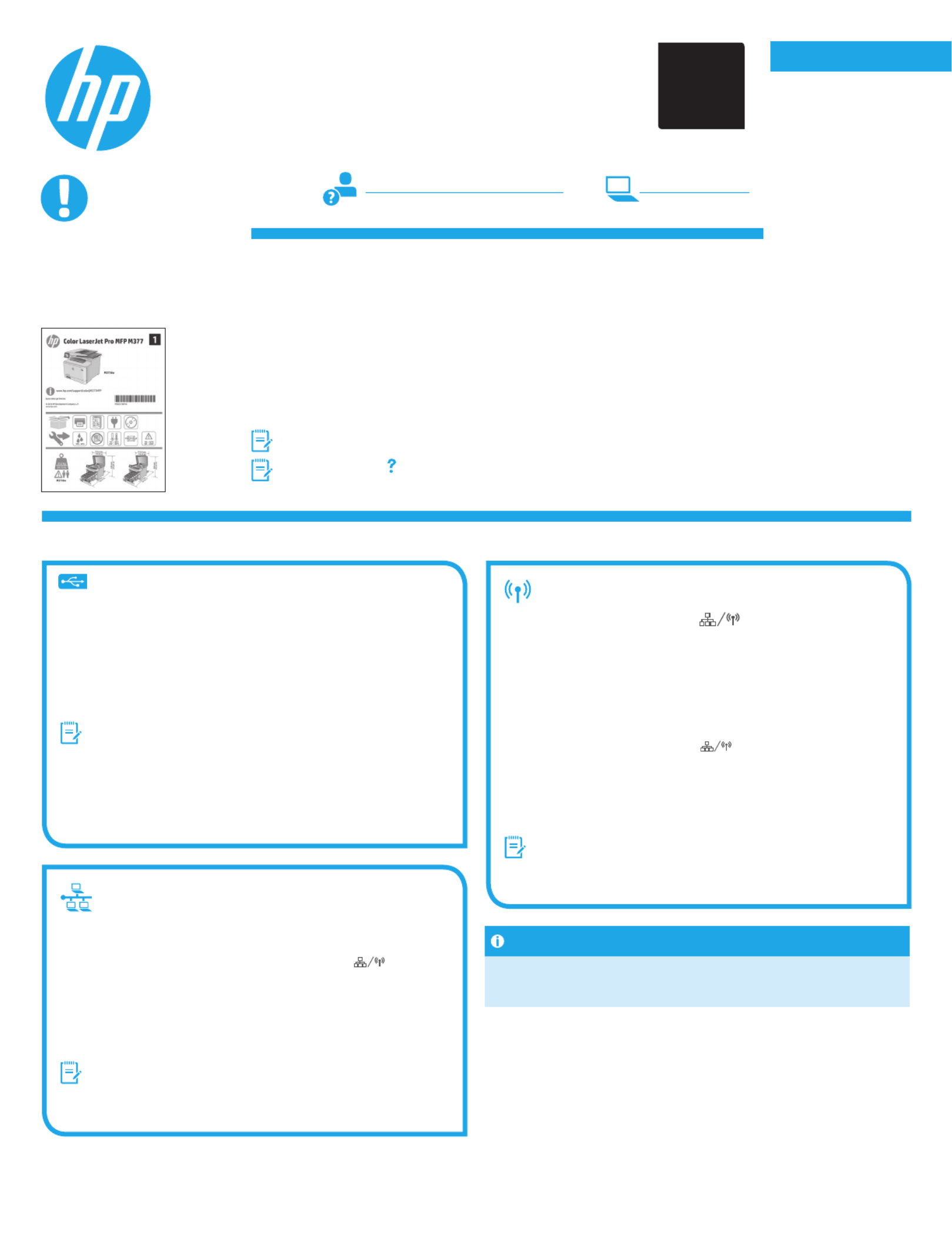
Dansk 19 .............
Català 16 .............
Español 13 ...........
Italiano 10 ...........
Deutsch 7 .............
Français 4 ............
English 1 ..............
Svenska 34 ..........
Português 31 .......
Norsk 28 ..............
Suomi 25 .............
Nederlands 22 ......
Color LaserJet Pro MFP M377
Getting Started Guide
www.hp.com/support/colorljM377MFP www.register.hp.com
5. Select a connection method and prepare for software installation
Windows
1. Do not connect the USB cable before installing the software. If the cable
is already connected, disconnect it before continuing. The installation
process prompts to connect the cable at the appropriate time.
2. Continue with “6. Locate or download the software installation les.”
NOTE: During software installation, select the option to Directly connect
this computer using a USB cable. (Windows only)
Mac
1. For Mac, connect the USB cable between the computer and the printer
before installing the software.
2. Continue with “6. Locate or download the software installation les.”
Built-in wireless network connection
1. Touch the Connection Information button.
2. Touch the button.Network Wi-Fi OFF
3. Touch the button.Settings
4. Touch the Wireless Setup Wizard item.
5. Select the correct network SSID from the list. If you do not see the SSID,
touch Enter SSID and provide the network SSID manually.
6. Use the keyboard to enter the passphrase, and then touch the button.OK
7. Wait while the printer establishes a network connection.
8. Touch the Connection Information button. If an IP address is
listed, the network connection has been established. If not, wait a few
more minutes and try again. Note the IP address for use during software
installation. Example IP address: 192.168.0.1
9. To print from a computer, continue with “6. Locate or download the
software installation les.” To print from a phone or tablet only, continue
with “8. Mobile and wireless printing.”
NOTE: During software installation, select the option to Connect through
a network. (Windows only)
Manually congure the IP address
See the printer user guide for information on how to manually congure the IP
address. See the “Troubleshooting” section of this guide.
Wired (Ethernet) network connection
Use a standard network cable. (Cable not included.)
1. Connect the network cable to the printer and to the network. Wait a few
minutes for the printer to acquire a network address.
2. On the control panel, touch the Connection Information button. If
an IP address is listed, the network connection has been established. If not,
wait a few more minutes and try again. Note the IP address for use during
software installation. Example IP address: 192.168.0.1
To manually congure the IP address, see “Manually congure the IP
address.”
3. Continue with “6. Locate or download the software installation les.”
NOTE: During software installation, select the option to Connect through
a network. (Windows only)
IMPORTANT:
Follow Steps 1 - 3 on the
printer hardware setup
poster, and then continue
with Step 4.
4. Initial setup on the control panel
After turning on the printer, wait for it to initialize. To navigate the control panel, use touch, swipe, and
scroll gestures. Follow the prompts on the control panel to congure these settings:
• Language
• Location
• Default Settings
Under Default Settings select one of these options:
• Self-managed: Optimized default settings for most users that include guided setup and
conguration steps and automatic updates.
• IT-managed: Optimized default settings for eet manageability.
Settings are fully customizable after initial setup.
NOTE: Select Print Information Page to print a page that instructs how to change the default
settings.
NOTE: Touch the Help button on the printer control panel to access help topics.
USB connection directly between the
printer and the computer
Use an A-to-B type USB cable (not included with all models).
*M5H23-90902
*
*M5H23-90902
*
0+
2
Specyfikacje produktu
| Marka: | HP |
| Kategoria: | Niesklasyfikowane |
| Model: | LaserJet Pro MFP M377 |
Potrzebujesz pomocy?
Jeśli potrzebujesz pomocy z HP LaserJet Pro MFP M377, zadaj pytanie poniżej, a inni użytkownicy Ci odpowiedzą
Instrukcje Niesklasyfikowane HP

28 Stycznia 2025

28 Grudnia 2024

27 Grudnia 2024

27 Grudnia 2024

11 Grudnia 2024

8 Października 2024

7 Października 2024

7 Października 2024

7 Października 2024

7 Października 2024
Instrukcje Niesklasyfikowane
- Swissonic
- VirtuFit
- Sissel
- Digium
- MaximaVida
- Wampler
- Kunath
- GAM
- BASSBOSS
- Besco
- Elo
- Sunstech
- Levoit
- Dreame
- ABC Design
Najnowsze instrukcje dla Niesklasyfikowane

29 Stycznia 2025

29 Stycznia 2025

29 Stycznia 2025

29 Stycznia 2025

29 Stycznia 2025

29 Stycznia 2025

29 Stycznia 2025

29 Stycznia 2025

29 Stycznia 2025

29 Stycznia 2025