Instrukcja obsługi Imou Chime
Imou
dzwonek do drzwi
Chime
Przeczytaj poniżej 📖 instrukcję obsługi w języku polskim dla Imou Chime (4 stron) w kategorii dzwonek do drzwi. Ta instrukcja była pomocna dla 7 osób i została oceniona przez 4 użytkowników na średnio 5.0 gwiazdek
Strona 1/4
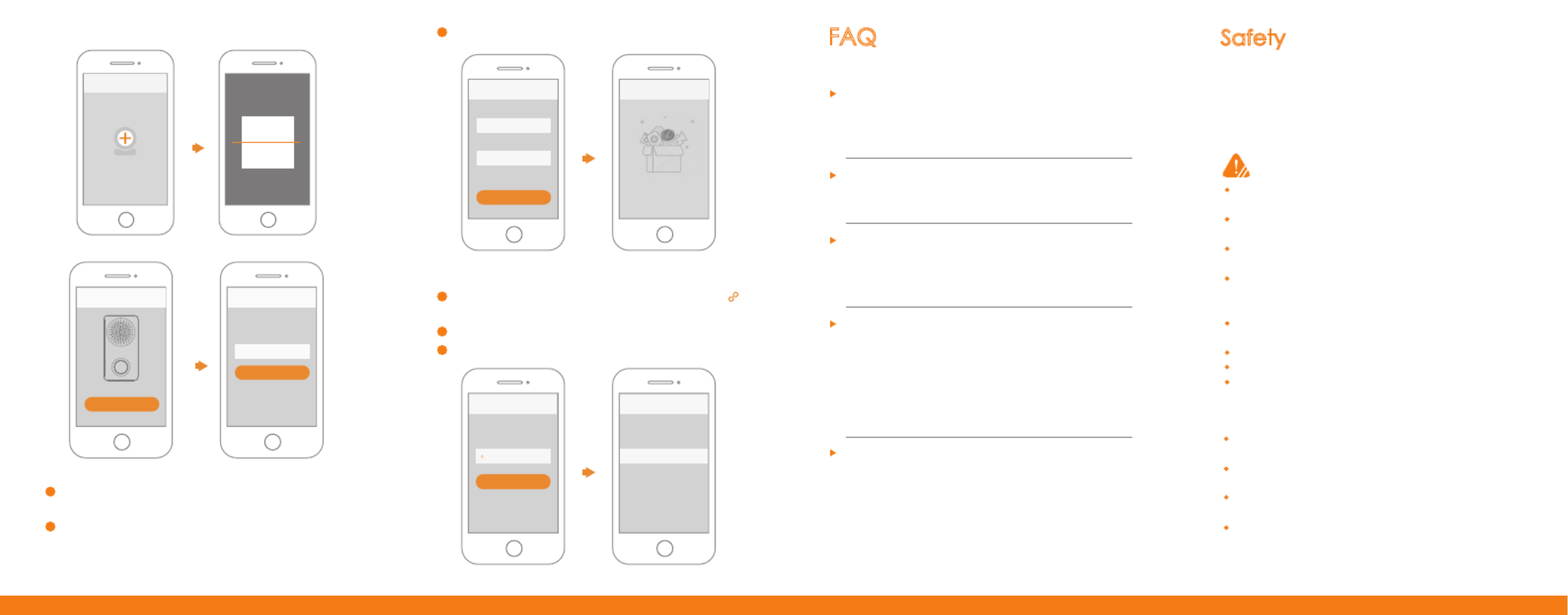
Step 3: Link Chime
1
2
3
Select “Me > My Device > Device Name > Link Chime” or click
in device menu.
Select “New Link”. The system displays wireless chime list.
Select the chime and press [Save] to add it.
4Connect your smartphone with hotspot. Hotspot Wi-Fi name is
Doorbell-device serial number.
5Go back to Imou app page, and set password for your
chime.
6Follow the App guide to connect your chime.
Special Statement
The following description is the correct application method of the
device. Please read the manual carefully before use, in order to
prevent danger and property loss. Strictly conform to the manual
during application and keep it properly after reading.
Caution
Q: The device cannot work normally?
Please restore default settings of the device, and configure the
device again.
Q: How to restore factory settings?
Please press Reset Button on the side panel of the device with a
needle for 10s. Blue light will be on for 3s and then turn off; the
device will reboot automatically and restore factory default settings.
Q: Connection is overtime?
a. After the device has enabled hotspot, your smartphone doesn’t
connect the hotspot for a long time, and thus leads to overtime.
b. The device starts configuration without reminder of waiting to
connect the network.
Q: How to enter wireless configuration mode?
Short press reset button or long press pairing button for 5s, until
the indicator light turns to be green flashing light, it means that
hotspot has been enabled.
Please check the state of device indicator light. If blue light flashes
all the time, it means that the device fails to connect the network.
Please check whether wireless router can connect the network;
connect your smartphone with this wireless network, in order to
test it. If it can connect the network, please configure the device
again.
Q: The device is not online?
This document is for reference only. Please refer to the actual
product for more details.
The user’s manual and program will be updated in a real-time
way according to the product, which won’t be further notified.
The user shall undertake any losses resulting from violation of
guidance in the document.
The document may include technically inaccurate contents,
inconsistencies with product functions and operations, or
misprint. Final explanations of the company shall prevail.
Please don’t place and install the device in an area exposed to
direct sunlight or near heat generating device.
Please don’t install the device in a humid, dusty or fuliginous
area.
Please keep its horizontal installation, or install it at stable
places, and prevent it from falling.
Please don’t drip or splash liquids onto the device; don’t put on
the device anything filled with liquids, in order to prevent liquids
from flowing into the device.
Please install the device at well-ventilated places; don’t block
its ventilation opening.
Use the device only within rated input and output range.
Please don’t dismantle the device arbitrarily.
Please transport, use and store the device within allowed humidity
and temperature range.
Safety Tips and Warnings
FAQ
Se ptu
A c fu ydd Su cess ll
Config
Network
Password
Connect
Chime
New Link
XXXXXXXXXXXXXXX
Ring Setup
Next
Link Chime
New Link
Ad vicd e D e
Device Scan
Setup
Password
OK
Soft-AP
enable device hotspot
Next
Specyfikacje produktu
| Marka: | Imou |
| Kategoria: | dzwonek do drzwi |
| Model: | Chime |
Potrzebujesz pomocy?
Jeśli potrzebujesz pomocy z Imou Chime, zadaj pytanie poniżej, a inni użytkownicy Ci odpowiedzą
Instrukcje dzwonek do drzwi Imou

28 Września 2024

29 Sierpnia 2024

26 Sierpnia 2024

26 Sierpnia 2024

19 Sierpnia 2024

14 Lipca 2024

14 Lipca 2024
Instrukcje dzwonek do drzwi
- Belkin
- Axis
- Steren
- Honeywell
- Delta
- Extel
- Swissvoice
- Legrand
- CATA
- Middle Atlantic
- ORNO
- EQ3
- Envivo
- Hombli
- Hama
Najnowsze instrukcje dla dzwonek do drzwi

7 Kwietnia 2025

30 Marca 2025

30 Marca 2025

30 Marca 2025

30 Marca 2025

12 Marca 2025

22 Lutego 2025

20 Lutego 2025

19 Lutego 2025

4 Lutego 2025