Instrukcja obsługi J5 Create JUE303
J5 Create
Karta sieciowa/adapter
JUE303
Przeczytaj poniżej 📖 instrukcję obsługi w języku polskim dla J5 Create JUE303 (2 stron) w kategorii Karta sieciowa/adapter. Ta instrukcja była pomocna dla 13 osób i została oceniona przez 7 użytkowników na średnio 5.0 gwiazdek
Strona 1/2
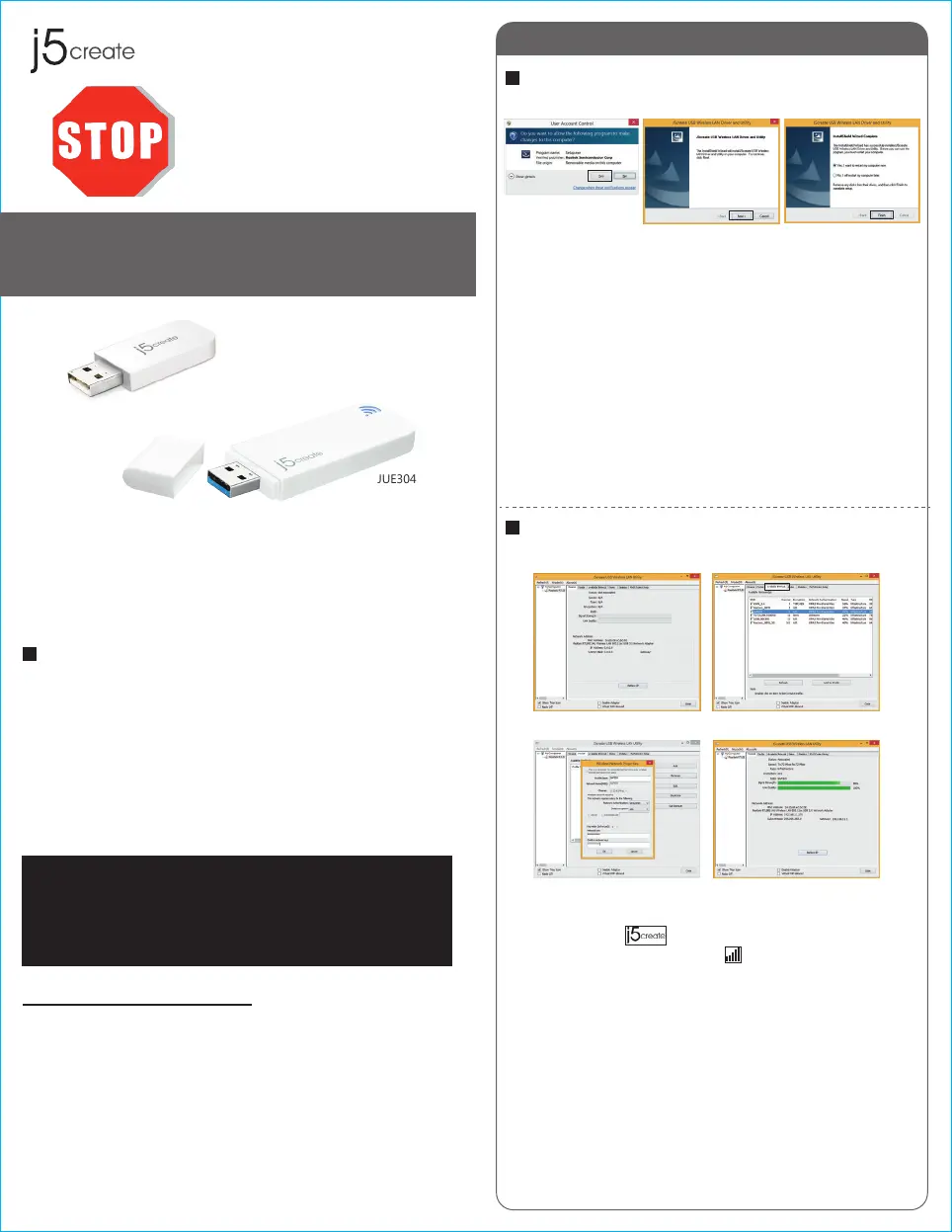
Windows
Driver Installation
Connecting to a Wireless Network
Step 1 Step 2.3 Step 4
Thank you for purchasing the j5create Wireless AC USB
Adapter. The j5create Wireless AC USB Adapter can easily
upgrade your desktop/laptop to receive a wireless Internet
connection. Once connected, access your high-speed Internet
connection while sharing photos, files, music, videos, printers
and storage. Get a better Internet experience with a faster
wireless connection so you can enjoy smoother digital phone
calls, gaming, downloading and video streaming.
● Microsoft Windows 8.1 / 8 / 7 / Vista / XP
(32-bit or 64-bit)
● Mac OSX v10.6~v10.10
● Linux OS
● Available USB port
Do Not plug in the j5create
Wireless AC USB Adapter
until the driver is completely
installed on your computer.
JUE303 / JUE304
JUE303
JUE304
Wireless AC USB Adapter
Step 1 Step 2
Step 3 Step 4
STOP!
If you have any problems with this product please contact
our technical support team before returning it to the store.
TECHNICAL SUPPORT
Customer Service:
888-988-0488
Technical Support:
888-689-4088
Email:
service@j5create.com
Live Chat:
www.j5create.com/livechat
Support Ticket:
tickets.j5create.com
Introduction
System Requirements
1
2015Feb-V1
Step 1
Insert the installation CD into your CDROM. The Windows
7/8 User Account Control dialog is shown. Click Yes to
continue.
Step 2
The Preparing Setup dialog is shown.
Step 3
The wizard is ready to install the driver and the utility. Click
Next to begin the installation.
Step 4
Click Finish, then restart your computer to complete the
installation process
Step 1
Plug the Wireless AC USB Adapter into a USB port.
Double-click the icon on your desktop to start the
Wireless AC Network Utility or in the task bar.
Step 2
Click the Available Network button to scan for available
access points.
Step 3
Double-click on the service set identifier (SSID) of the
network that you are going to connect to. Enter the
Network Key (password) and press OK.
Step 4
Your wireless network is ready for use.
Specyfikacje produktu
| Marka: | J5 Create |
| Kategoria: | Karta sieciowa/adapter |
| Model: | JUE303 |
Potrzebujesz pomocy?
Jeśli potrzebujesz pomocy z J5 Create JUE303, zadaj pytanie poniżej, a inni użytkownicy Ci odpowiedzą
Instrukcje Karta sieciowa/adapter J5 Create

1 Października 2024

1 Października 2024

1 Października 2024

1 Października 2024

1 Października 2024

1 Października 2024

1 Października 2024

1 Października 2024
Instrukcje Karta sieciowa/adapter
- Tripp Lite
- Yealink
- Hercules
- Hughes & Kettner
- Twelve South
- Vivotek
- Techly
- Strong
- Asustor
- Linksys
- Media-Tech
- CradlePoint
- Rosewill
- Mercusys
- Approx
Najnowsze instrukcje dla Karta sieciowa/adapter

8 Kwietnia 2025

3 Kwietnia 2025

3 Kwietnia 2025

2 Kwietnia 2025

2 Kwietnia 2025

1 Kwietnia 2025

30 Marca 2025

29 Marca 2025

14 Marca 2025

14 Marca 2025