Instrukcja obsługi J5create JVCU435
J5create
kamera internetowa
JVCU435
Przeczytaj poniżej 📖 instrukcję obsługi w języku polskim dla J5create JVCU435 (5 stron) w kategorii kamera internetowa. Ta instrukcja była pomocna dla 9 osób i została oceniona przez 5 użytkowników na średnio 4.9 gwiazdek
Strona 1/5
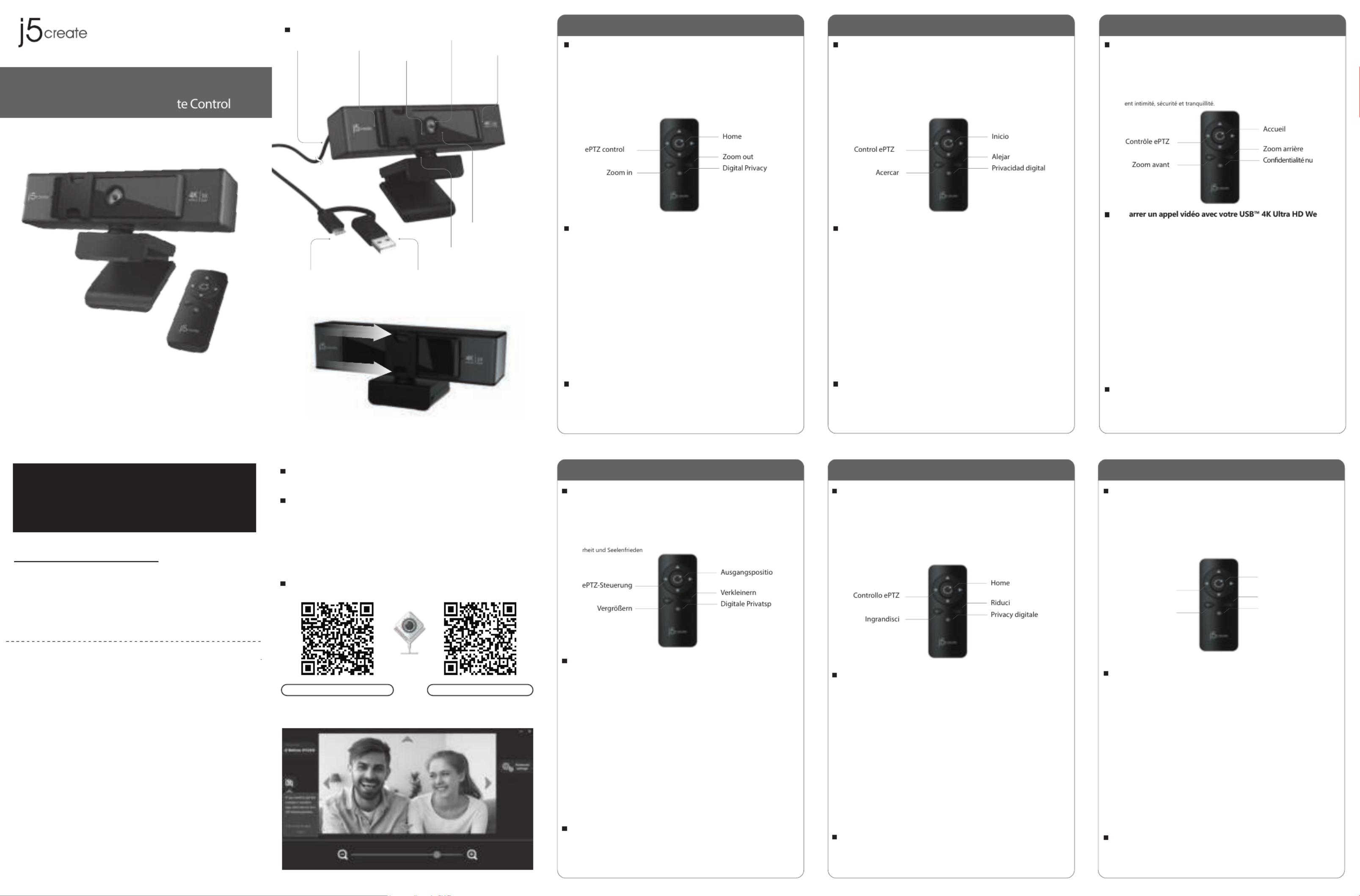
RU
:
Руководство по быстрой установке
D
E: Kurzinstallationsanleitung
Español Français
Deutsch Italiano Nederlands
English
Remote Controller
1. Zoom in: makes the image appear bigger and closer
2. Zoom out: makes the image appear smaller and farther away
3. Electronic Pan-Tilt-Zoom control (ePTZ): After zooming in, the Pan/Tilt function can be
used to control the angle of the image.
4. Home: reverts the image back to its original state
5. Digital privacy: turns off your camera and the privacy cover helps protect
your video from hackers, giving you privacy, security, and peace of mind.
Start a video call with your USB™ 4K Ultra HD Webcam
Special Notes
Ensure your PC, Mac®, or Chromebook™ has Internet service, and that both you and the person you
need to call are using a video calling application (e.g. Zoom™, Microsoft Teams™, etc.). Select the
correct video device and microphone in the settings menu of the video calling application.
1. The JVCU435 provides 4K video calling. For optimal performance we recommend having a
minimum of 8 Mbps upload speed.
2. 4K calling may be affected by available network bandwidth, CPU speed, type of video calling
application, etc.
3. Wide Compatibility: Zoom™, Google™ Hangouts™, Skype™, Microsoft Teams™, etc.
For Windows® 10
1. Go to Start > Settings > Privacy > Camera/Microphone
2. Choose your preferred settings to allow apps to access your camera and microphone.
3. Turn on your camera and microphone from within the settings of your video calling application.
Privacy settings for macOS®
1. On your Mac® choose the Apple® menu > System Preferences, click Security & Privacy, then click
Privacy.
2. Select Camera/Microphone.
3. Select the checkbox next to an app to allow it to access the camera and microphone. Deselect the
checkbox to turn off access for that app. If you turn off access for an app, you will be asked to turn
it on again the next time that app tries to use your camera or microphone.
1. If the Model : JVCU435's IR receiver is covered, the remote controller may not work properly.
2. To prevent & eliminate microphone/audio feedback, the recommended distance between the
microphone and the speaker is 5 to 10 ft. depending on the space and layout of your area.
3. Designed with medium to large groups in mind.
Description
USB™ 4K Ultra HD Webcam
with 5x Digital Zoom Remo
Microphone Microphone
USB-C® 3.1 USB™ Type-A 2.0
In Use:
Green Light
360° Rotation
Privacy Cover
IR Receiver
Cable Length:
180 cm/70.8 in.
4K Camera
Product Dimensions : 13.5(W) x 4.87(D) x 5.48(H) cm
Control Remoto
1. Acercar: hace que la imagen aparezca más grande y cercana
2. Alejar: hace que la imagen aparezca más pequeña y más lejana.
3. Control electrónico de panorámica, inclinación y zoom (ePTZ): después de acercar, la
función de panorámica e inclinación se puede utilizar para controlar el ángulo de la imagen.
4. Inicio: devuelve la imagen a su estado original
5. Privacidad digital: la privacidad digital apaga la cámara y la cubierta de privacidad ayuda
a proteger el vídeo contra hackers, lo que ofrece privacidad, seguridad y
tranquilidad.
Iniciar una videollamada con su USB™ 4K Ultra HD Webcam
Notas especiales
Asegúrense de que su PC, Mac® o Chromebook™ tenga servicio de Internet y de que tanto usted
como la persona a la que necesita llamar estén usando una aplicación de videollamadas (por
ejemplo, Zoom™, Microsoft Teams™, etc.). Seleccione el dispositivo de vídeo y el micrófono correctos
en el menú de configuración de la aplicación de videollamadas.
1. Su JVCU435 ofrece videollamadas de 4K. Para conseguir un rendimiento óptimo, recomendamos
que disponga de una velocidad de carga mínima de 8 Mbps.
2. Las llamadas de 4K pueden verse afectadas por el ancho de banda de red disponible, la velocidad
de la CPU, el tipo de aplicación de video llamada, etc.
3. Amplia compatibilidad: Zoom™, Google™ Hangouts™, Skype™, Microsoft Teams™, etc.
Para Windows® 10
1. Vaya a Inicio > Configuración > Privacidad > Cámara/Micrófono.
2. Elija su configuración preferida para permitir que las aplicaciones accedan a la cámara y al micrófono.
3. Encienda la cámara y el micrófono desde la configuración de su aplicación de videollamadas.
Configuración de privacidad para macOS®
1. En su Mac®, elija el menú Apple® > Preferencias del Sistema, haga clic en Seguridad y Privacidad
y, a continuación, haga clic en Privacidad.
2. Seleccione la cámara/micrófono.
3. Seleccione la casilla junto a una aplicación para permitirla acceder a la cámara y al micrófono. Anule la
selección de la casilla para desactivar el acceso a esa aplicación. Si desactiva el acceso a una aplicación, se
le pedirá que lo vuelva a activar la próxima vez que la aplicación intente usar su cámara o el micrófono.
1. Si el receptor de infrarrojos de su Model : JVCU435 está cubierto, es posible que el mando a
distancia no funcione bien.
2. Para evitar y eliminar la retroalimentación del audio y del micrófono, la distancia recomendada
entre el micrófono y el altavoz es de 1,5 a 3 metros (5 a 10 pies), dependiendo del espacio y la
distribución de su área.
3. Diseñado pensando en grupos medianos a grandes.
Télécommande
1. Zoom avant: rend l’image plus grande et plus proche
2. Zoom arrière : rend l’image plus petite et plus éloignée
3. Commande électronique Pan-Tilt-Zoom (ePTZ) : Après le zoom avant, cette fonction peut
être utilisée pour contrôler l’angle de l’image.
4. Accueil: retourne l’image à son état d’origine
5. Confidentialité numérique : La confidentialité numérique éteint votre appareil photo et
l’obturateur de confidentialité aide à protéger votre vidéo contre les hackers ce qui vous
donn
Dém bcam
A Noter
Assurez-vous que votre PC, Mac® ou Chromebook™ est connecté à un service Internet, et que vous et
la personne que vous appelez utilisez tout les deux une application d’appel vidéo. (p. ex. Zoom™,
Microsoft Teams™, etc.). Sélectionnez le bon appareil vidéo et le bon microphone dans les paramètres
de l’application d’appel vidéo
1. Le JVCU435 permet de faire des appels vidéo en 4K. Pour des performances optimales, nous vous
recommandons d’avoir une vitesse minimum de 8 Mbps de téléchargement.
2. L’appel 4K peut être affecté par la bande passante disponible, la vitesse du processeur, le type
d’application d’appel vidéo, etc.
3. Vaste Compatibilité : Zoom™, Google™ Hangouts™, Skype™, Microsoft Teams™, etc.
Pour Windows® 10
1. Allez dans Démarrer > Paramètres > Confidentialité > Appareil Photo/Microphone
2. Choisissez vos paramètres préférés pour permettre aux applications d’accéder à votre appareil photo
et microphone.
3. Allumez votre appareil photo et votre microphone à partir des paramètres de votre application
d’appel vidéo.
Paramètres de confidentialité pour macOS®
1. Sur votre Mac® choisissez le menu Apple® > Préférences de système, cliquez sur Sécurité et
Confidentialité, puis cliquez sur Confidentialité.
2. Sélectionnez Appareil Photo/Microphone.
3. Cochez la case à côté de l'application pour lui permettre d’accéder à l’appareil photo et au
microphone. Décochez la case pour désactiver l’accès à cette application. Si vous désactivez l’accès à
une application, il vous sera demandé de l’activer à nouveau la prochaine fois que l’application essaie
d’utiliser votre appareil photo ou microphone.
1. Si le récepteur IR du JVCU435 est couvert, la télécommande peut ne pas fonctionner correctement.
2. Pour prévenir et éliminé le feedback microphone/audio, la distance recommandée entre le
microphone et le haut-parleur est de 5 à 10 pieds en fonction de l’espace, et de la disposition de la
superficie.
3. Conçu pour des groupes moyens à grands.
mérique
Fernbedienung
1. Vergrößern: lässt das Bild größer und näher erscheinen
2. Verkleinern: lässt das Bild kleiner und weiter entfernt erscheinen
3. Elektronische Schwenk-Neige-Zoom-Steuerung (ePTZ): Nach dem Einzoomen kann die
Pan/Tilt-Funktion zur Steuerung des Bildwinkels verwendet werden.
4. Home: Stellt das Bild wieder in seinen ursprünglichen Zustand zurück
5. Digitale Privatsphäre: Der digitale Datenschutz schaltet Ihre Kamera aus, und die
Datenschutzabdeckung schützt Ihr Video vor Hackern und bietet Ihnen Privatsphäre,
Siche
Einen Videoanruf mit USB™ 4K Ultra HD Webcam starten
Besondere Anmerkungen
Stellen Sie sicher, dass Ihr PC, Mac® oder Chromebook™ über einen Internetzugang verfügt und dass
sowohl Sie als auch die Person, die Sie anrufen müssen, eine App für Videogespräche verwenden
(z. B. Zoom™, Microsoft Teams™ usw.). Wählen Sie das richtige Videogerät und Mikrofon im
Einstellungsmenü der App für Videoanrufe
1. Die JVCU435 bietet 4K-Videogespräche. Für eine optimale Leistung empfehlen wir eine
Upload-Geschwindigkeit von mindestens 8 Mbps.
2. 4K-Videogespräche können von der verfügbaren Netzwerkbandbreite, der CPU-Geschwindigkeit,
der Art der App für Videogespräche usw. beeinflusst werden.
3. Breite Kompatibilität: Zoom™, Google™ Hangouts™, Skype™, Microsoft Teams™, usw.
Für Windows® 10
1. Gehen Sie zu Start > Einstellungen > Datenschutz > Kamera/Mikrofon
2. Wählen Sie Ihre bevorzugten Einstellungen, um Apps den Zugriff auf Ihre Kamera und Ihr Mikrofon zu
ermöglichen.
3. Schalten Sie Ihre Kamera und Ihr Mikrofon in den Einstellungen Ihrer Videogesprächs-App ein
Datenschutzeinstellungen für macOS®
1. Wählen Sie auf Ihrem Mac® das Apple®-Menü > Systemeinstellungen, klicken Sie auf Sicherheit &
Datenschutz und dann auf Datenschutz.
2. Wählen Sie Kamera/Mikrofon.
3. Aktivieren Sie das Kontrollkästchen neben einer App, um es den Zugriff auf die Kamera und das
Mikrofon zu ermöglichen. Deaktivieren Sie das Kontrollkästchen, um den Zugriff für diese App
auszuschalten. Wenn Sie den Zugriff für eine App ausschalten, werden Sie aufgefordert, es wieder
einzuschalten, wenn diese App das nächste Mal versucht, Ihre Kamera oder Ihr Mikrofon zu verwenden.
1. Wenn der IR-Empfänger der Model : JVCU435 abgedeckt ist, funktioniert die Fernbedienung
möglicherweise nicht gut.
2. Um Mikrofon-/Audio-Rückkopplungen zu verhindern und zu eliminieren, wird ein Abstand
zwischen Mikrofon und Lautsprecher von 5 bis 10 ft. empfohlen, abhängig vom Raum und
Layout Ihres Bereichs.
3. Konzipiert für mittlere bis große Gruppen
n
häre
Afstandsbediening
1. Inzoomen: Hiermee wordt het beeld groter en dichterbij weergegeven.
2. Uitzoomen: Hiermee wordt het beeld kleiner en verder weg weergegeven.
3. Elektronische Pan-Tilt-Zoom control (ePTZ): Na het inzoomen kan de Pan/Tilt-functie
worden gebruikt om de hoek van het beeld te regelen.
4. Home: Hiermee keert u het beeld terug naar de oorspronkelijke staat.
5. Digitale privacy: Digitale privacy schakelt uw camera uit en de privacybescherming helpt
uw video te beschermen tegen hackers, waardoor u privacy, veiligheid en gemoedsrust krijgt.
Start een videogesprek met uw USB™ 4K Ultra HD Webcam
Speciale opmerkingen
Zorg ervoor dat uw PC, Mac® of Chromebook™ internetservice heeft, en zowel u als de persoon die u
belt moeten een applicatie voor videobellen gebruiken (bijv. Zoom™, Microsoft Teams™, enz.).
Selecteer het juiste videoapparaat en de juiste microfoon in het instellingenmenu in de applicatie voor
videobellen.
1. De JVCU435 biedt 4K-videogesprekken. Voor optimale prestaties raden we aan om een uploadsnelheid
van minimaal 8 Mbps te hebben.
2. 4K-bellen kan worden beïnvloed door de beschikbare netwerkbandbreedte, CPU-snelheid, type
videobellen applicatie, enz.
3. Uitgebreide compatibiliteit: Zoom™, Google™ Hangouts™, Skype™, Microsoft Teams™, enz.
Voor Windows® 10
1. Ga naar Start > Instellingen > Privacy > Camera/Microfoon
2. Kies uw voorkeursinstellingen om apps toegang te verlenen tot uw camera en microfoon.
3. Schakel uw camera en microfoon in via de instellingen van uw toepassing voor videobellen.
Privacy-instellingen voor macOS®
1. Kies op uw Mac® het menu Apple® > Systeemvoorkeuren, klik op Beveiliging en Privacy, en
vervolgens op Privacy.
2. Selecteer Camera/Microfoon.
3. Selecteer de checkbox naast een app zodat deze de Camera/Microfoon kan gebruiken.
Deselecteer de checkbox om toegang voor die app uit te schakelen. Als u de toegang voor een
app
uitschakelt, wordt u gevraagd deze weer in te schakelen de volgende keer dat die app uw camera
of microfoon probeert te gebruiken.
1. Als de IR-ontvanger van de Model : JVCU435 is bedekt, werkt de afstandsbediening mogelijk niet goed.
2. Om feedback van microfoon/audio te voorkomen en te elimineren, is de aanbevolen afstand tussen de
microfoon en de luidspreker 1,5 tot 3 meter, afhankelijk van de indeling van de ruimte.
3. Ontworpen met het oog op middelgrote tot grote groepen.
Home
Uitzoomen
ePTZ-control
Inzoomen Digitale privacy
Telecomando
1. Ingrandisci: fa apparire l'immagine più grande e più vicina
2. Riduci: fa apparire l'immagine più piccola e più lontana
3. Controllo Pan-Tilt-Zoom elettronico (ePTZ): Dopo aver ingrandito, è possibile utilizzare la
funzione Pan/Tilt per controllare l'angolo dell'immagine.
4. Home: riporta l'immagine al suo stato originale
5. Privacy digitale: La privacy digitale spegne la videocamera e il coperchio consente di
proteggere il video dagli hacker garantendo privacy, sicurezza e tranquillità.
Avvio di una videochiamata con USB™ 4K Ultra HD Webcam
Note speciali
Assicurarsi che PC, Mac® o Chromebook™ disponga di un servizio Internet e che l’utente e la
persona con cui si comunica utilizzino un'applicazione di videochiamata (ad esempio, Zoom™,
Microsoft Teams™, ecc.). Selezionare il dispositivo video e il microfono corretti nel menu delle
impostazioni dell'applicazione di videochiamata.
1. JVCU435 fornisce videochiamata 4K. Per prestazioni ottimali, si consiglia una velocità di
caricamento minima di 8 Mbps.
2. La chiamata 4K può essere influenzata dalla larghezza di banda di rete disponibile, dalla velocità
della CPU, dal tipo di applicazione di videochiamata, ecc.
3. Compatibilità Wide: Zoom™, Google™ Hangouts™, Skype™, Microsoft Teams™, ecc.
Per Windows® 10
1. Andare su Start > Impostazioni > Privacy > Videocamera/Microfono
2. Scegliere l’impostazione predefinita per consentire alle app di accedere a videocamera e microfono.
3. Accendere videocamera e microfono dalle impostazioni dell'applicazione di videochiamata.
Impostazioni sulla privacy per macOS®
1. Su Mac®, selezionare il menu Apple® > Preferenze di Sistema, fare clic su Sicurezza e Privacy,
quindi fare clic su Privacy.
2. Selezionare Videocamera/Microfono.
3. Selezionare la casella di controllo accanto a un'app per consentirle di accedere a videocamera e
microfono. Deselezionare la casella di controllo per disattivare l'accesso per quell'app. Se si
disattiva l'accesso per un'app, verrà richiesto di riattivarlo la prossima volta che l'app tenta di
utilizzare videocamera o microfono.
1. Se il ricevitore IR di Model : JVCU435 è coperto, il telecomando potrebbe non funzionare correttamente.
2. Per prevenire ed eliminare il feedback microfono/audio, la distanza consigliata tra il microfono
e l'altoparlante è da 5 a 10 ft, a seconda dello spazio e della disposizione della propria area.
3. Progettato per gruppi medio-grandi.
E
N :
Quick Installation G dui e
E
S:
G í dua e instalac ó áp din r i a
G dui e d'installation ra i ep d
FR :
N
L: Snelle installatiegids
P
T: Guia de instalação rápida
S
V :
Snabbinstallationsguide
IT: Guida rapida all’installazione
日本語 :
快速安 手冊裝
繁中文 :
快速安装手册
简中文 :
Remote Controller
Please install the battery before use. Recommended battery: CR2032
STOP!
If you have any problems with this product, please contact our
technical support team for assistance.
202103-V2
SOPORTE TÉCNICO
Número gratuito:
+1-888-988-0488
Horario de atención:
Lun-Vier. 10:00 a.m – 6:00 U.S.A-E.S.T
Email: service@j5create.com
TECHNISCHER SUPPORT
Kostenloser Anruf bei:
+1-888-988-0488
Sprechstunden:
Mon.-Frei. 10.00 – 18.00 U.S.A-E.S.T
E-mail: service@j5create.com
SUPPORT TECHNIQUE
Numéro gratuit :
+1-888-988-0488
Heures d’ouverture :
lun.-Ven. 10:00 a.m – 06:00 U.S.A-E.S.T
Email : service@j5create.com
TECHNICAL SUPPORT
Customer Service :
888-988-0488
Technical Support :
888-689-4088
Email :
service@j5create.com
Service Hours :
Mon. - Fri. 10:00 - 18:00 E.S.T
TECHNIKAI SEGÍTSÉG
Vevőszolgálat (angol nyelven):
888-988-0488
Technikai támogatás (angol nyelven):
888-689-4088
E-mail: service@j5create.com
TECHNICKÁ PODPORA
Zákaznická linka: 888-988-0488
Technická podpora: 888-689-4088
E-mail: service@j5create.com
Optional
Please download the "j5create image setting tool" on the j5create.com
support page.
Webcam Companion App
Webcam Companion App for Windows® Webcam Companion App for macOS®
Webcam
Companion App
對於Windows® 10
macOS® 的設定
对于Windows® 10
macOS® 的設定
1.ズームイン:画像をより大きく、より近くに表示します
2.ズームアウト:画像をより小さく、より遠くに表示します
3.電子パンチルトズーム制御(ePTZ):ズームイン後、パン/チルト機能を使用して画像
の角度を制御できます。
4.ホーム:画像を元の状態に戻します
5.デジタルプライバシー:デジタルプライバシーはリモコンで簡単にカメラとマイクの電源を
OFFして、プライバシーとセキュリティーを保護します。2重安全として、本体のプライバシ
ーカバーもご利用頂けます。
PC、Mac®、またはChromebook™がインターネットに接続済み、ビデオ通話アプリケーションをイ
ンストールされたことを使用する前にご確認ください。それからアプリケーション設定でビデオ
とマイクデバイスをJVCU435に選択してください。
1.JVCU435では、4Kビデオ通話を行うことができます。最適な性能を実現するために、アップロ
ード速度を8メガビット以上にすることをお勧めします。
2.4Kビデオ通話は、ネットワーク帯域幅、CPU速度、ビデオ通話アプリケーションの種類などの影
響を受ける可能性があります。
3.幅広い互換性:Zoom™、Google™Hangouts™、Skype™、MicrosoftTeams™など。
Windows®10の場合
1.スタート>設定>プライバシー>カメラ/マイク設定に進みます
2.アプリがカメラ/マイクにアクセスできるようにするために、優先設定を選択します。
3.ビデオ通話アプリケーションの設定内からカメラとマイクをオンに切り替えます。
macOS®のプライバシー設定
1.Mac®で、Apple®メニュー>システム環境設定を選択し、セキュリティとプライバシーをクリック
してから、プライバシーをクリックします。
2.カメラ/マイクを選択します。
3.アプリがカメラおよびマイクにアクセスできるようにするために、アプリの隣のチェックボック
スを選択します。もし使用権限を解除する場合に、チェックボックスを選択解除します。だが、一
旦解除すると次回Webカメラを使用する時に再びシステムが権限設定を求めるメッセージが
表示されます。
1.Model:JVCU435のIR受信箇所が遮られると、リモコンがうまく機能しない場合があります。
2.ハウリング(鳴音/雑音)を防止および排除するために、マイクとスピーカーの間の推奨距離は、
エリアのスペースとレイアウトによって5〜10フィートです。
3.小型から中型規模のミーティングに最適です。
Specyfikacje produktu
| Marka: | J5create |
| Kategoria: | kamera internetowa |
| Model: | JVCU435 |
Potrzebujesz pomocy?
Jeśli potrzebujesz pomocy z J5create JVCU435, zadaj pytanie poniżej, a inni użytkownicy Ci odpowiedzą
Instrukcje kamera internetowa J5create

14 Września 2024
Instrukcje kamera internetowa
- Anker
- Canyon
- Elgato
- Konig
- Acme United
- Arozzi
- Interlogix
- Plantronics
- Konig Electronic
- Cyber Acoustics
- Creative
- Lindy
- Icy Box
- Envivo
- Aukey
Najnowsze instrukcje dla kamera internetowa

3 Kwietnia 2025

4 Marca 2025

7 Lutego 2025

7 Lutego 2025

11 Stycznia 2025

9 Stycznia 2025

30 Grudnia 2025

28 Grudnia 2024

20 Grudnia 2024

15 Grudnia 2024