Instrukcja obsługi Kramer KAC-CAM-360
Kramer
Niesklasyfikowane
KAC-CAM-360
Przeczytaj poniżej 📖 instrukcję obsługi w języku polskim dla Kramer KAC-CAM-360 (12 stron) w kategorii Niesklasyfikowane. Ta instrukcja była pomocna dla 7 osób i została oceniona przez 4 użytkowników na średnio 5.0 gwiazdek
Strona 1/12
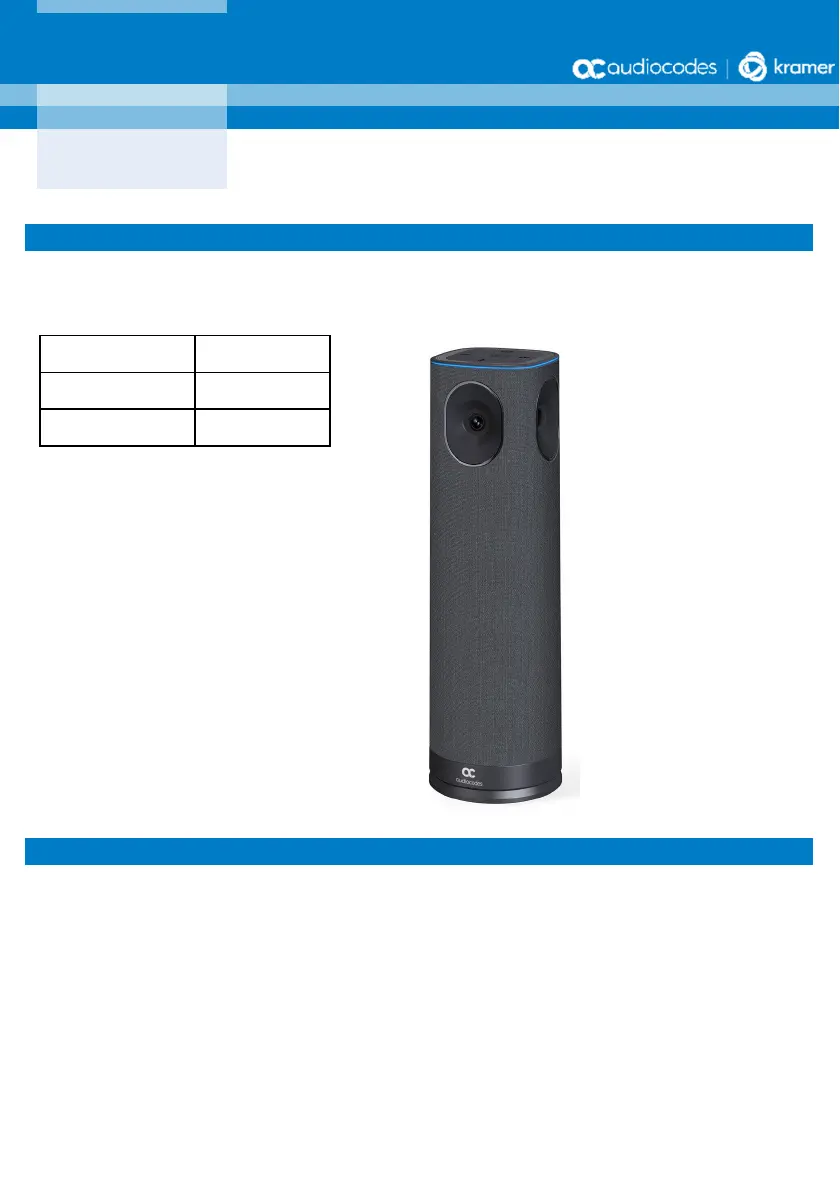
P a g e | 1
PN 2900-301801 REV 1
Welcome
Congratulations on purchasing your AudioCodes Kramer KAC-CAM-360 Video Conferencing Camera!
In this Manual, the following marketing names are interchangeable:
Checking Package Contents
Before installing your KAC-CAM-360, make sure these items are included in your shipped box:
USB Cable×1
Remote Control (RC)×1
Power Adapter×1
Power Adapter Plug×5
KAC-CAM-360
RXVCam360
KAC-CU-200
RXV-200
KAC-TCH-10
RX-PAD
AudioCodes Kramer KAC-CAM
-
360 Video Conferencing Camera
Quick Guide
Specyfikacje produktu
| Marka: | Kramer |
| Kategoria: | Niesklasyfikowane |
| Model: | KAC-CAM-360 |
Potrzebujesz pomocy?
Jeśli potrzebujesz pomocy z Kramer KAC-CAM-360, zadaj pytanie poniżej, a inni użytkownicy Ci odpowiedzą
Instrukcje Niesklasyfikowane Kramer

3 Stycznia 2025

20 Grudnia 2024

19 Grudnia 2024

19 Grudnia 2024

19 Grudnia 2024

19 Grudnia 2024

19 Grudnia 2024

19 Grudnia 2024

19 Grudnia 2024

19 Grudnia 2024
Instrukcje Niesklasyfikowane
- Hoymiles
- Luxor
- Kunft
- Middle Atlantic Products
- Leica
- Busch-Jaeger
- JANDY
- Reebok
- GolfBuddy
- One Control
- Stabila
- Waldbeck
- Avocor
- Stewart Systems
- Cleco
Najnowsze instrukcje dla Niesklasyfikowane

29 Stycznia 2025

29 Stycznia 2025

29 Stycznia 2025

29 Stycznia 2025

29 Stycznia 2025

29 Stycznia 2025

29 Stycznia 2025

29 Stycznia 2025

29 Stycznia 2025

29 Stycznia 2025