Instrukcja obsługi Kramer KDock-5
Kramer
Niesklasyfikowane
KDock-5
Przeczytaj poniżej 📖 instrukcję obsługi w języku polskim dla Kramer KDock-5 (4 stron) w kategorii Niesklasyfikowane. Ta instrukcja była pomocna dla 11 osób i została oceniona przez 6 użytkowników na średnio 5.0 gwiazdek
Strona 1/4
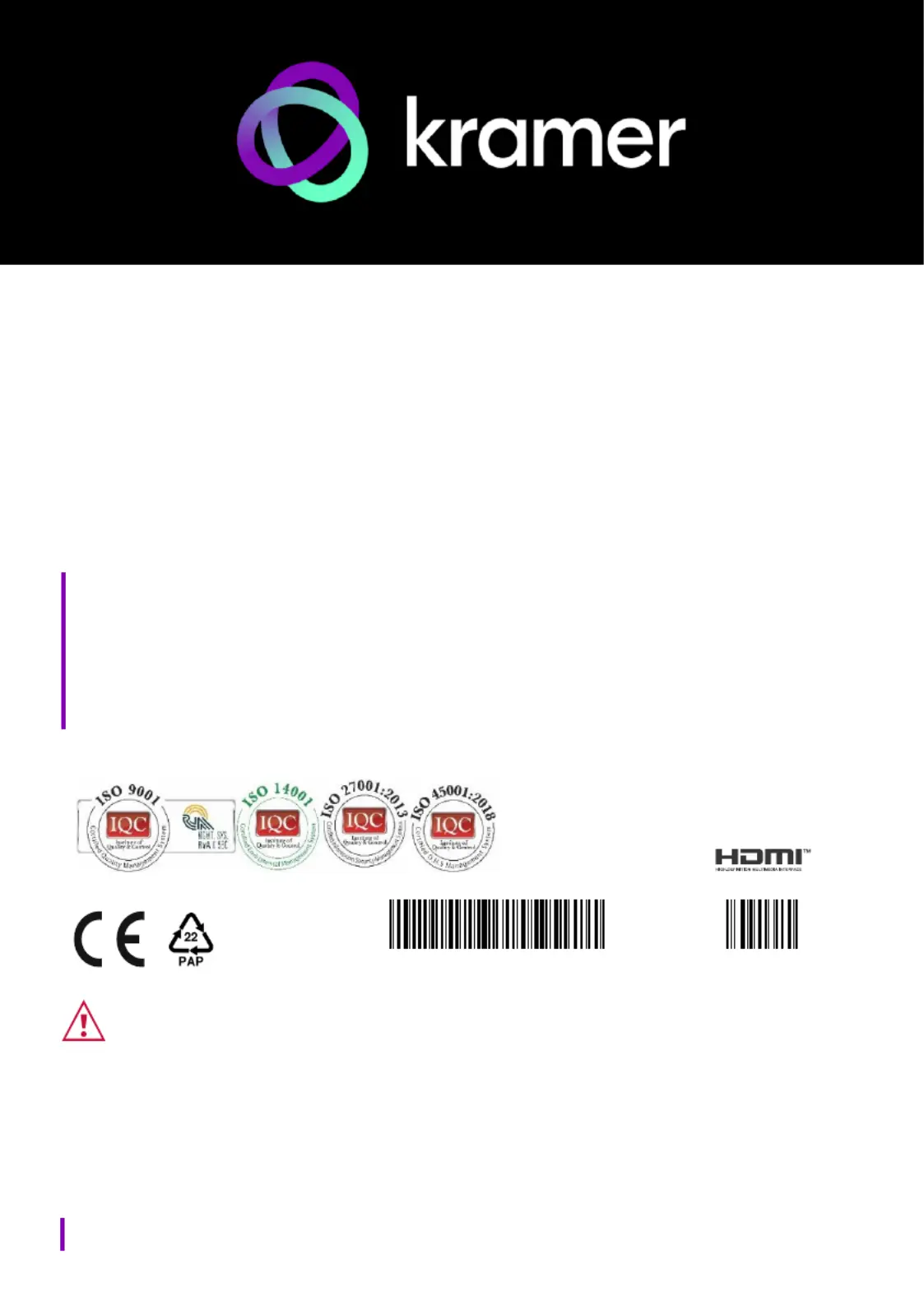
www.kramerav.com
info@kramerav.com
Installation Instructions
MODEL:
KDock-5
USB-C 8 in 1 Docking Station
P/N:
2 9 0 0 - 3 0 1 5 8 4 QS
Rev:
1
SAFETY WARNING
Disconnect the unit from the power supply before opening and servicing
For the latest information products a list Kramer distributors, visit on our and of our
Web site where updates to these installation instructions may be found.
We welcome your questions, comments, and feedback.
Specyfikacje produktu
| Marka: | Kramer |
| Kategoria: | Niesklasyfikowane |
| Model: | KDock-5 |
Potrzebujesz pomocy?
Jeśli potrzebujesz pomocy z Kramer KDock-5, zadaj pytanie poniżej, a inni użytkownicy Ci odpowiedzą
Instrukcje Niesklasyfikowane Kramer

3 Stycznia 2025

20 Grudnia 2024

19 Grudnia 2024

19 Grudnia 2024

19 Grudnia 2024

19 Grudnia 2024

19 Grudnia 2024

19 Grudnia 2024

19 Grudnia 2024

19 Grudnia 2024
Instrukcje Niesklasyfikowane
- ICE Watch
- Dutchbone
- Mr Coffee
- Dals
- Fein
- ACOPower
- KidKraft
- Bliss Outdoors
- Discovery
- FCC BBQ
- Enerdrive
- HiLook
- Schabus
- Juki
- AMS Neve
Najnowsze instrukcje dla Niesklasyfikowane

29 Stycznia 2025

29 Stycznia 2025

29 Stycznia 2025

29 Stycznia 2025

29 Stycznia 2025

29 Stycznia 2025

29 Stycznia 2025

29 Stycznia 2025

29 Stycznia 2025

29 Stycznia 2025