Instrukcja obsługi Kramer KDock-6
Kramer
Niesklasyfikowane
KDock-6
Przeczytaj poniżej 📖 instrukcję obsługi w języku polskim dla Kramer KDock-6 (4 stron) w kategorii Niesklasyfikowane. Ta instrukcja była pomocna dla 21 osób i została oceniona przez 11 użytkowników na średnio 4.8 gwiazdek
Strona 1/4
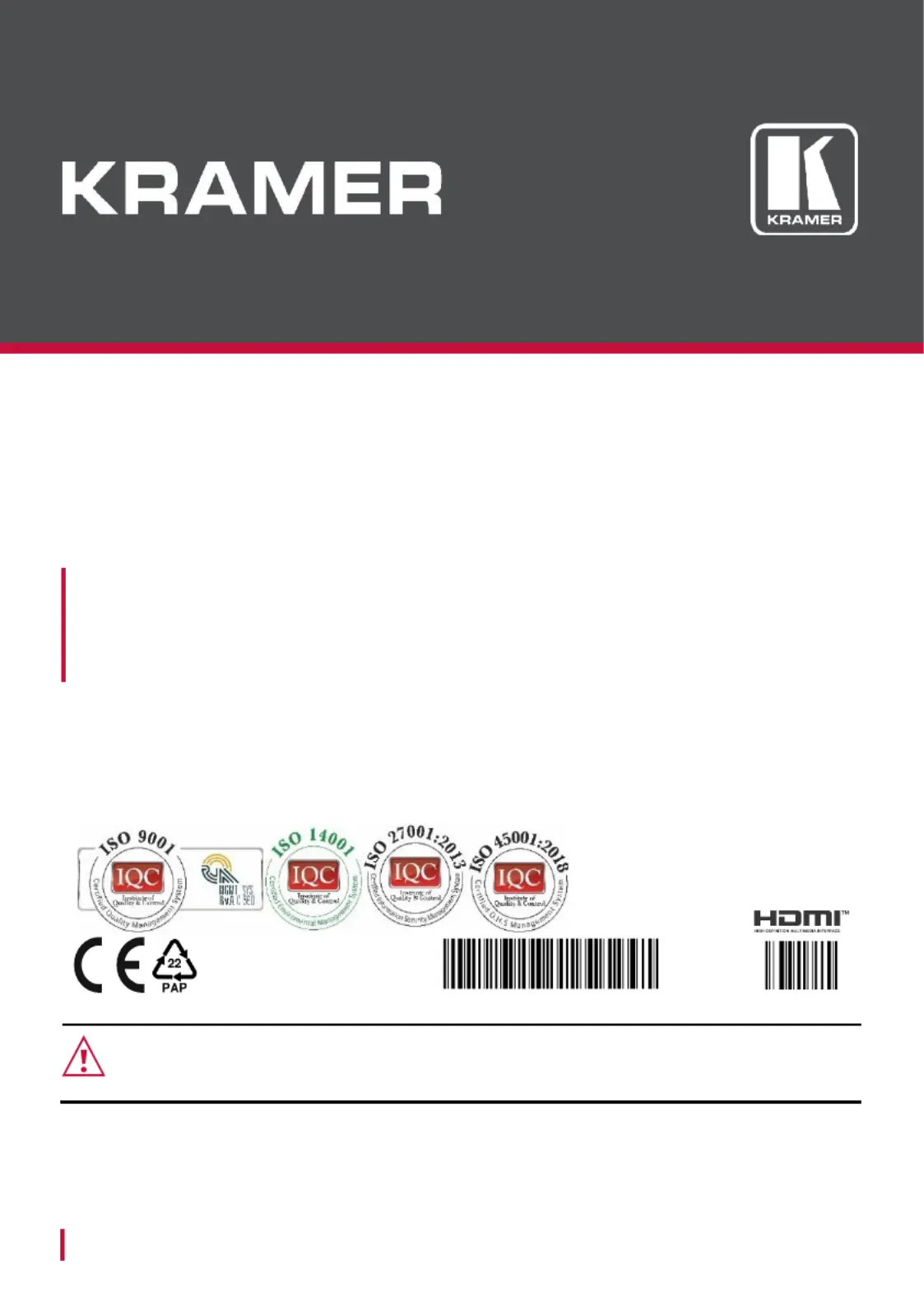
www.kramerAV.com
info@kramerel.com
Installation Instructions
MODEL:
KDock-6
USB-C 8 in 1 Docking & Laptop Stand
P/N:
2900- 301557QS
Rev:
1
SAFETY WARNING
Disconnect the unit from the power supply before opening and servicing.
For the latest information products a list Kramer distributors, visit on our and of our
Web site where updates to these installation instructions may be found.
We welcome your questions, comments, and feedback.
Specyfikacje produktu
| Marka: | Kramer |
| Kategoria: | Niesklasyfikowane |
| Model: | KDock-6 |
Potrzebujesz pomocy?
Jeśli potrzebujesz pomocy z Kramer KDock-6, zadaj pytanie poniżej, a inni użytkownicy Ci odpowiedzą
Instrukcje Niesklasyfikowane Kramer

3 Stycznia 2025

20 Grudnia 2024

19 Grudnia 2024

19 Grudnia 2024

19 Grudnia 2024

19 Grudnia 2024

19 Grudnia 2024

19 Grudnia 2024

19 Grudnia 2024

19 Grudnia 2024
Instrukcje Niesklasyfikowane
- Klarstein
- Senal
- Weller
- Kitchen Brains
- Oricom
- FXLab
- Beautiful
- NGS
- Dals
- HQ Power
- Baja Mobility
- Vanish
- JML
- Primo
- Westfalia
Najnowsze instrukcje dla Niesklasyfikowane

29 Stycznia 2025

29 Stycznia 2025

29 Stycznia 2025

29 Stycznia 2025

29 Stycznia 2025

29 Stycznia 2025

29 Stycznia 2025

29 Stycznia 2025

29 Stycznia 2025

29 Stycznia 2025