Instrukcja obsługi Nothing Tech Phone (2)
Nothing Tech
smartfon
Phone (2)
Przeczytaj poniżej 📖 instrukcję obsługi w języku polskim dla Nothing Tech Phone (2) (11 stron) w kategorii smartfon. Ta instrukcja była pomocna dla 18 osób i została oceniona przez 9.5 użytkowników na średnio 4.5 gwiazdek
Strona 1/11
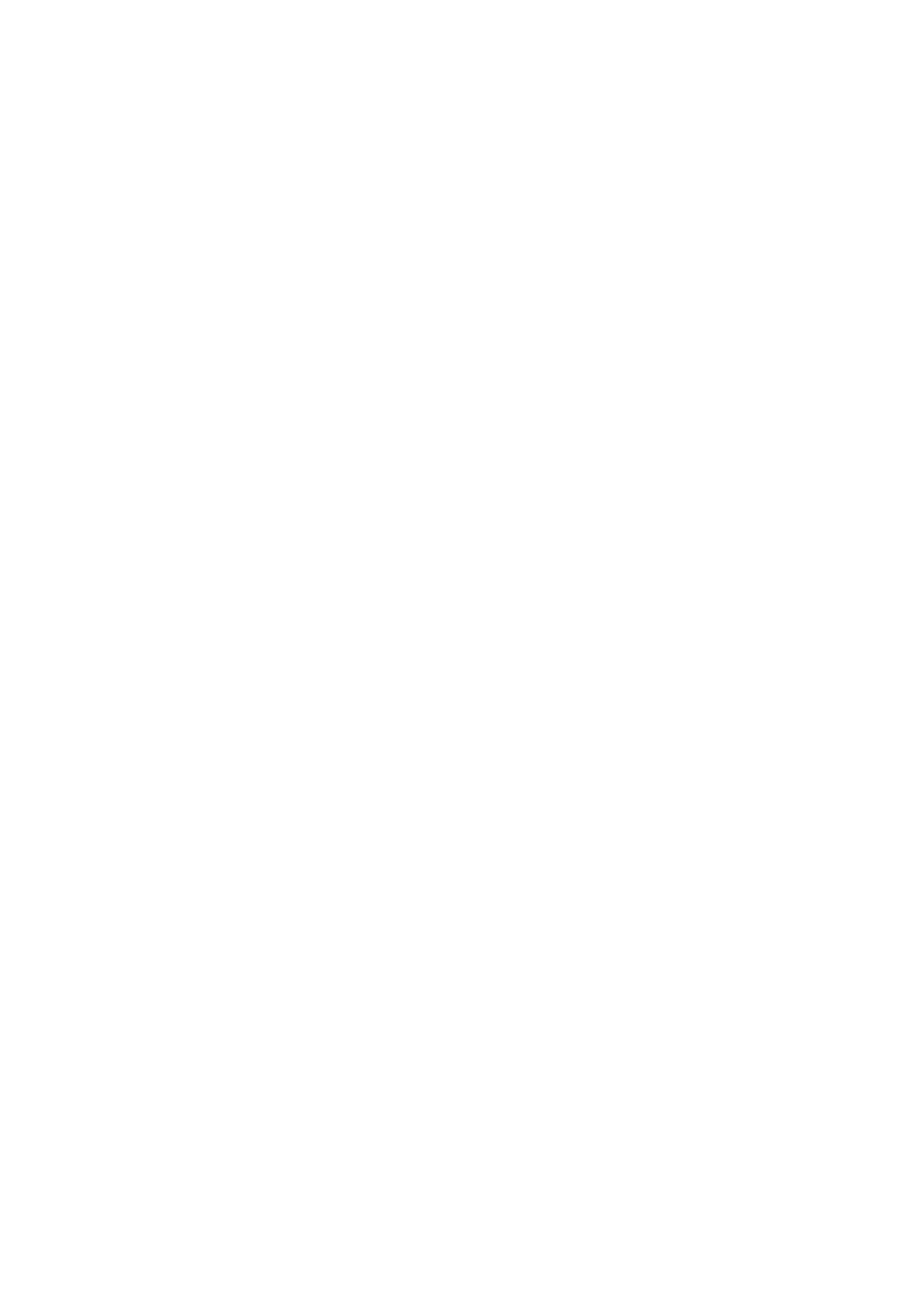
Nothing Phone (2) User Guide
Due to software updates, your experience of the software interface (including but not limited to
software features, user interfaces, and interaction experiences) may differ from the interface
presented in this guide. The software interface is subject to change.
Table of contents
Getting Started
• Hardware Layout
• Charging
• Navigation
• Launcher
• Quick Settings / Noti cations
Basics
• Network
• Connected Devices
• Installing / Deleting Apps
• Battery
• Storage
• Sound & Vibration
• Display
• Glyph Interface
• Screen lock & Security
• About Phone (2)
Advanced
• App Shortcuts
• Expanded Icons
• Do not disturb
• Google assistant
• Reverse charging
• Screenshot
• NFC
FAQ
Specyfikacje produktu
| Marka: | Nothing Tech |
| Kategoria: | smartfon |
| Model: | Phone (2) |
Potrzebujesz pomocy?
Jeśli potrzebujesz pomocy z Nothing Tech Phone (2), zadaj pytanie poniżej, a inni użytkownicy Ci odpowiedzą
Instrukcje smartfon Nothing Tech

20 Lutego 2025
Instrukcje smartfon
- Alecto
- Posh Mobile
- Sony Ericsson
- Kalley
- Honor
- AQISTON
- Intermec
- Amazon
- Telme
- HMD
- Senifone
- Haier
- OnePlus
- Dell
- Coolpad
Najnowsze instrukcje dla smartfon

2 Kwietnia 2025

30 Marca 2025

10 Marca 2025

7 Marca 2025

5 Marca 2025

5 Marca 2025

3 Marca 2025

2 Marca 2025

26 Lutego 2025

26 Lutego 2025