Instrukcja obsługi StarTech.com ST2GPEX
StarTech.com
Karta sieciowa/adapter
ST2GPEX
Przeczytaj poniżej 📖 instrukcję obsługi w języku polskim dla StarTech.com ST2GPEX (2 stron) w kategorii Karta sieciowa/adapter. Ta instrukcja była pomocna dla 67 osób i została oceniona przez 34 użytkowników na średnio 4.3 gwiazdek
Strona 1/2
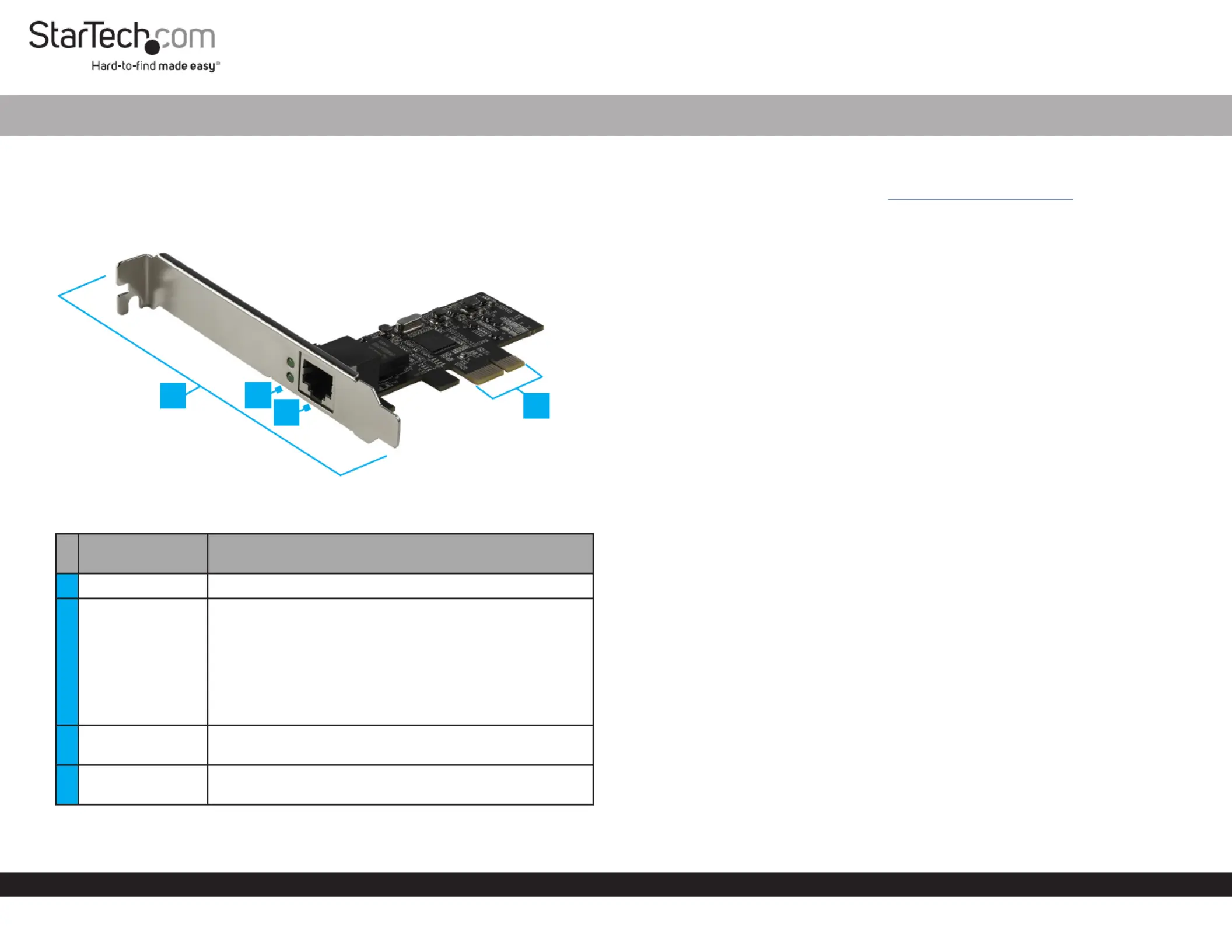
Quick-Start Guide
To view manuals, FAQs, videos, drivers, downloads, technical drawings, and more, visit www.startech.com/support.
Manual Revision: November 12, 2021
Product Diagram (ST2GPEX)
Port/LED/
Connector
Function
1Bracket • Both Low-Prole and Full-Height Brackets are included
2
Link/Activity LED
Indicators
• Indicates Link Speeds
• Top is Solid Green = 2.5Gbps LinkLED Indicator
• Top is Flashing Green = 2.5Gbps ActivityLED Indicator
• Bottom is Solid Green = LED Indicator
1Gbps/100Mbps/10Mbps Link
• Bottom is Flashing Green = LED Indicator
1Gbps/100Mbps/10Mbps Activity
3Ethernet Port
• Used to connect a to the Network Cable Network
Card
4
PCIe p1-x1
Connector
• Insert into a PCI Express Slot
1 Port PCI Express 2.5Gbps NBase-T Ethernet Network Card
Requirements
For the latest requirements, please visit .www.startech.com/ST2GPEX
• Computer with an available PCI Express Slot (x1, x4, x8, or x16)
Installation
Install the PCI Express Card
WARNING!
PCI Express Cards can be severely damaged by static electricity. Make sure that
you are properly grounded before you open your or touch the Computer Case PCI
Express Card Anti-Static Strap . You should wear an when you install any computer
component. If an isn’t available, discharge any built-up static Anti-Static Strap
electricity by touching a large for several seconds. Only Grounded Metal Surface
handle the by its edges and don’t touch the gold connectors.PCI Express Card
1. Turn o your and any that are connected to it (for Computer Peripheral Devices
example, , , etc.).Printers External Hard Drives
2. Unplug the from the back of your .Power Cable Computer
3. Disconnect any that are connected to your .Peripheral Devices Computer
4. Remove the from your . Consult the documentation that Cover Computer Case
came with your for details about how to do this safely.Computer
5. Locate an open and remove the corresponding PCI Express Slot Slot Cover Plate
from the back of your . Consult the documentation that came with Computer Case
your for details about how to do this safely. This card works in PCI Express Computer
x1, x4, x8, or p1-x16 slots.
6. Gently insert the into the open and fasten the PCI Express Card PCI Express Slot
Bracket Computer Case to the back of the .
Note: If you install the into a or a PCI Express Card Small Form Factor Low-Prole
Desktop System Full-, it may be necessary to replace the pre-installed standard
Height Bracket Low-Prole Bracketwith the included .
7. Return the back onto your .Cover Computer Case
8. Reconnect the to the back of your .Power Cable Computer
9. Reconnect all of the that were disconnected in step 3.Peripheral Devices
10. Turn on your and .Computer Peripheral Devices
4
3
1
2
Specyfikacje produktu
| Marka: | StarTech.com |
| Kategoria: | Karta sieciowa/adapter |
| Model: | ST2GPEX |
Potrzebujesz pomocy?
Jeśli potrzebujesz pomocy z StarTech.com ST2GPEX, zadaj pytanie poniżej, a inni użytkownicy Ci odpowiedzą
Instrukcje Karta sieciowa/adapter StarTech.com

14 Stycznia 2025

8 Stycznia 2025

28 Grudnia 2024

9 Października 2024

9 Października 2024

9 Października 2024

9 Października 2024

9 Października 2024

9 Października 2024

9 Października 2024
Instrukcje Karta sieciowa/adapter
- Iogear
- Allnet
- Atto
- Star Micronics
- Atlantis Land
- Minute Man
- Mercusys
- Raidsonic
- Hama
- Approx
- TRENDnet
- Asus
- Icy Box
- Cisco
- Simplecom
Najnowsze instrukcje dla Karta sieciowa/adapter

8 Kwietnia 2025

3 Kwietnia 2025

3 Kwietnia 2025

2 Kwietnia 2025

2 Kwietnia 2025

1 Kwietnia 2025

30 Marca 2025

29 Marca 2025

14 Marca 2025

14 Marca 2025