Instrukcja obsługi Uni-T UT382
Uni-T
światłomierz
UT382
Przeczytaj poniżej 📖 instrukcję obsługi w języku polskim dla Uni-T UT382 (2 stron) w kategorii światłomierz. Ta instrukcja była pomocna dla 31 osób i została oceniona przez 16 użytkowników na średnio 4.9 gwiazdek
Strona 1/2
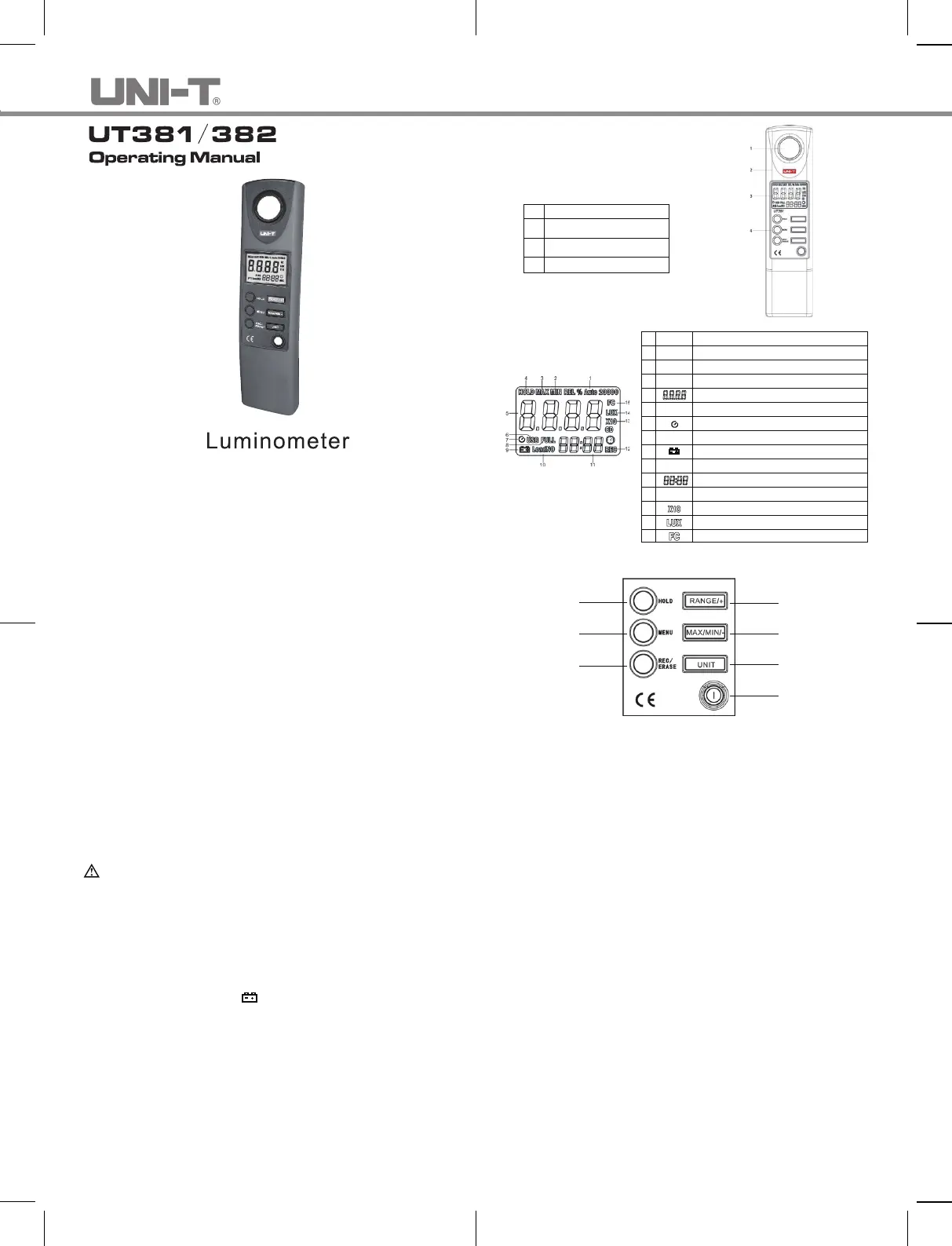
I Overview
UT380 series luminometer has two models: UT381 and UT382. UT380 series
luminometer is a kind of digital meter applying high-precision digital visible light
sensor and 8-bit microprocessor processing data.
Illuminance: Illuminance means the luminous flux received on each unit area
of illuminated object, with adopted unit of foot candle (12 inches make 1foot)
in Britain and USA and meter candle in Europe. 1 foot candle means the
illuminance received on the surface from the direct 1 candle light source with 1
foot away from the illuminated surface, abbreviated as FC. In the same way, 1
meter candle means the illuminance received on the surface from the direct 1
candle light source with 1 meter away from the illuminated surface, abbreviated
as Lux. UT380 series can test illuminance within 0~20,000Lux, and UT382 can
be connected with PC to realize real-time data storage and anal
ysis, and the data
recorded in luminometer can be transmitted to PC to analyze, print and record, etc.
II Unpacking Inspection
Unpack and check, if there is any damage or loss, contact with the nearest local
sales service agency
1. Mainframe 1 pc
2. Instruction manual 1 pc
3. USB testing line (only for UT382) 1 pc
4. Software disc(only for UT382) 1 pc
5. 9V battery 1 pc
6. Sensitive mirror cap 1 pc
III Safety Instruction
Warning
Actions and conditions that may pose hazard to the user or may cause
damage to the Luminometer.
please use the luminometer as specified in the manual, otherwise it may cause
damage to the luminometer or personal injury. In order to avoid luminometer
damage and personal injury, please operate according to following instructions.
● Check if luminometer shell is broken or any part is lost before using. Do not
use the meter if it is damaged.
● When battery indicating sign “ ” appears, please replace battery as soon
as possible to avoid measured data error.
● When the luminometer works abnormally, do not use it, and please send it to
the designated maintenance cen
ter of our company for repair by professional
personnel.
● Please do not use it in the place adjacent to explosive gas, steam and dust.
● Do not dismantle the shell of luminometer without authorization to avoid
luminometer damage.
● Do not charge the battery to avoid battery explosion and personal injury.
Please pay attention to the “+” and “-” of the battery during installing.
● Especially keep the sensitive mirror clean and away from scratch, cover it
with cap after completing measurement.
1 Sensitive mirror
2 Mainframe
3 Display screen
4 Keyboard
IV Meter Structure
1. Meter structure (Figure 1,Table 1)
Figure 1
Table 1
2. Display symbols (Figure 2, Table 2)
Figure 2
Auto range
Minimum value display
Maximum value display
Data hold
Main display
Full storage display
Auto power off
USB communication (UT382 only)
Low battery Indication
record number
Secondary display
Data record storage
Indicator for "reading ×10"
Illuminance unit (Lux)
Illuminance unit (Britain and USA)
1
2
3
4
5
6
7
8
9
10
11
12
13
14
15
MIN
Auto
MAX
HOLD
FULL
USB
LoadNo
REC
Table 2
3.Keys description (Figure 3 )
Figure 3
1
2
3
4
5
6
7
1. Power on/off key: long press to power on, shot press to power off.
2. Unit selection key: under measuring state, press this key to switch the unit of
reading between Lux and FC
3. Maximum and minimum values selection key: under measuring state, press
the key to switch from normal measurement→ MAX→ MIN modes.
When “MAX” or “MIN” sign is displayed on LCD, the luminometer just displays
maximum or minimum reading.
4. Auto range and Manual range selection key: in auto range state, press the key to
enter manual range state; press once again to enter low range and high range
one by one; long press the key to return to auto range state.
5. Data memory and delete key: press this key to save measured data automatically
or manually, the luminometer can save up to 2044 sets. press this key and power
on the meter at the same time, you can delete the recorded data.
6. Menu key: long press this key to enter the function setting mode; short press to
access USB→APO→ SEC→ CODE→ DEF?→ Normal measurement;
press HO
LD key to exit menu mode.
7. Data hold key: press this key to lock the measured data display on LCD, and
display “HOLD” sign at the same time; press this key again to exit hold function.
V Setting and Operation
1. Auto power off: power off in about 10 minutes automatically
● Auto power off or not selection setting function: long press “MENU” to enter
function selection menu, and then short press it to select “APO.0” or “APO.1”
interface, and then press “RANGE/+” or “MAX/MIN/-” key to switch between
“APO.0” and “APO.1”; press “MENU” key to enter next function setting or
press “HOLD” key to exit function setting, and luminometer will record the
updated settings.
● When "APO.0" is selected, auto power off function is closed, namely, the
meter won’t be power off automatically; if "APO.1" is applied, auto power
off function is selected, and the auto
power off sign is displayed on the
screen at the same time. After power off, the luminometer will record the
settings which will be restored after it is power on, it is unnecessary to set
up again at each time.
2. Data memory and delete: auto and manual data memory
● The interval of auto data memory is within 0.5-255 seconds, which is
Specyfikacje produktu
| Marka: | Uni-T |
| Kategoria: | światłomierz |
| Model: | UT382 |
Potrzebujesz pomocy?
Jeśli potrzebujesz pomocy z Uni-T UT382, zadaj pytanie poniżej, a inni użytkownicy Ci odpowiedzą
Instrukcje światłomierz Uni-T

2 Października 2024

2 Października 2024

2 Października 2024
Instrukcje światłomierz
- Delta Ohm
- Voltcraft
- Fluke
- Testboy
- Klein Tools
- Steren
- KlikaanKlikuit
- Pyle
- Sekonic
- Testo
- Velleman
- Beha-Amprobe
- Extech
- PCE Instruments
- Quantum
Najnowsze instrukcje dla światłomierz

12 Stycznia 2025

31 Grudnia 2025

31 Grudnia 2025

28 Grudnia 2024

2 Października 2024

2 Października 2024

2 Października 2024

30 Września 2024

29 Września 2024

28 Września 2024