Instrukcja obsługi Vtech CS6929-26
Przeczytaj poniżej 📖 instrukcję obsługi w języku polskim dla Vtech CS6929-26 (2 stron) w kategorii telefon. Ta instrukcja była pomocna dla 19 osób i została oceniona przez 10 użytkowników na średnio 4.4 gwiazdek
Strona 1/2
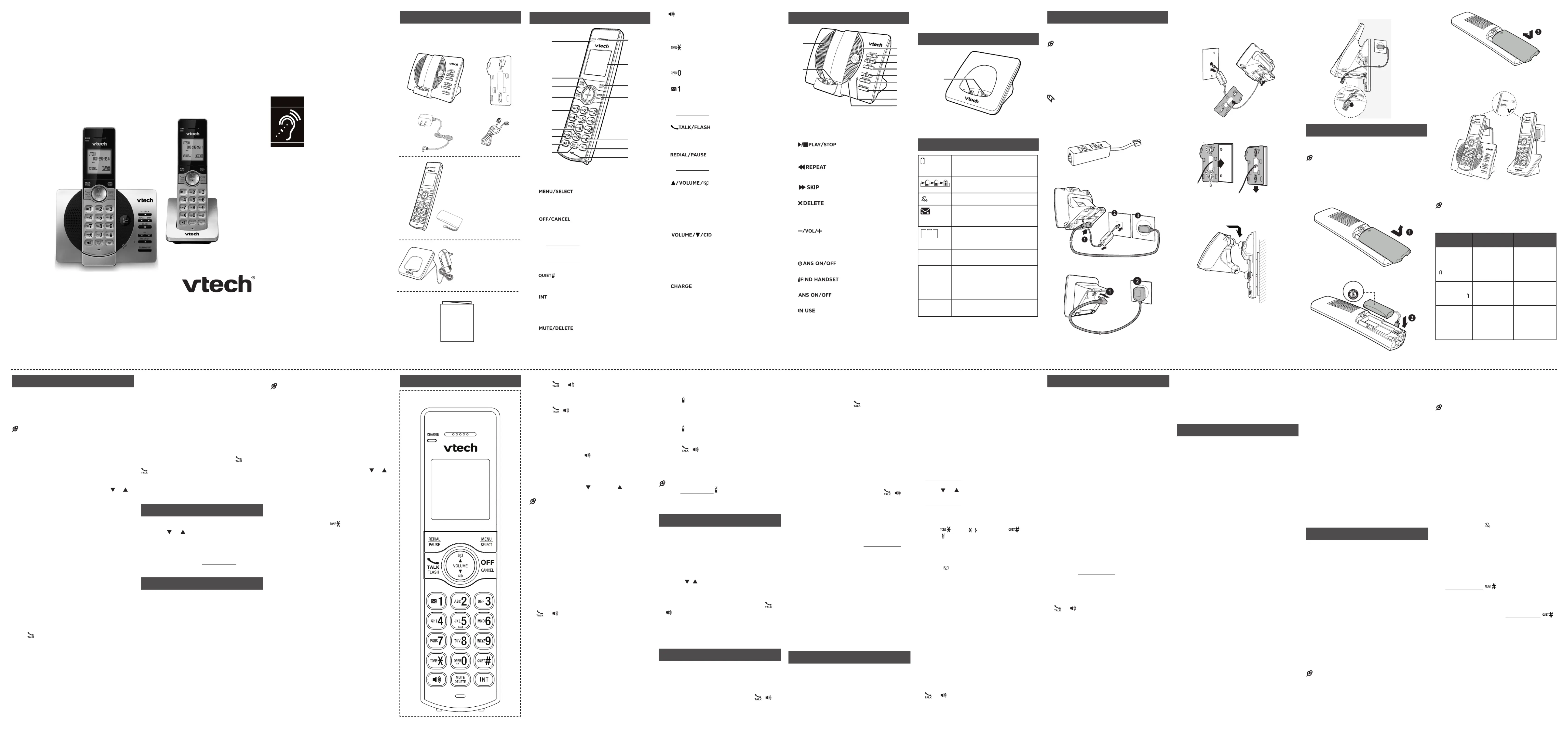
Congratulations
on purchasing your new VTech product. Before
using this product, please read Important
safety instructions.
This abridged user’s manual provides you with
basic installation and use instructions. A limited
set of features are described in abbreviated form.
Please refer to the User’s manual for a full set of
installation and operation instructions at
www.vtechcanada.com.
What’s in the box
Your product package contains the following
items. Save your sales receipt and original
packaging in the event warranty service is
necessary.
Handset overview
1 – Handset earpiece
2 – LCD display
3 –
• Show the menu.
• While in a menu, press to select an item, or
save an entry or setting.
4 –
Hang up a call.
Silence the ringer temporarily while the
handset is ringing.
Press and hold to erase the missed call
indicator while the phone is not in use.
Press to return to the previous menu; or
press and hold to return to idle mode, without
making changes.
5 –
Press repeatedly to show other dialing
options when reviewing a caller ID log entry.
6 –
Press to start an intercom conversation or
transfer a call (for multi-handset models only).
7 – Microphone
8 –
• Mute the microphone during a call.
• Delete digits or characters while using the
dialing keys.
Silence the ringer temporarily while the
handset is ringing.
•
•
•
•
•
•
•
9 –
Make or answer a call using the handset
speakerphone.
During a call, press to switch between the
speakerphone and the handset earpiece.
10 –
• While you have set the dial mode to pulse
and on a call, press to switch to tone dialing
temporarily.
11 –
Press to add a space when entering names.
12 –
• Press repeatedly to add or remove 1 in front
of the caller ID log entry before dialing or
saving it to the phonebook.
• Press and hold to set or dial your voicemail
number.
13 –
• Make or answer a call.
• Answer an incoming call when you hear a call
waiting alert.
14 –
• Press repeatedly to review the redial list.
• Press and hold to insert a dialing pause while
entering a number.
15 –
• Review the phonebook when the phone is not
in use.
• Increase the listening volume during a call.
• Scroll up while in a menu, phonebook, caller
ID log, or redial list.
• Move the cursor to the right when entering
numbers or names.
Review the caller ID log when the phone is not in
use.
Decrease the listening volume during a call.
Scroll down while in a menu, phonebook,
caller ID log, or redial list.
Move the cursor to the left when entering
numbers or names.
16 – light
• On when the handset is charging.
•
•
•
•
•
•
•
Telephone base overview
1 – Message window
• Shows the number of messages, and other
information of the answering system or
telephone base.
2 –
• Press to play messages.
• Press to stop playing a message.
3 –
• Press to repeat the playing message.
• Press twice to play the previous message.
• Press to skip to the next message.
4 –
• Press to delete the playing message.
• When the phone is not in use, press twice to
delete all old messages.
5 –
• Press to adjust the volume during message
playback.
• When the phone is not in use, press to adjust
the telephone base ringer volume.
6 –
• Press to turn the answering system on or off.
7 –
• Press to page all system handsets.
8 – light
• On when the answering system is turned on.
9 – light
• Flashes when there is an incoming call, or another
telephone sharing the same line is in use.
• Flashes when handsets are being deregistered.
• On when the handset is in use or being
registered.
• On when the answering system is answering a
call.
10 – Speakerphone
11 – Charging pole
Charger overview
1 – Charging pole
Display icons overview
Connect
You can choose to connect the telephone base
for desktop usage or wall mounting.
NOTES
Use only the adapters provided.
Make sure the electrical outlets are not controlled
by wall switches.
The adapters are intended to be correctly oriented
in a vertical or floor mount position. The prongs
are not designed to hold the plug in place if it is
plugged into a ceiling, under-the-table or cabinet
outlet.
TIP
If you subscribe to digital subscriber line (DSL)
high-speed Internet service through your telephone
line, make sure you install a (not DSL filter
included) between the telephone line cord and
telephone wall jack. Contact your DSL service
provider for more information.
Connect the telephone base
Connect the charger
•
•
•
•
Mount the telephone base
Install and charge the battery
Install the battery
Install the battery as shown below.
NOTES
Use only the battery provided.
Charge the battery provided with this product only
in accordance with the instructions and limitations
specified in this manual
If the handset will not be used for a long time,
disconnect and remove the battery to prevent
possible leakage.
•
•
•
Charge the battery
Place the handset in the telephone base or the
charger to charge.
Once you have installed the battery, the
handset LCD display indicates the battery
status (see the table below).
NOTES
For best performance, keep the handset in the
telephone base or charger when not in use.
The battery is fully charged after 12 hours of
continuous charging.
Battery
indicators
Battery status Action
The screen
is blank, or
shows Put in
charger and
flashes.
The battery
has no charge
or very little
charge. The
handset cannot
be used.
Charge without
interruption
(at least 30
minutes).
The screen
shows Low
battery and
flashes.
The battery has
enough charge
to be used for a
short time.
Charge without
interruption
(at least 30
minutes).
The screen
shows
HANDSET X.
The battery is
charged.
To keep the
battery charged,
place it in the
telephone base
or charger when
not in use.
•
•
Before use
After you install your telephone or power returns
following a power outage, the handset will prompt
you to set the date and time, and the answering
system through voice guide.
Set date and time
NOTE
Make sure you set the date and time including the
year correctly; otherwise the answering system does
not announce the correct day of the week for your
recorded messages time stamp.
1. Use the dialing keys ( ) to enter the 0-9
month ( ), date ( ) and year ( ). Then MM DD YY
press SELECT.
2. Use the dialing keys ( ) to enter the hour 0-9
( ) and minute ( ). Then press or HH MM
to choose or .AM PM
3. Press SELECT to save.
After the setting for the date and time, the handset
will display Voice guide to... and set up Ans
sys? alternatively.
Set answering system through voice guide
This feature assists you to do the basic setup of
the answering system. You can follow the voice
guide to record your own announcement, set the
number of rings and the message alert tone.
Press to start the voice guide SELECT
for the answering system setup. You hear
the voice prompt “Hello! This voice guide
will assist you with the basic setup of your
answering system.”
Setup your answering system by inputting
the designated numbers as instructed in the
voice guide.
Check for dial tone
Press . If you hear a dial tone, the installation
is successful.
If you do not hear a dial tone:
Make sure the installation procedures
described above are properly done.
It may be a wiring problem. If you have
changed your telephone service to digital
service from a cable company or a VoIP
service provider, the telephone line may need
to be rewired to allow all existing telephone
jacks to work. Contact your cable/VoIP
service provider for more information.
•
1.
2.
•
•
Operating range
This cordless telephone operates with the
maximum power allowed by the Federal
Communications Commission (FCC). Even
so, this handset and telephone base can
communicate over only a certain distance
- which can vary with the locations of the
telephone base and handset, the weather, and
the layout of your home or office.
When the handset is out of range, the handset
displays Out of range or no pwr at base.
If there is a call while the handset is out of
range, it may not ring, or if it does ring, the call
may not connect well when you press . Move
closer to the telephone base, and then press
to answer the call. If the handset moves out
of range during a telephone conversation, there
may be interference. To improve reception,
move closer to the telephone base.
Using the handset menu
Press when the phone is not in use.MENU
Press until the screen displays the or
desired feature menu.
Press to enter that menu.SELECT
To return to the previous menu, press CANCEL.
To return to idle mode, press and hold CANCEL.
Configure your telephone
Set language
The LCD language is preset to English. You can
select English, French or Spanish to be used in
all screen displays.
Press when the handset is not in MENU
use.
Scroll toto , and then press Settings SELECT
twice.
Scroll to choose , or English Français
Espa ol SELECT ñ, and then press to save.
1.
2.
3.
•
•
1.
2.
3.
Set date and time
NOTE
Make sure you set the date and time including the
year correctly; otherwise the answering system does
not announce the correct day of the week for your
recorded messages time stamp.
Press when the handset is not in MENU
use.
Scroll to , and then press Set date/time
SELECT.
3. Use the dialing keys ( ) to enter the 0-9
month ( ), date ( ) and year ( ). Then MM DD YY
press SELECT.
4. Use the dialing keys ( ) to enter the hour 0-9
( ) and minute ( ). Then press or HH MM
to choose or .AM PM
5. Press SELECT to save.
Temporary tone dialing
If you have pulse (rotary) service only, you can
switch from pulse to tone dialing temporarily
during a call.
During a call, press .
Use the dialing keys to enter the relevant
number. The telephone sends touch-tone
signals. It automatically returns to pulse
dialing mode after you end the call.
•
1.
2.
1.
2.
Telephone operation
Make a call
Press or , and then dial the telephone
number.
Answer a call
Press , , or any dialing key.
End a call
Press OFF on the handset, or put the handset
into the telephone base or charger.
Speakerphone
During a call, press on the handset to
switch between speakerphone and handset
earpiece.
Volume
During a call, press on the /VOLUME/
handset to adjust the listening volume.
NOTE
The handset earpiece volume setting and
speakerphone volume setting are independent.
Mute
The mute function allows you to hear the other
party but the other party cannot hear you.
During a call, press on the handset. MUTE
The screen displays .Muted
Press MUTE again to resume the
conversation. The screen displays
Microphone on.
Join a call in progress
You can use up to two system handsets at a
time on an outside call.
When a handset is already on a call, press
or on another handset to join the call.
Press or place the handset in the OFF
telephone base or charger to exit the call.
The call continues until all handsets hang up.
Call waiting
When you subscribe to call waiting service from
your telephone service provider, you hear an
alert tone if there is an incoming call while you
are on another call.
Press to put the current call on hold FLASH
and take the new call.
Press to switch back and forth FLASH
between calls.
•
•
•
•
•
•
1.
2.
•
•
•
•
Find handset
Use this feature to find all system handsets.
To start paging:
Press on the telephone /FIND HANDSET
base. All idle handsets ring and display
** Paging **.
To end paging:
Press again on the /FIND HANDSET
telephone base.
-OR-
Press , , OFF, or any dialing key on the
handset.
-OR-
Place the handset in the telephone base or
charger.
NOTE
Do not press and hold for /FIND HANDSET
more than four seconds. It may lead to handset
deregistration.
Redial list
Each handset stores the last 10 telephone
numbers dialed. When there are already 10
entries, the oldest entry is deleted to make room
for the new entry.
Review the redial list
Press REDIAL when the handset is not in
use.
Press , or repeatedly until the , REDIAL
desired entry displays.
Dial a redial list entry
When the desired entry displays, press or
to dial.
Delete a redial list entry
When the desired redial entry displays, press
DELETE.
Intercom
Use the intercom features for conversations
between two handsets.
Press INT on your handset when not in use.
Use the dialing keys to enter a destination
handset number if necessary.
To answer the intercom call, press , , or
any dialing key on the destination handset.
To end the intercom call, press or OFF
place the handset back in the telephone
base or charger.
•
•
•
•
•
1.
2.
•
•
1.
2.
3.
Answer an incoming call during an
intercom call
If you receive an incoming call during an
intercom call, there is an alert tone.
To answer a call, press . The intercom call
ends automatically.
To end the intercom call without answering
the outside call, press OFF. The intercom call
ends and the telephone continues to ring.
Call transfer using intercom
While on an outside call, you can use the
intercom feature to transfer the call from one
handset to another.
Press on your handset during a call. INT
The current call is put on hold. Use the
dialing keys to enter a destination handset
number if necessary.
To answer the intercom call, press , , or
any dialing key on the destination handset.
You can now have a private conservation
before transferring the call.
From this intercom call, you have the
following options:
You can let the destination handset join
you on the outside call in a
three-way conversation. Press and hold
INT on the originating handset.
You can transfer the call. Press , or OFF
place your handset back in the telephone
base or charger. Your handset displays
Line in use . The destination handset is
then connected to the outside call.
You can press to switch between the INT
outside call ( displays) and Outside call
the intercom call ( displays). Intercom
The destination handset can end the
intercom call by pressing , or OFF
by placing the handset back in the
telephone base or charger. The outside
call continues with the original system
handset.
Phonebook
The phonebook can store up to 50 entries, which
are shared by all handsets. Each entry may
consist of a telephone number up to
30 digits, and a name up to 15 characters.
•
•
1.
2.
3.
•
•
•
•
Add a phonebook entry
Press when the phone is not in use.MENU
Scroll to then press Phonebook SELECT.
Press again to choose SELECT
Add new entry.
Use the dialing keys to enter the number (up
to 30 digits).
5. Press to move to enter the name.SELECT
6. Use the dialing keys to enter the name (up to
15 characters). Additional key presses show
other characters of that particular key.
7. Press to save.SELECT
While entering numbers and names, you can:
Press to erase a digit or character. DELETE
Press and hold DELETE to erase the entire
entry.
Press to move the cursor to the leftto move the cursor to the left or
or right.
Press and hold PAUSE to insert a dialing
pause (for entering phone numbers only).
Press to add a space (for entering names 0
only).
Press to add ( appears) or to
add # ( appears)
(for entering phone
numbers only)
.
Review the phonebook entriesphonebook entries
Entries are sorted alphabetically.
Press when the phone is not in use.
Scroll to browse through the phonebook, or
use the dialing keys to start a name search.
Edit a phonebook entryphonebook entry entry
When the desired entry displays, press
SELECT.
Use the dialing keys to edit the number, and
then press SELECT.
Use the dialing keys to edit the name, and
then press to save.SELECT
Delete a phonebook entry
When the desired entry displays, press
DELETE.
When the screen displays Delete entry?,
press SELECT.
Dial a phonebook entry
When the desired entry appears, press
or to dial.
1.
2.
3.
4.
•
•
•
•
•
•
1.
2.
1.
2.
3.
1.
2.
•
Caller ID
If you subscribe to caller ID service, information
about each caller appears after the first or
second ring. If you answer a call before the
caller information appears on the screen, it will
not be saved in the caller ID log.
The caller ID log stores up to 30 entries. Each
entry has up to 24 digits for the phone number
and 15 characters for the name.
If the telephone number has more that 15
digits, only the last 15 digits appear. If the name
has more than 15 characters, only the first 15
characters are shown and saved in the caller ID
log.
Review a caller ID log entry
Press when the phone is not in use.CID
Scroll to browse through the caller ID log.
Missed call indicator
When there are calls that have not been
reviewed in the caller ID log, the handset
displays .XX missed calls
Each time you review a caller ID log entry
marked NEW, the number of missed calls
decreases by one.
When you have reviewed all the missed calls,
the missed call indicator no longer displays.
If you do not want to review the missed calls
one by one, press and hold on the idle CANCEL
handset to erase the missed call indicator. All
the entries are then considered old.
Dial a caller ID log entry
When the desired entry appears, press
or to dial.
Save a caller ID log entry to the
phonebook
When the desired caller ID log entry
displays, press SELECT.
2. Pressress to choose SELECT To Phonebook.
3. Use the dialing keys to modify the number,
and then press SELECT.
4. Use the dialing keys to modify the name,
and then press to save.SELECT
Delete a caller ID log entry
When the desired caller ID log entry displays,
press . DELETE
1.
2.
•
1.
•
Delete all caller ID log entries
Press when the phone is not in use. MENU
Scroll to and then press Caller ID log
SELECT.
Scroll to and then press Delete all SELECT
twice.
Call block
If you have subscribed to caller ID service, you
can set the telephone to block unknown calls
and certain undesired calls. The call block list
can store up to 20 entries.
Block unknown calls
Press when the handset is not in use.MENU
Scroll to , and then press Call block
SELECT.
Scroll to choose , and then Calls w/o num
press SELECT.
Scroll to choose or , and Unblock Block
then press to save.SELECT
Add a call block list entry
Press when the handset is not in use.MENU
Scroll to , and then press Call block
SELECT.
Press to choose .SELECT Block list
Scroll to choose Add new entry, and then
press SELECT.
Use the dialing keys to enter the number
(up to 30 digits ).
6. Pressress to move to enter the name. SELECT
7. Use the dialing keys to enter the name (up
to 15 characters). Additional key presses
show other characters of that particular key.
8. PressPressress to save.SELECT
Review call block list
Press when the handset is not in use.MENU
Scroll to , and then press Call block
SELECT.
Press to choose . SELECT Block list
Press to choose . SELECT Review
Edit a call block list entry
When the desired entry displays, press
SELECT.
Use the dialing keys to edit the number, and
then press SELECT.
Use the dialing keys to edit the name, and
then press to save.SELECT
1.
2.
3.
1.
2.
3.
4.
1.
2.
3.
4.
5.
1.
2.
3.
4.
1.
2.
3.
Save a caller ID log entry to call block list
When the desired entry displays, press
SELECT.
Scroll to To Call block, and then press
SELECT.
Use the dialing keys to modify the number,
and then press SELECT.
Use the dialing keys to modify the name,
and then press to save.SELECT
Delete a call block list entry
When the desired call block list entry displays,
press .DELETE
Mute rings of blocked calls
An incoming call will ring once and then the
system will check if the call should be blocked.
You can mute the first ring of blocked calls.
Press when the handset is not in use.MENU
Press 7464# on the handset.
Scroll to choose or First ring:On First ring:
Off SELECT, and then press .
Sound settings
Key tone
You can turn the key tone on or off.
Press when the handset is not in use.MENU
Scroll to , and then press Settings SELECT.
Scroll to choose , and then press Key tone
SELECT.
Scroll to choose or , and then press On Off
SELECT to save.
Ringer tone
You can choose from different ringer tones for
each handset.
Press when the handset is not in use.MENU
Scroll to , and then press Ringers SELECT.
Scroll to choose , and then Ringer tone
press SELECT.
Scroll to sample each ringer tone, and thensample each ringer tone, and then
press to save.SELECT
NOTE
If you turn off the ringer volume, you will not hear
ringer tone samples.
Handset ringer volume
You can adjust the ringer volume level, or turn
the ringer off.
Press when the handset is not in use.MENU
1.
2.
3.
4.
•
1.
2.
3.
1.
2.
3.
4.
1.
2.
3.
4.
•
1.
Scroll to , and then press Ringers SELECT.
Press to choose .SELECT Ringer volume
Scroll to adjust the volume, and then pressadjust the volume, and then press
SELECT to save.
NOTE
If the handset ringer volume is set to off, that
handset is silenced for all incoming calls except
paging tone.
Telephone base ringer volume
Press VOL VOL-+or on the telephone base to
adjust the ringer volume when the telephone
base is not in use.
When you set the ringer volume to zero,
the base ringer is off. The telephone base
announces, .“Base ringer is off.”
Temporary ringer silencing
When the telephone is ringing, you can
temporarily silence the ringer of the handset
without disconnecting the call. The next call rings
normally at the preset volume.
Press or on the handset. The OFF MUTE
handset displays and Ringer muted briefly.
Press VOL+ VOL- or on the telephone base
to adjust the ringer volume.
Quiet mode
You can turn on the quiet mode for a period of
time. During this period, all tones (except paging
tone) and call screening are muted. When you
turn on the quiet mode, the answering system
turns on automatically.
Press and hold on the handset when
idle.
Use the dialing keys ( - ) to enter the 0 9
duration, and then press to save.SELECT
To turn off the quiet mode, press and hold
on the handset when idle.
2.
3.
4.
•
•
•
1.
2.
•
Go to
www.vtechcanada.com
for the latest VTech product
news.
Abridged user’s
manual
Telephones identified with this
logo have reduced noise and
interference when used with most
T-coil equipped hearing aids and
cochlear implants. The TIA-1083
Compliant Logo is a trademark of
the Telecommunications Industry
Association. Used under license.
Abridged user’s manual
(Canada version)
2 Align and place the wall mount bracket onwall mount bracket on
the standard wall plate.
Connect the telephone line cord to the
telephone base. Route it through the wall
mount bracket, and then connect it to the
wall jack.
1.
Connect the power adapter.4.
3. Align and place the telephone base on the
wall mount bracket. Slide it down until it
clicks securely in place.
The battery icon flashes when
the battery is low and needs
charging.
The battery icon animates when
the battery is charging.
The handset ringer is turned off.
There are new voicemail
received from your telephone
service provider.
1/13
The message number currently
playing and total number of
new/old messages recorded.
ANS ON
The answering system is turned
on.
ECO
The ECO mode activates
automatically to reduce power
consumption when the handset
is within range from the
telephone base.
NEW
There are new caller ID log
entries.
T
Compatible with
Hearing Aid T-Coil
TIA-1083
h
i
j
n
p
o
k
l
m
a
b
c
d
e
f
g
b
c
d
a
e
f
g
hh
ii
j
k
a
A
CS6929
CS6929-2
CS6929-26
CS6929-3
CS6929-4
DECT 6.0 cordless telephone
1 set for CS6929-2/
CS6929-26
2 sets for CS6929-3
3 sets for CS6929-4
1 set for CS6929
2 sets for CS6929-2/
CS6929-26
3 sets for CS6929-3
4 sets for CS6929-4
Handset control key panel:
THIS SIDE UP
Specyfikacje produktu
| Marka: | Vtech |
| Kategoria: | telefon |
| Model: | CS6929-26 |
Potrzebujesz pomocy?
Jeśli potrzebujesz pomocy z Vtech CS6929-26, zadaj pytanie poniżej, a inni użytkownicy Ci odpowiedzą
Instrukcje telefon Vtech

1 Lutego 2025

7 Stycznia 2025

14 Grudnia 2024

14 Grudnia 2024

14 Grudnia 2024

14 Grudnia 2024

14 Grudnia 2024

14 Grudnia 2024

14 Grudnia 2024

14 Grudnia 2024
Instrukcje telefon
- Tador
- AEG
- MaxCom
- Syco
- Nokia
- EMeet
- Audio-Technica
- Alcatel
- Edge-Core
- KONFTEL
- SMC
- Vimar
- Renkforce
- Dartel
- Mitel
Najnowsze instrukcje dla telefon

3 Kwietnia 2025

30 Marca 2025

29 Marca 2025

18 Marca 2025

5 Marca 2025

5 Marca 2025

5 Marca 2025

5 Marca 2025

1 Marca 2025

1 Marca 2025