Instrukcja obsługi Alcatel One Touch 214A
Przeczytaj poniżej 📖 instrukcję obsługi w języku polskim dla Alcatel One Touch 214A (2 stron) w kategorii smartfon. Ta instrukcja była pomocna dla 15 osób i została oceniona przez 8 użytkowników na średnio 3.7 gwiazdek
Strona 1/2
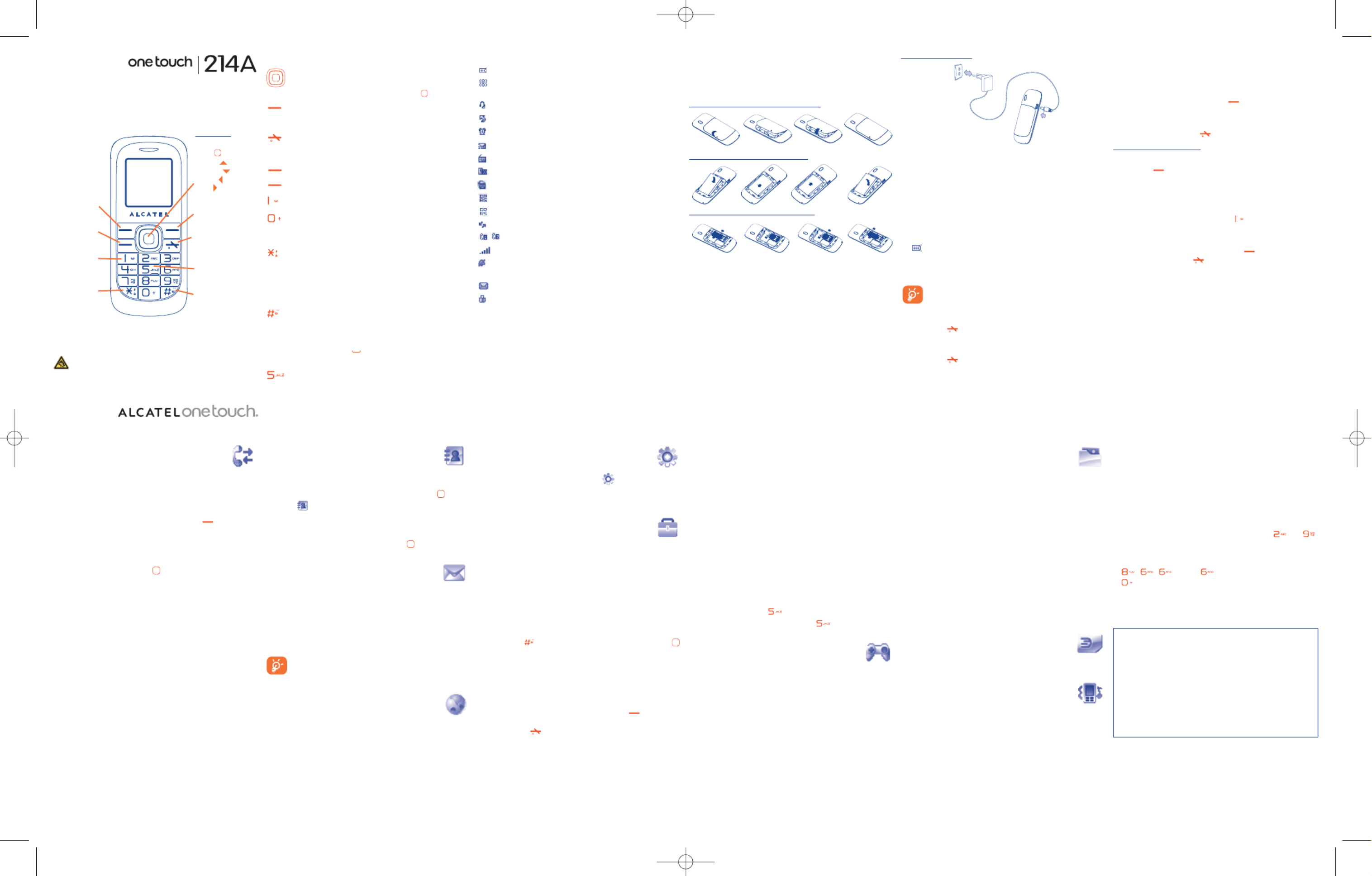
1 Your cellphone
1.1 Keys
N avigation key ( 1)
Confirm an option (press the middle of the key)
Access “Change timing”(long keypress in idle screen)
A nswer
Send a call
Access call memory (Redial) (short keypress)
Switch on/Switch off the cellphone (long keypress)
End call
Return to the idle screen
Left softkey
Right softkey
Access your voicemail (long keypress)
In edit mode
- Short keypress: access the language list
- Long keypress: enter zero
F rom idle screen
- Short keypress: *
- Long keypress: lock/unlock the keypad
In edit mode:
- Short keypress: change input methods
- Long keypress: access the Symbols table
From idle screen
- Short keypress: #
- Long keypress: activate/deactivate the vibrator
In edit mode:
- Short keypress: (space)
- Long keypress: add a word
From idle screen
- Short keypress: dial ‘5’
- Long keypress: switch on/off the torch
8 Settings ..................
From the main menu, select the icon menu and select the function
of your choice in order to customize your cellphone:
Color, Display, Clock, Keys, Call register(1) , More settings.
9 Tools ........................
9.1 Calendar
Once you enter this menu from “Tools”, there is a monthly-view
calendar for you to keep track of important meetings, appointments,
etc. Days with events entered will be marked in color.
9.2 Alarm
Your cellphone has a built-in alarm clock with a snooze feature.
9.3 Calculator
Hold down the key to get the decimal point. Confirm with the
key or the left softkey.
9.4 Fake call
Protect yourself from annoying situations with the “ ”. In thisFake Call
menu, you can set “ ”, “ ”,Ca ller name/nu mber Call time
“ ” and “ ”.When the timer reaches the cellphone willRingtone Image
ring and display like receiving a real phone call. Press (Left softkey)
key, pretend answering a call, the screen will display just like have an
ongoing call.Press key, pretend reject the call, the call will terminate
automatically.
9.5 Converter
Unit converter and Currency converter.
1.2 Idle screen icons
B attery charge level.
Vibration alert: your cellphone vibrates, but neither rings
nor beeps.
Headset connected.
Call forwarding activated: your calls are forwarded.
Alarm clock programmed.
Voicemail message arrived.
F M radio is on.
Unanswered calls.
WAP alerts ( 1).
GPRS attached.
GPRS connecting.
Roaming.
L ine switching(1): indicates the selected line.
Level of network reception.
S ilence mode: your cellphone neither rings, beeps nor
vibrates.
Message unread.
Keypad locked.
2 Getting started ............
2.1 Set-up
Removing and installing the back cover
Installing and removing the battery
I nserting and removing the SIM Card
Place the SIM card with the chip facing downwards and slide it into its
h ousing. Make sure that it is correctly inserted. To remove the card,
press it and slide it out.
9.6 Voice memo
This feature enables you to record a call by selecting “Sound
recorder” while communicating. To record a sound, select “Voice
memo New record”, then “ ”.
9.7 Memory status
It will indicate how much space is used and how much is currently free
on your cellphone.
9.8 My shortcuts
Access the shortcuts already programmed. To programme new
shortcuts: select “Add” if you want to create a quick access to functions,
numbers, or wap bookmarks, etc.
9.9 Flashlight
To light in darkness,you may activate “ Flashlight” by below operations:
In idle screen, long keypress key to activate theTorch light; select off
or go back to idle screen then long keypress key to deactivate it.
10 Fun ..........................
10.1 Games
Your Alcatel cellphone may include some games. You could set
background music and vibration alert.
10.2 FM radio
Your cellphone is equipped with an FM radio (1) with RDS functionality.
You can use the application as a traditional FM radio with automatic
tuning and saved channels or with parallel visual information related to
the radio program on the display, if you tune to stations that offerVisual
Radio service.You can listen to it while running other applications.
C harging the battery
Connect the battery charger to your cellphone and mains socket
respectively
•The charging may take about 20 minutes to start if the battery is flat.
•Be careful not to force the plug into the socket.
• Make sure the battery is correctly inserted before connecting the
charger.
•The mains socket must be near to the cellphone and easily accessible
( avoid electric extension cables).
•When using your cellphone for the first time, charge the battery fully
(approximately 3 hours).You are advised to fully charge the battery
( ).
•To reduce power consumption and energy waste, when battery is
fully charged, disconnect your charger from the plug; reduce the
b acklight time, etc.
The charge is complete when the animation stops.
2.2 Power on your cellphone
Hold down the key until the cellphone powers on.
2.3 Power off your cellphone
Hold down the key from the idle screen.
11 File manager ..........
You will have an access to all audio and visual files stored in cellphone
in File manager.
11.1 My audios
Choose an audio for an incoming call, a message alert, power on/off
ringtone or contact ID.
11.2 My images
You can select an image as wallpaper, ON/OFF screen or contact ID.
11.3 Unknown files
Store files of unsupported format.
11.4 Memory status
See 9.7 on page 10.
12 Services ..................
Contact your network operator to check service availability.
13Profiles....................
With this menu, you may personalize ringtones for different events and
environments.
3 Calls ..............................
3.1 Making a call
Dial the desired number then press the key (send key) to place the
call.If you make a mistake, you can delete the incorrect digits by pressing
t he right softkey.
To hang up the call, press the key.
Making an emergency call
If your cellphone is covered by the network, dial emergency number
and press the key (send key) to make an emergency call.This works
e ven without a SIM card and without typing the PIN code or unlocking
the keypad (1) .
3.2 Calling your voicemail (1)
To access your voicemail, hold down the key.
3.3 Receiving a call
When you receive an incoming call, press the key (send key) to talk
a nd then hang up using the key.
3.4 Available functions during the call
During a call, you can use your directory, short messages, etc. without
losing your correspondent.
14 Latin input mode..........
To write messages, there are two writing methods:
- Normal: this mode allows you to type a text by choosing a letter or
a sequence of characters associated with a key. Press the key several
times until the desired letter is highlighted.When you release the key
the highlight character is inserted into the text.
- Predictive with the Zi mode: this mode speeds up the writing of your
text.Write the word by pressing a key between and and .
Press the key once and the word will be modified each time you press
a key. As you go on, the word will keep changing.
Example: For “Tomorrow”, press on the following keys:
, , = Too ->->tomorrow
- key in edit mode
Short keypress: access the language list
Long keypress: enter zero
1 2
(1) Depending on your network operator.
3 4 5 6
4 Call register ..........
You may go to and select“ ”Settings “Call register”menu,below
options are available:
4.1 Call memory
You can access your call memory by pressing the key (send key)
from the idle screen.
4.2 My numbers
Type in or modify your cellphone number or the number to access your
voicemail and confirm by pressing .Your cellphone number is usually
written on your SIM card.
4.3 Billing (1)
You can access different items with this option: Amount, Duration,
GPRS counter, Beep duration.
4.4 Call settings
You can access a number of items with this option: Call waiting, Call
forwarding, Call barring, Caller ID, Auto redial…
4.5 Call control (1)
The menu serves you the dual purposes of cost monitoring and controlling
during a call by the settings of “By cost”and “By duration”.
7 8 9 10
ALCATEL is a trademark of
Alcatel-Lucent and used under license by
TCT Mobile Limited.
All rights reserved © Copyright 2011
TCT Mobile Limited.
TCT Mobile Limited reserves the right to alter
material or technical specification without prior notice.
11 12
(1) Contact your network operator to check service availability.
(1) The quality of the radio depends on the coverage of the radio
station in that particular area.
Prolonged exposure to music at full volume on the music player may damage
the listener's hearing. Set your cellphone volume safely. Use only headphones
recommended by TCT Mobile Limited and its affiliates.
( 1) Depending on your network operator.
5Directory................
5.1 Consulting your directory
To access the from the idle screen, press the key anddirectory
select the icon from the menu.
5.2 Creating a file
Select the directory in which you wish to create a file, press the
“ ”Options softkey, select then .“ ”Add contact
6 Messages ................
6.1 Create message
From the main menu select to create text message.You“ ”Messages
can type a message, and you're also able to insert a pre-defined message
from “Templates Options” “. While writing a message, select ”to
access all the messaging options.You can save your messages that you
send often to .“ ”Drafts
Specific letters (accent) will increase the size of the SMS,
this may cause multiple SMS to be sent to your recipient.
7 WAP ........................
Access options:WAP Homepage, Bookmarks, Recent pages,
Offline pages, Go to URL, Push inbox Profilesand .
(1) See details info on Page 7.
Left softkey
Call log/
Send call
Voicemail
Lock/Unlock
Navigation key :
Menu/Confirm an
option
Messages
Directory
Calendar
Alarm
Right softkey
Power on/Power off
End call
Deactivate theTorch
Flashlight
Vibration alert
(1) Depending on your network operator.
English - CJB22VEALAAA
For more information about how to use the cellphone, please go to
www.alcatelonetouch.com to download complete user manual (English
version only). Moreover, from the website you can also consult FAQ
(English version only).
IP3511_214A_QG_Eng_USA_07_110415:Layout 1 2011-4-15 16:50 Page 1
Specyfikacje produktu
| Marka: | Alcatel |
| Kategoria: | smartfon |
| Model: | One Touch 214A |
Potrzebujesz pomocy?
Jeśli potrzebujesz pomocy z Alcatel One Touch 214A, zadaj pytanie poniżej, a inni użytkownicy Ci odpowiedzą
Instrukcje smartfon Alcatel

12 Stycznia 2025

13 Grudnia 2024

29 Września 2024

27 Września 2024

27 Września 2024

23 Września 2024

22 Września 2024

21 Września 2024

17 Września 2024

16 Września 2024
Instrukcje smartfon
- Nothing
- Cubot
- Emporia
- ITT
- Sunny
- Wolfgang
- SilverCrest
- Gionee
- Mobistel
- Primux
- InFocus
- Meizu
- Alcatel-Lucent
- Sonim
- TCL
Najnowsze instrukcje dla smartfon

2 Kwietnia 2025

30 Marca 2025

10 Marca 2025

7 Marca 2025

5 Marca 2025

5 Marca 2025

3 Marca 2025

2 Marca 2025

26 Lutego 2025

26 Lutego 2025