Instrukcja obsługi Analog Way RK-350
Analog Way
Niesklasyfikowane
RK-350
Przeczytaj poniżej 📖 instrukcję obsługi w języku polskim dla Analog Way RK-350 (4 stron) w kategorii Niesklasyfikowane. Ta instrukcja była pomocna dla 18 osób i została oceniona przez 9.5 użytkowników na średnio 4.4 gwiazdek
Strona 1/4
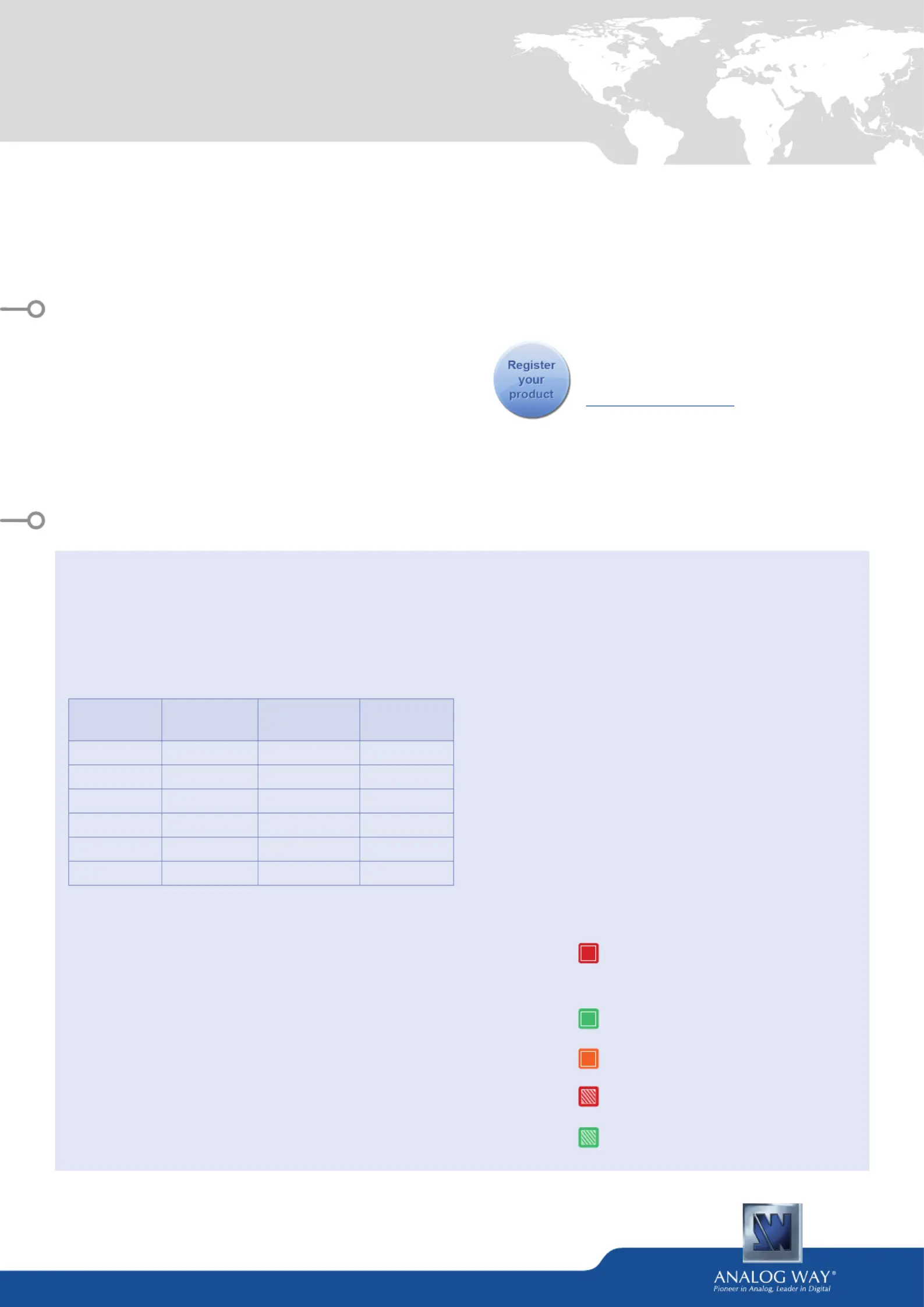
RK-350 - Ref. RK-350
QUICK START GUIDE
Thank you for choosing Analog Way and the RK-350. By following these simple steps, you should be able
to setup and use your powerful remote Control Keypad within minutes. Discover the extensive RK-350
capabilies and intuive interface while conguring your rst show, and unleash your creavity for a new
experience in show and event management by Analog Way.
• 1 x RK-350 (RK-350)
• 1 x Power supply cord
• 1 x DB9 (M/F) cable
• 1 x Carrying case
• 1 x Quick Start guide*
* The Quick Start guide is also available on www.analogway.com
WHAT’S IN THE BOX
RK-350 SETTINGS
• The RK-350 automacally detects the right versions of
the product to control. Connect the DB9 cable supplied
or an Ethernet crossover cable using the same protocol
as the connected unit.
• To control the following Seamless Switchers:
Control Mode
Seamless
Mixer
Seamless
Matrix
Quadravision
EKS550
x x x
QMX150
x
SMX250
x
QVU150
x
PLS350
x x
SPX450
x x
Navigaon Menu:
To access the menu, press the RK-350 EXIT/MENU buon
in the control secon. To highlight items in the menu which
will appear on the VFD screen, turn the scroll knob le or
right to the desired menu item. When you have reached
the desired menu item, press the ENTER buon in the
control secon to access that menu funcon.
Pressing the ENTER buon when a selecon has been made
sets the value to that selecon in the RK-350 memory.
When all sengs have been made, press the EXIT/MENU
buon to exit sub-menus and return to the main menu.
IMPORTANT: simply selecng a menu item will not set
it to that value. Be sure to press the ENTER buon when
parametering the menu items.
Once you have connected your to your switcher, RK-350
congure the connecon sengs on both devices.
For a serial connecon, select RS232 from the RS232/LAN
menu on both devices. (In menu)CONTROL
For a LAN connecon, select LAN from the RS232/LAN menu
on both devices (In CONTROL menu), and congure each
device with a unique IP in the LAN setup > RK-350 address
menu. The default IP on the is . RK-350 192.168.2.141
Next, enter the IP of the device you wish to control in the
Lan Setup > Device address menu.
Once your sengs are correct, the RK-350 will begin
to synchronize with the device, and you will be ready to
begin. (Wait a minute).
Buon color usage:
Solid red:
#1 = Source is on the Program output
#2 = Freeze enable
#3 = Stand-by buon
#4 = Mute enable
Solid green:
Solid orange:
Blinking red:
Blinking green:
#1 = Source is on Preview
#2 = Funcon available for modicaon
Unlocked sources / Shied keys
Layer/source selected or is currently acve
on the Program output
Layer/source selected or is not currently
acve on the Program output
Go on our website to register your product(s)
and be noed about new rmware versions:
hp://bit.ly/AW-Register
Specyfikacje produktu
| Marka: | Analog Way |
| Kategoria: | Niesklasyfikowane |
| Model: | RK-350 |
Potrzebujesz pomocy?
Jeśli potrzebujesz pomocy z Analog Way RK-350, zadaj pytanie poniżej, a inni użytkownicy Ci odpowiedzą
Instrukcje Niesklasyfikowane Analog Way

7 Października 2024
Instrukcje Niesklasyfikowane
- Cambium Networks
- Silva
- SPT
- EBS
- Blackmagic Design
- Simpark
- Schleich
- DivKid
- Bryton
- Sunpentown
- Volkswagen
- Noxon
- Bullet
- VAIS Technology
- Orion
Najnowsze instrukcje dla Niesklasyfikowane

29 Stycznia 2025

29 Stycznia 2025

29 Stycznia 2025

29 Stycznia 2025

29 Stycznia 2025

29 Stycznia 2025

29 Stycznia 2025

29 Stycznia 2025

29 Stycznia 2025

29 Stycznia 2025