Instrukcja obsługi D-Link COVR-R2203
D-Link
Niesklasyfikowane
COVR-R2203
Przeczytaj poniżej 📖 instrukcję obsługi w języku polskim dla D-Link COVR-R2203 (2 stron) w kategorii Niesklasyfikowane. Ta instrukcja była pomocna dla 12 osób i została oceniona przez 6.5 użytkowników na średnio 4.5 gwiazdek
Strona 1/2
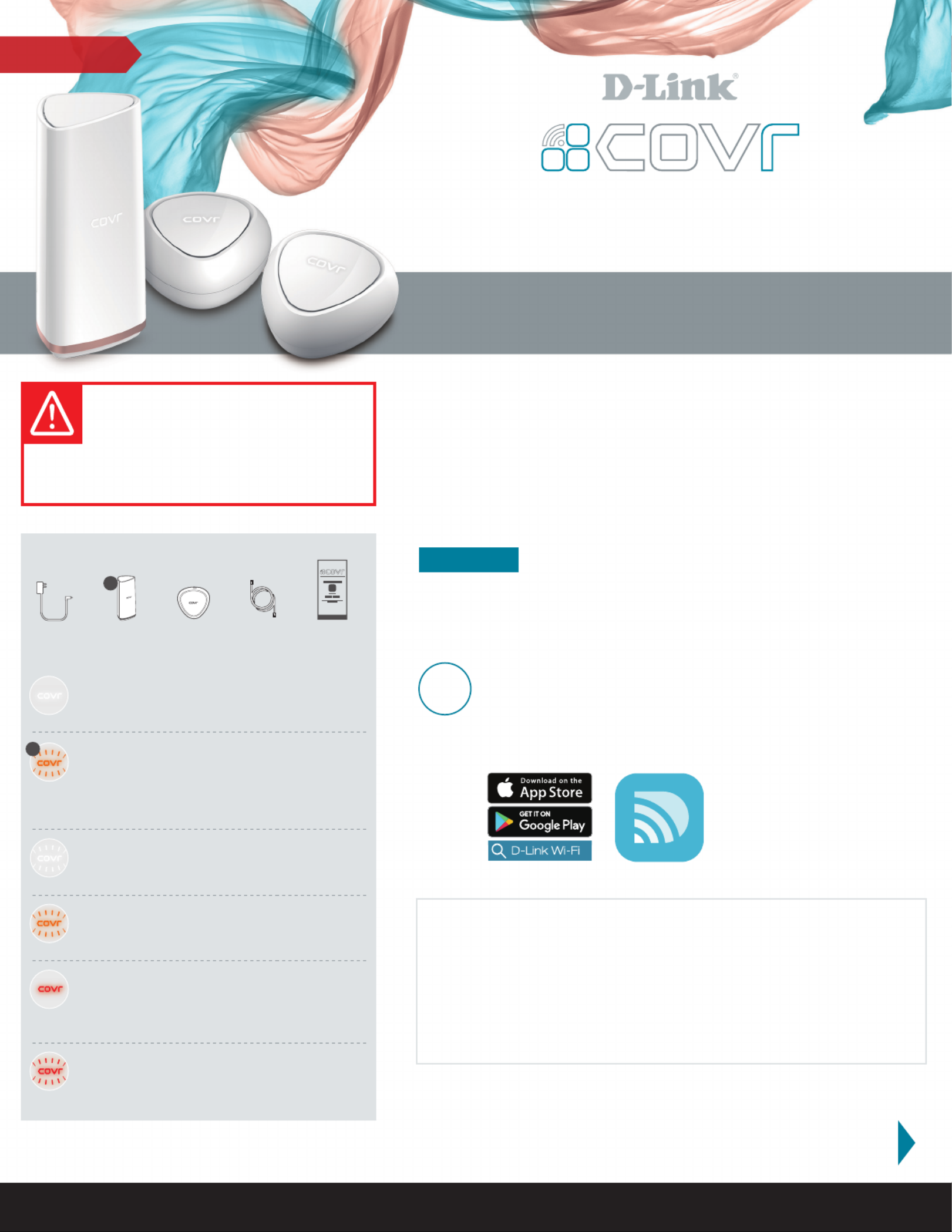
PowrZone
x 2
Tri Band Whole Home Mesh Wi-Fi System
Simple GuideSetup
NOTE: To keep your Covr System running at peak
performance and take advantage of new features, it is
recommended that you keep your firmware up to date.
We highly recommend that you enable the AUTO FIRMWARE
UPDATE feature. This will ensure that your Covr System is
always running the latest firmware.
Download the app from the D-Link Wi-Fi
App Store or Google Play. Run the app and
tap “Install New Device” (COVR-R2203) to
get started.
For more support, please visit: support.dlink.ca/COVR-R2203 1.800.361.5265
D-Link Wi-Fi App Setup
(iOS and Android Devices)
IMPORTANT:
For proper installation, start with
“ ”. Only plug in and power up Covr Point A
the extension Covr Point when directed to
during setup.
1
Package Contents
LED Behaviour
Flashing White - Extension PointCovr
Weak Signal - Try moving it closer to
Covr Point A.
Flashing Orange - Extension PointCovr
Not In Range/No Connection - Try moving it
closer to Covr Point A.
Solid Red - Any PointCovr
Your Covr Points will be solid red during boot
up (powered on). Boot up can take anywhere
from 2-3 minutes.
Flashing Red - Any PointCovr
Flashing Red indicates that there is a problem
with the device. If flashing red, please contact
our support team.
Solid White
This means everything is connected and
working properly.
Flashing Orange - Covr Point A
No internet connection - Try powering o
your modem for 30 seconds (removing
any backup battery if applicable) and
powering it back on.
A
Start Here!
See other side for
Option 2 (Web Browser
Setup) and Placement Tips
Option 1:
There are two easy ways to set up your Covr Wi-Fi
System, choose one of the following:
Option 1) D-Link Wi-Fi App Setup
Option 2) Web Browser Setup
x 1x 3 x 1
A
x 1
Specyfikacje produktu
| Marka: | D-Link |
| Kategoria: | Niesklasyfikowane |
| Model: | COVR-R2203 |
Potrzebujesz pomocy?
Jeśli potrzebujesz pomocy z D-Link COVR-R2203, zadaj pytanie poniżej, a inni użytkownicy Ci odpowiedzą
Instrukcje Niesklasyfikowane D-Link

10 Stycznia 2025

8 Stycznia 2025

7 Stycznia 2025

7 Stycznia 2025

7 Stycznia 2025

7 Stycznia 2025

7 Stycznia 2025

6 Stycznia 2025

5 Stycznia 2025

5 Stycznia 2025
Instrukcje Niesklasyfikowane
- Baby Lock
- Intertechno
- Rocstor
- Jedo
- Ferroli
- DreamGEAR
- Bugera
- Stiga
- Unify
- Ridem
- ProForm
- Unold
- James
- MSW
- Sortimo
Najnowsze instrukcje dla Niesklasyfikowane

29 Stycznia 2025

29 Stycznia 2025

29 Stycznia 2025

29 Stycznia 2025

29 Stycznia 2025

29 Stycznia 2025

29 Stycznia 2025

29 Stycznia 2025

29 Stycznia 2025

29 Stycznia 2025