Instrukcja obsługi D-Link DVG-2001S
D-Link
Niesklasyfikowane
DVG-2001S
Przeczytaj poniżej 📖 instrukcję obsługi w języku polskim dla D-Link DVG-2001S (19 stron) w kategorii Niesklasyfikowane. Ta instrukcja była pomocna dla 13 osób i została oceniona przez 7 użytkowników na średnio 4.5 gwiazdek
Strona 1/19
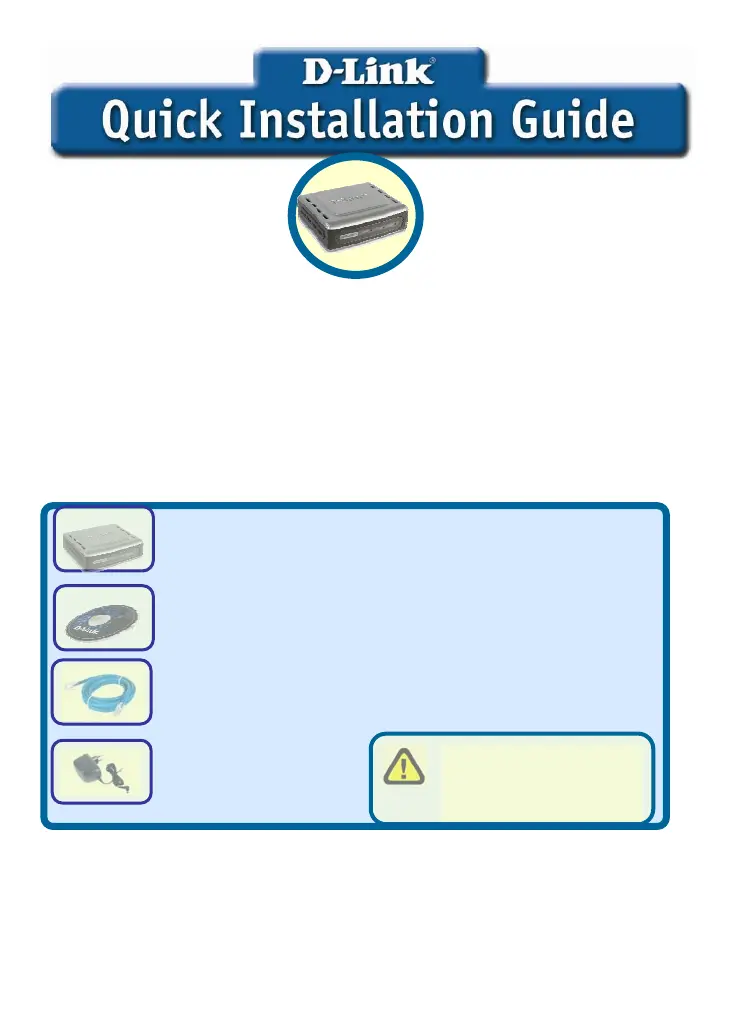
Before You Begin
1. If you purchased this VoIP Terminal Adapter to share your high-speed Internet
connection with other computers, you must have an established Internet account from
an Internet Service Provider (ISP).
This product can be set up using
any current web browser, i.e.,
Internet Explorer 6 or Netscape
Navigator 6.2.3.
DVG-2001S
V
oIP Terminal Adapte
r
2. It’s best to use the same computer that is connected to your router for configuring the
DVG-2001S VoIP Terminal Adapter. The DVG-2001S acts as a DHCP server and will
assign all the necessary IP address information on your network. See the Quick
Installation Guide or the Manual on the CD-ROM for setting each network adapter to
automatically obtain an IP address.
©2005 D-Link Systems, Inc. All rights reserved. Trademarks or registered trademarks are the property of
their respective holders. Software and specifications subject to change without notice. DVG-2001S VoIP
Terminal Adapter
Check Your Package Contents
• DVG-2001S
• Ethernet Cable
(CAT5 UTP Straight-Through)
• CD-ROM
containing Manual and Warranty
Using a power adapter with
a different voltage rating will
damage and void the
warranty for this product.
• 12V, 1.2A
Power Adapter
If any of the above items is missing, please contact your reseller.
Specyfikacje produktu
| Marka: | D-Link |
| Kategoria: | Niesklasyfikowane |
| Model: | DVG-2001S |
Potrzebujesz pomocy?
Jeśli potrzebujesz pomocy z D-Link DVG-2001S, zadaj pytanie poniżej, a inni użytkownicy Ci odpowiedzą
Instrukcje Niesklasyfikowane D-Link

10 Stycznia 2025

8 Stycznia 2025

7 Stycznia 2025

7 Stycznia 2025

7 Stycznia 2025

7 Stycznia 2025

7 Stycznia 2025

6 Stycznia 2025

5 Stycznia 2025

5 Stycznia 2025
Instrukcje Niesklasyfikowane
- Schaffner
- Globalo
- AXITEC
- Fizzics
- Marker
- Behringer
- Novation
- Svedbergs
- Middle Atlantic Products
- Domyos
- Sinbo
- Bluebird
- Naim
- Nitek
- Manhattan
Najnowsze instrukcje dla Niesklasyfikowane

29 Stycznia 2025

29 Stycznia 2025

29 Stycznia 2025

29 Stycznia 2025

29 Stycznia 2025

29 Stycznia 2025

29 Stycznia 2025

29 Stycznia 2025

29 Stycznia 2025

29 Stycznia 2025