Instrukcja obsługi Flir Oryx
Flir
nieskategoryzowany
Oryx
Przeczytaj poniżej 📖 instrukcję obsługi w języku polskim dla Flir Oryx (2 stron) w kategorii nieskategoryzowany. Ta instrukcja była pomocna dla 31 osób i została oceniona przez 16 użytkowników na średnio 4.3 gwiazdek
Strona 1/2
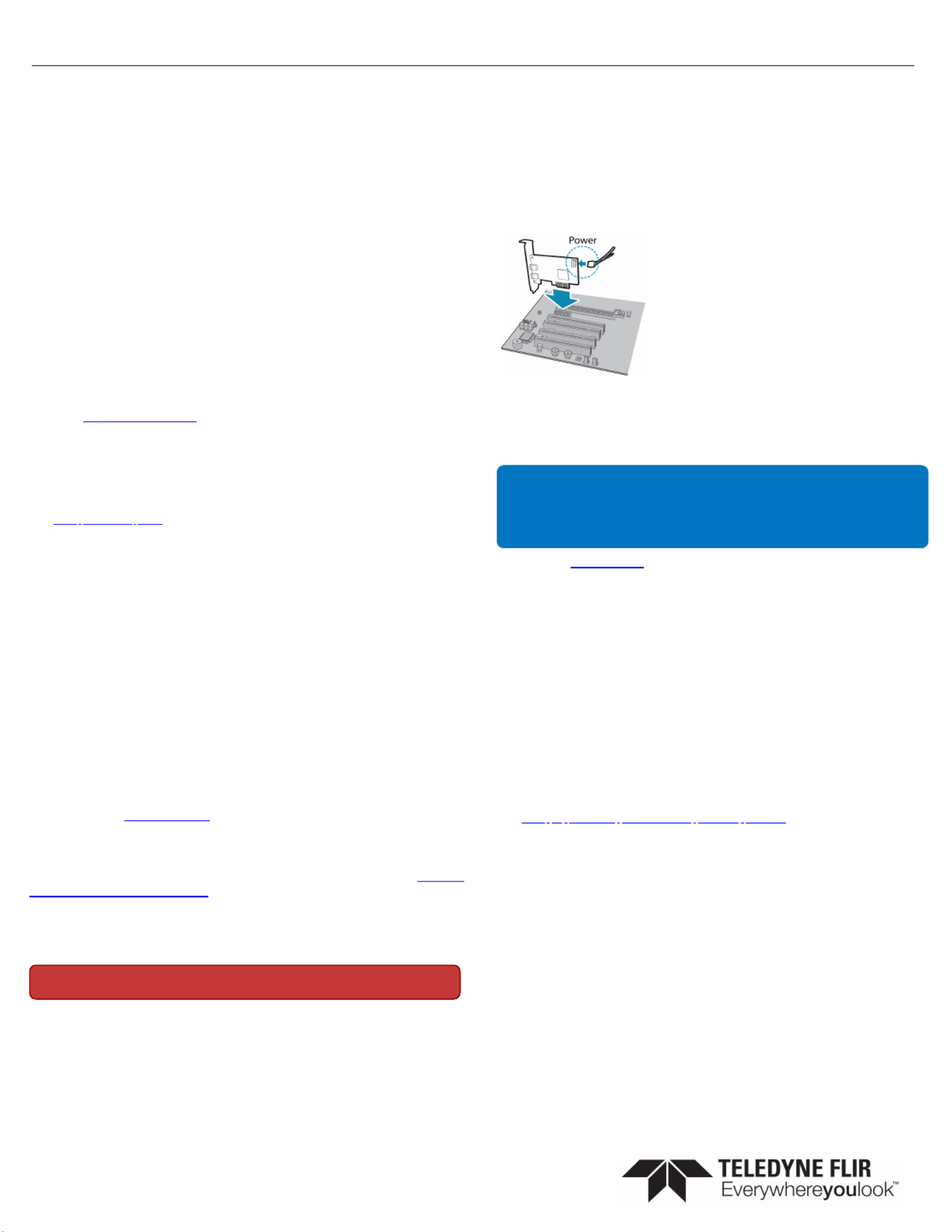
GETTING
GETTING
GETTING
GETTINGGETTING
STARTED
STARTED
STARTED
STARTEDSTARTED
ORYX®
GigE Vision
Will
Will
Will
WillWill your
your
your
youryour system
system
system
systemsystem support
support
support
supportsupport the
the
the
thethe camera?
camera?
camera?
camera?camera?
Recommended System Configuration:
nOS—Windowsor Linux (32- or 64-bit)
nCPU— Intel i7 or greater
nRAM—8 GB dual channel
nPorts—10GBASE-T network adapter
nSoftware—Microsoft Visual Studio 2010, Visual Studio 2013, or Visual Studio
2015 (to run and compile example code)
Do
Do
Do
DoDo you
you
you
youyou have
have
have
havehave a
a
a
aa downloads
downloads
downloads
downloadsdownloads account?
account?
account?
account?account?
A downloads account is required to download software and firmware.
1. Go to .www.flir.com/account
2. Enter your email address and click Continue.
3. Complete the Create an account form and click Continue.
4. You will receive an email with a link to activate your account.
5. Once activated, you can login using the credentials you've created.
The has many resources to help you operate your cameraOryx resources page
effectively, including:
nSpinnaker®SDKsoftware, including drivers (login required)
nFirmware updates and release notes (login required)
nDimensional drawings and CADmodels
nDocumentation
Do
Do
Do
DoDo you
you
you
youyou have
have
have
havehave all
all
all
allall the
the
the
thethe parts
parts
parts
partsparts you
you
you
youyou need?
need?
need?
need?need?
To install your camera you need the following components:
nEthernet cable
nGPIOcable
nLens
nTripod adapter (optional)
nInterface card
Teledyne FLIR sells a number of the additional parts required for installation. To
purchase, visit the .Accessories page
Camera
Camera
Camera
CameraCamera Care
Care
Care
CareCare
To clean the imaging surface of your camera, follow the steps outlined in Cleaning
the imaging surface of your camera.
Extended exposure to bright sunlight, rain, dusty environments, etc. may cause
problems with the electronics and optics of the system.
Avoid excessive shaking, dropping, or mishandling of the device.
Warning! Avoid electrostatic charging.
Installing
Installing
Installing
InstallingInstalling Your
Your
Your
YourYour Interface
Interface
Interface
InterfaceInterface Card
Card
Card
CardCard and
and
and
andand Software
Software
Software
SoftwareSoftware
1. Install your Interface Card
Ensure the card is installed per the
manufacturer's instructions.
Connect the internal IDE or SATApower
connector on the card to the computer power
supply.
Alternatively, use your PC's built- in host
controller, if equipped.
Open the Windows Device Manager. Ensure the card is properly installed. Ethernet
cards appear under . An exclamation point (!) next to the cardNetwork Adapters
indicates the driver has not yet been installed.
2. Install the Spinnaker® Software
Note: For existing users who already have Spinnaker installed, we recommend
ensuring you have the latest version for optimal performance of your camera. If
you do not need to install Spinnaker, use SpinView to install and enable drivers
for your card.
a. Go to the page.Spinnaker SDK
b. Click the Download button. You are prompted to login, if not already.
c. Select your operating system. Depending on your selection there may be other
versions to select.
d. After download is complete, open the file to start the Spinnaker setup wizard.
e. Follow the steps in each setup dialog.
3. Enable jumbo frames on the Ethernet card
a. In , right click on the NetworkStart->All Programs-> Spinnaker SDK->SpinView
Adapter and select Adapter Configuration, then select IP Configuration.
b. Click Open Network Connections.
c. Click Change Settings.
d. Click on the Advanced tab and from the Settings list select Jumbo Packet.
e. Set the Value to 9014 Bytes and click OK.
See for more information onHow to Optimize GigENetwork Adapter Settings
configuring for best performance.
Using
Using
Using
UsingUsing the
the
the
thethe Spinnaker
Spinnaker
Spinnaker
SpinnakerSpinnaker®
®
®
®® SDK
SDK
SDK
SDKSDK
You can monitor or control features of the camera through Spinnaker API examples
provided in the Spinnaker SDK, or through the SpinView camera evaluation
application. A is included in the installation.Programmer's Guide and API Reference
11/29/2022
Names and marks appearing on the products herein are either
registered trademarks or trademarks of FLIR Systems, Inc. and/or its
subsidiaries.
© 2015-2022 FLIR Integrated Imaging Solutions Inc. All rights
reserved.
Specyfikacje produktu
| Marka: | Flir |
| Kategoria: | nieskategoryzowany |
| Model: | Oryx |
Potrzebujesz pomocy?
Jeśli potrzebujesz pomocy z Flir Oryx, zadaj pytanie poniżej, a inni użytkownicy Ci odpowiedzą
Instrukcje nieskategoryzowany Flir

14 Września 2024

14 Września 2024

14 Września 2024

14 Września 2024

14 Września 2024

14 Września 2024

14 Września 2024

14 Września 2024

14 Września 2024

14 Września 2024
Instrukcje nieskategoryzowany
- Megger
- Stamina
- Balay
- Spanninga
- Trent & Steele
- Christmaxx
- Plant Craft
- DeLonghi
- AstralPool
- Thermex
- Paradigm
- Philips
- Navitel
- Camille Bauer
- Gra-Vue
Najnowsze instrukcje dla nieskategoryzowany

28 Października 2024

28 Października 2024

27 Października 2024

27 Października 2024

27 Października 2024

27 Października 2024

27 Października 2024

27 Października 2024

27 Października 2024

27 Października 2024