Instrukcja obsługi StarTech.com 4P6G-PCIE-SATA-CARD
StarTech.com
Niesklasyfikowane
4P6G-PCIE-SATA-CARD
Przeczytaj poniżej 📖 instrukcję obsługi w języku polskim dla StarTech.com 4P6G-PCIE-SATA-CARD (2 stron) w kategorii Niesklasyfikowane. Ta instrukcja była pomocna dla 23 osób i została oceniona przez 12 użytkowników na średnio 4.9 gwiazdek
Strona 1/2
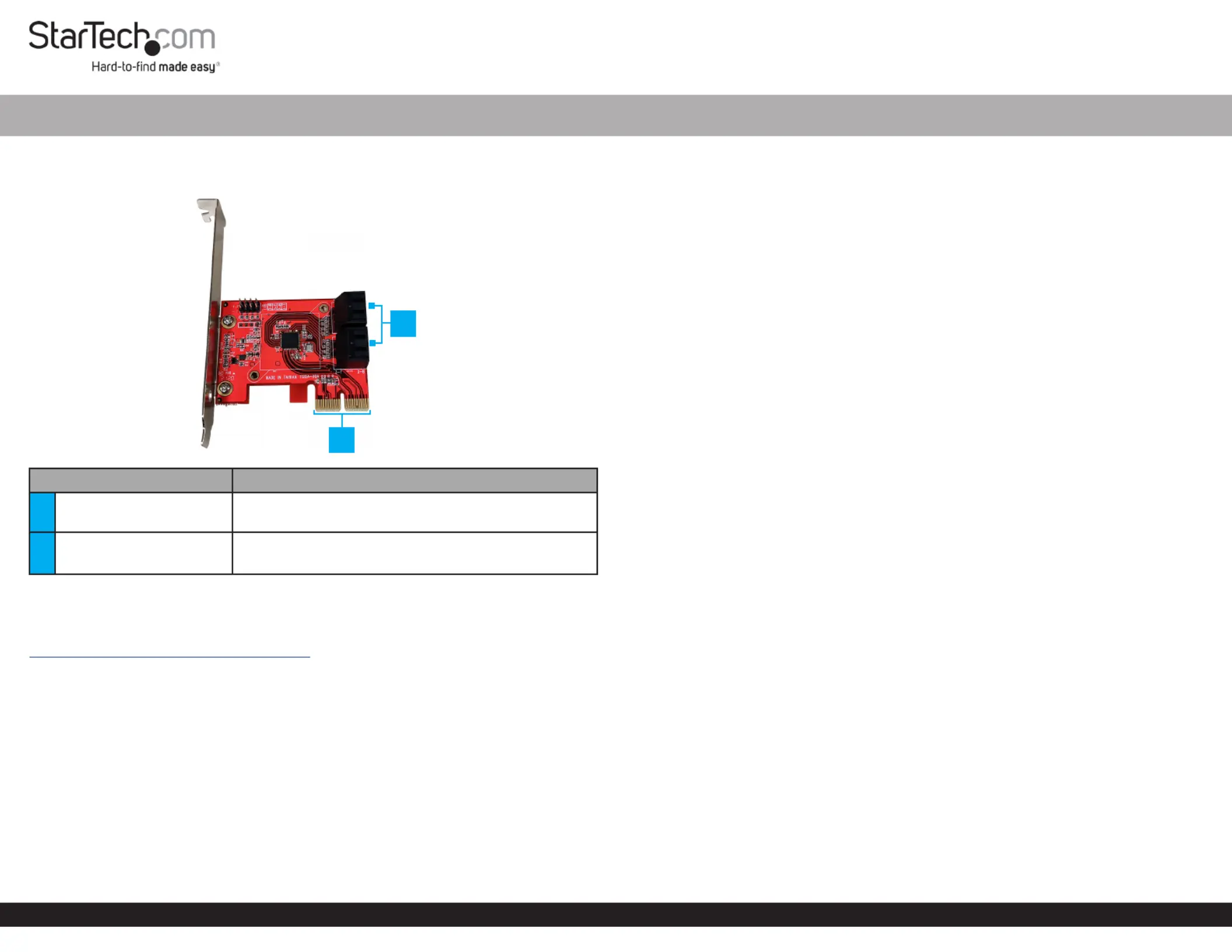
Quick-Start Guide
To view manuals, FAQs, videos, drivers, downloads, technical drawings, and more, visit www.startech.com/support.
Manual Revision: October 7, 2021
Product Diagram (4P6G-PCIE-SATA-CARD)
Front View
Port Function
1SATA Ports x 4
• Connect to the SATA Stoage Devices PCIe SATA
Card SATA Cable using a
2PCIe p1-x4 Connector
• Connect the to the in PCIe SATA Card PCIe Slot
the Computer
Product Information
For the latest product information, technical specications, manuals, and Declarations
of Conformance, please visit:
www.StarTech.com/4P6G-PCIE-SATA-CARD
Package Contents
• PCIe SATA Card x 1
• Full-Prole Bracket (Installed) x 1
• Low-Prole Bracket x 1
• Quick-Start Guide x 1
Requirements
• Computer with an available PCIe slot (x4/8/16)
• Phillips Head Screwdriver
• SATA Cables
4 Port SATA 6Gbps PCIe Controller Card
Hardware Installation
Warning: PCIe Cards can be damaged by static electricity. Make sure that the
Installer Computer Case is properly grounded before they open the or touch the
PCIe SATA Card. The should wear an when installing any Installer Anti-Static Strap
computer component. If an is not available, discharge any built-up Anti-Static Strap
static electricity by touching a large for several seconds. Grounded Metal Surface
Only handle the by its edges and do not touch the gold connectors. PCIe SATA Card
Installing the Low-Prole Bracket
By default the is attached to the . Depending on Full-Prole Bracket PCIe SATA Card
the system conguration it may be necessary to remove the to Full-Prole Bracket
replace with the (included).Low-Prole Bracket
1. Remove the 2x securing the , using a Phillips Head Screws Full-Prole Bracket
Phillips Head Screwdriver.
2. Remove the and replace with the Full-Prole Bracket Low-Prole Bracket
(included).
3. Install the 2x removed in step 1 and tighten, using a Phillips Head Screws Phillips
Head Screwdriver.
Installing the Card
1. Turn o the and any that are connected Computer Peripheral Devices
(e.g. printers, external hard drives, etc.).
2. Unplug the from the rear of the and disconnect any Power Cable Computer
Peripheral Devices that are connected.
3. Remove the from the . Cover Computer Case
Note: Consult the documentation that came with the for details about Computer
how to do this safely.
4. Locate an open (x4/8/16) and remove the corresponding PCIe Slot Metal Cover
Plate Computer Case Metal Cover Plate from the rear of the . In most instances, the
is attached to the rear of the with a single . Computer Case Phillips Head Screw
Save this for the next step. Phillips Head Screw
5. Gently insert the into the open (x4/8/16) and fasten the PCIe SATA Card PCIe Slot
Bracket Computer Case Phillips Head Screw to the rear of the , using the from
step 4.
6. Connect a maximum of 4 to the of the SATA Storage Devices SATA Ports PCIe
SATA Card SATA Cables. using
7. Replace the from the that was removed in step 3.Cover Computer
8. Reconnect all of the that were disconnected in step 2.Peripheral Devices
9. Reconnect the to the rear of the .Power Cable Computer
*Product may vary from images
2
1
Specyfikacje produktu
| Marka: | StarTech.com |
| Kategoria: | Niesklasyfikowane |
| Model: | 4P6G-PCIE-SATA-CARD |
Potrzebujesz pomocy?
Jeśli potrzebujesz pomocy z StarTech.com 4P6G-PCIE-SATA-CARD, zadaj pytanie poniżej, a inni użytkownicy Ci odpowiedzą
Instrukcje Niesklasyfikowane StarTech.com

9 Stycznia 2025

9 Stycznia 2025

9 Stycznia 2025

9 Stycznia 2025

9 Stycznia 2025

8 Stycznia 2025

8 Stycznia 2025

8 Stycznia 2025

8 Stycznia 2025

8 Stycznia 2025
Instrukcje Niesklasyfikowane
- Drayton
- GAO
- Gladiator
- Fortinge
- Bricasti Design
- Termozeta
- Continental Edison
- Stanley
- Legamaster
- Eschenbach
- Maginon
- Warmup
- InLine
- Tractive
- Digiquest
Najnowsze instrukcje dla Niesklasyfikowane

29 Stycznia 2025

29 Stycznia 2025

29 Stycznia 2025

29 Stycznia 2025

29 Stycznia 2025

29 Stycznia 2025

29 Stycznia 2025

29 Stycznia 2025

29 Stycznia 2025

29 Stycznia 2025