Instrukcja obsługi StarTech.com DUAL-M2-PCIE-CARD-B
StarTech.com
Niesklasyfikowane
DUAL-M2-PCIE-CARD-B
Przeczytaj poniżej 📖 instrukcję obsługi w języku polskim dla StarTech.com DUAL-M2-PCIE-CARD-B (2 stron) w kategorii Niesklasyfikowane. Ta instrukcja była pomocna dla 48 osób i została oceniona przez 24.5 użytkowników na średnio 4.6 gwiazdek
Strona 1/2
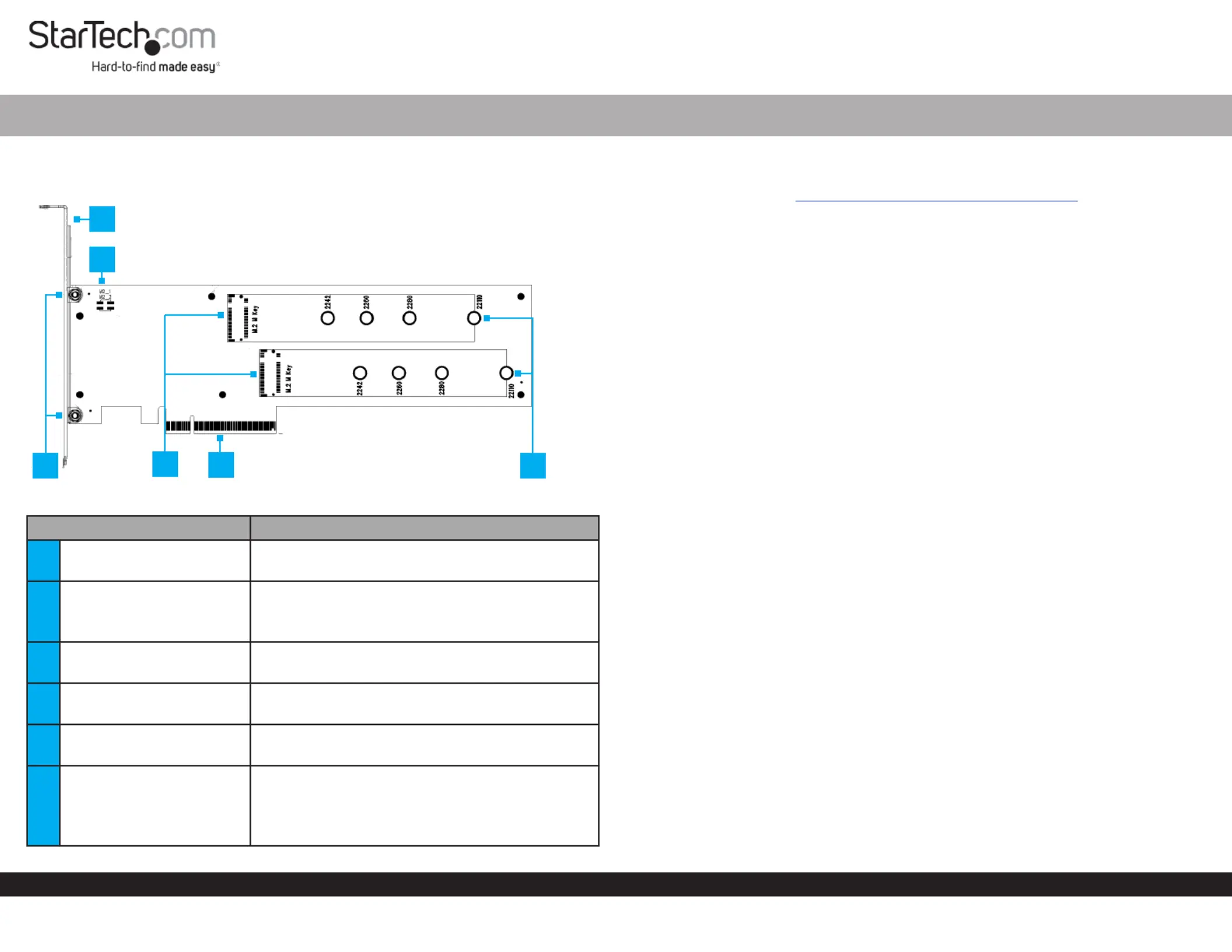
Quick-Start Guide
To view manuals, FAQs, videos, drivers, downloads, technical drawings, and more, visit www.startech.com/support.
Manual Revision: June 1, 2022 3:41 PM
Product ID
DUAL-M2-PCIE-CARD-B
Component Function
1Full Prole Bracket
• Secure the to the PCIe to M.2 Adapter Card
Computer Case
2LED Jumper Pins
• Connect to the LED Lights PCIe to M.2 Adapter
Card Drive to show activity
• LED Lights not included
3Bracket Screws
• Secure the to the Full/Low Prole Bracket PCIe
to M.2 Adapter Card
4M.2 Connectors
• Connect to the M Keyed M.2 Storage Devices
PCIe to M.2 Adapter Card
5PCIe p1-x8 Connector
• Connect the to the PCIe to M.2 Adapter Card
PCIe Slot Computer in a
6
Standos (x 2),
Stando Installation
Screws (x 2), and Drive
Mounting Screws (x 2)
• Secure to theM.2 Storage Devices PCIe to M.2
Adapter Card
• Compatible (NVMe and AHCI): PCIe M.2 SSDs
2242, 2260, 2280, and 22110 drives
PCI Express p1-x8 to Dual M.2 PCIe SSD Adapter with Bifurcation
Product Information
For the latest manuals, product information, technical specications, and declarations of
conformance, please visit: www.StarTech.com/DUAL-M2-PCIE-CARD-B
Package Contents
• PCIe to M.2 Adapter Card x 1
• Low Prole Bracket x 1
• Quick-Start Guide x 1
• Set of Mounting Screws x 1
Requirements
• Computer x 1
• PCIe p1-x8 or x16 Slot with Bifurcation Support
• Phillips Head Screwdriver x 1
• PCI Express M.2 SSD x 2
• Pliers x 1
Installation
Warning PCIe Cards Installer: can be damaged by static electricity. Ensure that the
is properly grounded before they open the or touch the Computer Case PCIe to M.2
Adapter Card Installer Anti-Static Strap. The should wear an when installing any
computer component. If an is not available, discharge any built-up Anti-Static Strap
static electricity by touching a large for several seconds. Grounded Metal Surface
Only handle the by its edges and do not touch the gold PCIe to M.2 Adapter Card
connectors.
Note: Computer/MotherboardConsult the documentation that came with the for
details regarding how to enable and congure PCIe Bifurcation.
(Optional) Installing the Low Prole Bracket
NOTE: By default the is attached to the Full Prole Bracket PCIe to M.2 Adapter
Card. Depending on your system conguration you may need to remove the Full
Prole Bracket Low Prole Bracket and replace it with the (included).
1. Using a , remove the two securing Small Phillips Head Screwdriver Bracket Screws
the to the . Set the aside as Full Prole Bracket M.2 Adapter Card Bracket Screws
they will be used to attach the .Low Prole Bracket
2. Align the on the with the on the Screw Holes M.2 Adapter Card Screw Holes Low
Prole Bracket Screw Holes ensuring the M.2 Adapter Card is sitting on-top of the
on the .Low Prole Bracket
3. Insert the through the and into the Bracket Screws M.2 Adapter Card Screw Holes
on the .Low Prole Bracket
4. Using the , tighten the , being Small Phillips Head Screwdriver Bracket Screws
careful not to over-tighten them.
4
6
5
1
2
3
Specyfikacje produktu
| Marka: | StarTech.com |
| Kategoria: | Niesklasyfikowane |
| Model: | DUAL-M2-PCIE-CARD-B |
Potrzebujesz pomocy?
Jeśli potrzebujesz pomocy z StarTech.com DUAL-M2-PCIE-CARD-B, zadaj pytanie poniżej, a inni użytkownicy Ci odpowiedzą
Instrukcje Niesklasyfikowane StarTech.com

9 Stycznia 2025

9 Stycznia 2025

9 Stycznia 2025

9 Stycznia 2025

9 Stycznia 2025

8 Stycznia 2025

8 Stycznia 2025

8 Stycznia 2025

8 Stycznia 2025

8 Stycznia 2025
Instrukcje Niesklasyfikowane
- Respironics
- Crivit
- Realme
- Roco
- Dormakaba
- OpenVox
- BabyHome
- AVM
- Sanli
- Duromax
- Vinci
- Champion Sports
- Philips
- Fieldmann
- Dymo
Najnowsze instrukcje dla Niesklasyfikowane

29 Stycznia 2025

29 Stycznia 2025

29 Stycznia 2025

29 Stycznia 2025

29 Stycznia 2025

29 Stycznia 2025

29 Stycznia 2025

29 Stycznia 2025

29 Stycznia 2025

29 Stycznia 2025