Instrukcja obsługi StarTech.com PEXUSB311AC3
StarTech.com
Niesklasyfikowane
PEXUSB311AC3
Przeczytaj poniżej 📖 instrukcję obsługi w języku polskim dla StarTech.com PEXUSB311AC3 (2 stron) w kategorii Niesklasyfikowane. Ta instrukcja była pomocna dla 28 osób i została oceniona przez 14.5 użytkowników na średnio 4.6 gwiazdek
Strona 1/2
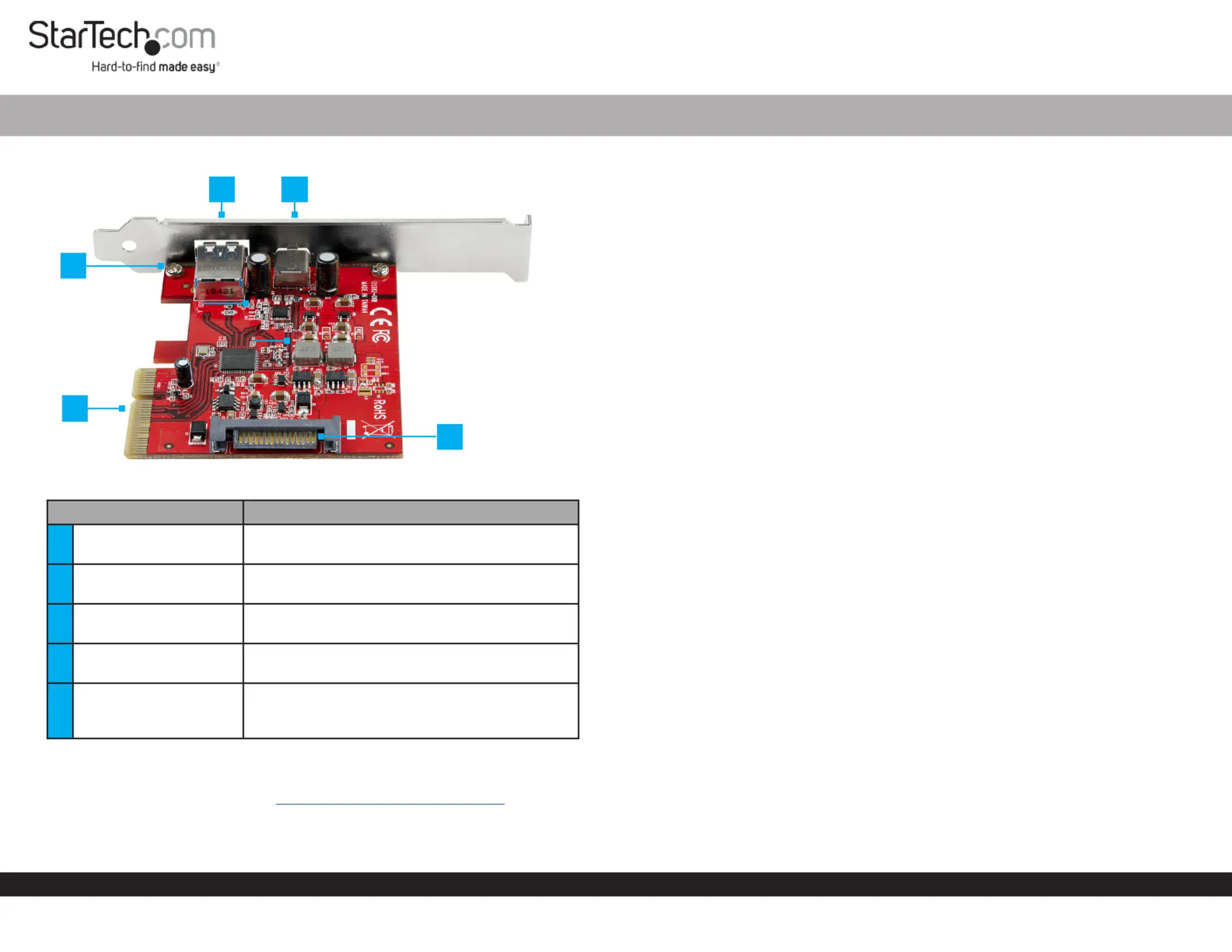
Quick-Start Guide
To view manuals, FAQs, videos, drivers, downloads, technical drawings, and more, visit www.startech.com/support.
Manual Revision: May 14, 2020 2:21 PM
Product Diagram (PEXUSB311AC3)
Component Function
1USB-A Port
• Used to connect a to USB Peripheral Device
the . USB Card
2USB-C Port
• Used to connect a to USB Peripheral Device
the . USB Card
3Bracket Screws
• Used to the orSecure Low Prole Full Prole
Bracket USB Card.to the
4PCI Express Connector
• Used to connect the to the USB Card PCI
Express Slot Host Computer on the .
5SATA Power Connector
• (Optional) Connect a 15 Pin SATA Power
Connector to provide extra power to the USB
Ports.
Requirements
For the latest requirements, please visit www.startech.com/PEXUSB311AC3
• Computer with an available PCI Express® slot (x4, x8, or x16)
• (Optional) SATA Power Source
2-Port USB 3.1 Card - 10Gbps per port - USB-C, USB-A - PCIe
Tools
• Small Phillips Head Screwdriver
Hardware Installation
Warning: USB cards can be damaged by static electricity. Make sure that you are
properly grounded before you open your computer case or touch the . You USB Card
should wear an anti-static strap when you install any computer component. If an anti-
static strap is not available, discharge any built-up static electricity by touching a large
grounded metal surface for several seconds. Only handle the by its edges USB Card
and do not touch the gold connectors.
Installing the Low Prole Bracket
By default the is attached to the . Depending on your Full Prole Bracket USB Card
system conguration you may need to remove the and replace it Full Prole Bracket
with the (included).Low Prole Bracket
1. Using a , remove the two securing Small Phillips Head Screwdriver Bracket Screws
the to the .Full Prole Bracket USB Card
2. Align the on the with the on the Screw Holes USB Card Screw Holes Low Prole
Bracket USB Card Screw Holes Low . Making sure the is sitting on-top of the on the
Prole Bracket.
3. Insert the through the and into the on the Bracket Screws USB Card Screw Holes
Low Prole Bracket.
4. Using the , tighten the being Small Phillips Head Screwdriver Bracket Screws,
careful not to over-tighten.
Installing the USB Card
1. Turn o the and any that are connected (e.g., Computer Peripheral Devices
printers, external hard drives, etc.).
2. Unplug the from the back of the and disconnect any Power Cable Computer
Peripheral Devices that are connected.
3. Remove the from the . Cover Computer Case
Note: Consult the documentation that came with the for details about Computer
how to do this safely.
4. Locate an open (x4, x8, or x16) and remove the corresponding PCI Express Slot
Metal Cover Plate Computer Case from the back of the .
5. Gently insert the into the open and fasten the USB Card PCI Express Slot Bracket
to the back of the .Computer Case
2
5
1
3
4
Specyfikacje produktu
| Marka: | StarTech.com |
| Kategoria: | Niesklasyfikowane |
| Model: | PEXUSB311AC3 |
Potrzebujesz pomocy?
Jeśli potrzebujesz pomocy z StarTech.com PEXUSB311AC3, zadaj pytanie poniżej, a inni użytkownicy Ci odpowiedzą
Instrukcje Niesklasyfikowane StarTech.com

9 Stycznia 2025

9 Stycznia 2025

9 Stycznia 2025

9 Stycznia 2025

9 Stycznia 2025

8 Stycznia 2025

8 Stycznia 2025

8 Stycznia 2025

8 Stycznia 2025

8 Stycznia 2025
Instrukcje Niesklasyfikowane
- Platinum
- Cloud
- Samac
- WAYDOO
- Fito
- CommScope
- Kessler
- Ravelli
- Idec
- Littelfuse
- Sagemcom
- Godex
- Daitsu
- Lümme
- CATA
Najnowsze instrukcje dla Niesklasyfikowane

29 Stycznia 2025

29 Stycznia 2025

29 Stycznia 2025

29 Stycznia 2025

29 Stycznia 2025

29 Stycznia 2025

29 Stycznia 2025

29 Stycznia 2025

29 Stycznia 2025

29 Stycznia 2025