Instrukcja obsługi StarTech.com QUAD-M2-PCIE-CARD-B
StarTech.com
Niesklasyfikowane
QUAD-M2-PCIE-CARD-B
Przeczytaj poniżej 📖 instrukcję obsługi w języku polskim dla StarTech.com QUAD-M2-PCIE-CARD-B (2 stron) w kategorii Niesklasyfikowane. Ta instrukcja była pomocna dla 23 osób i została oceniona przez 12 użytkowników na średnio 5.0 gwiazdek
Strona 1/2
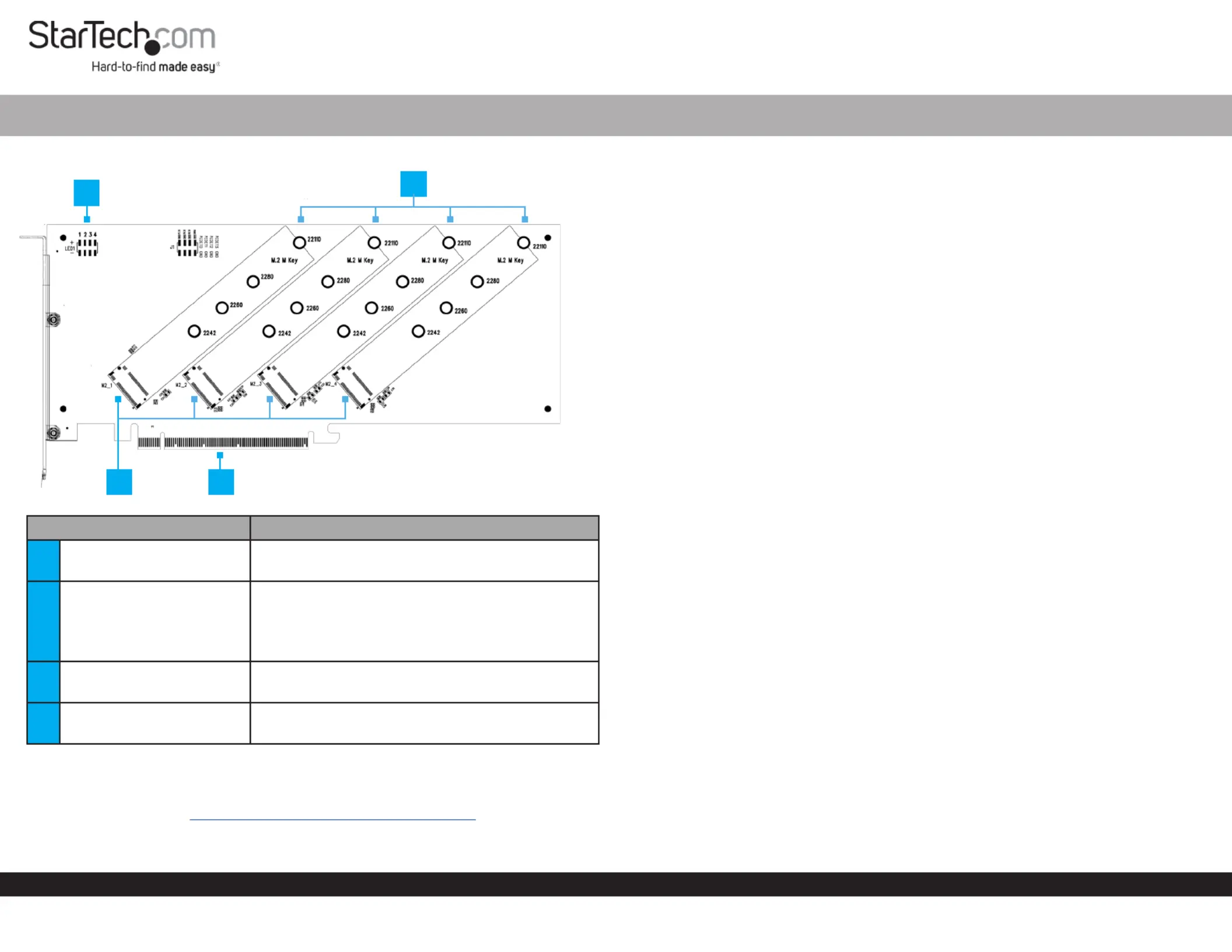
Quick-Start Guide
To view manuals, FAQs, videos, drivers, downloads, technical drawings, and more, visit www.startech.com/support.
Manual Revision: June 1, 2022 3:39 PM
Product ID
QUAD-M2-PCIE-CARD-B
Component Function
1LED Jumper Pins
• Connect to the LED Lights PCIe to M.2 Adapter
Card Drive to show activity
2
Standos (x 4),
Stando Installation
Screws (x 4), and Drive
Mounting Screws (x 4)
• Secure to theM.2 Storage Devices PCIe to M.2
Adapter Card
• Compatible (NVMe and AHCI): PCIe M.2 SSDs
2242, 2260, 2280, and 22110 drives
3M.2 Connectors
• Connect to the M Keyed M.2 Storage Devices
PCIe to M.2 Adapter Card
4PCIe x16 Connector
• Connect the to the PCIe to M.2 Adapter Card
PCIe Slot Computer in a
Product Information
For the latest manuals, product information, technical specications, and declarations of
conformance, please visit: www.StarTech.com/QUAD-M2-PCIE-CARD-B
PCI Express x16 to Quad M.2 PCIe SSD Adapter with Bifurcation
Package Contents
• PCIe to M.2 Adapter Card x 1
• Quick-Start Guide x 1
• Set of Mounting Screws x 1
Requirements
• Computer x 1
• PCIe x16 Slot with Bifurcation Support
• Phillips Head Screwdriver x 1
• PCI Express M.2 SSD x 4
• Pliers x 1
Installation
Warning PCIe Cards Installer: can be damaged by static electricity. Ensure that the
is properly grounded before they open the or touch the Computer Case PCIe to M.2
Adapter Card Installer Anti-Static Strap. The should wear an when installing any
computer component. If an is not available, discharge any built-up Anti-Static Strap
static electricity by touching a large for several seconds. Grounded Metal Surface
Only handle the by its edges and do not touch the gold PCIe to M.2 Adapter Card
connectors.
Note: Computer/MotherboardConsult the documentation that came with the for
details regarding how to enable and congure PCIe Bifurcation.
Install the M.2 Storage Drives
1. Place the next to the and note the that Drive Adapter Drive Installation Holes
match the length of the . If the and are already Drive Standos Installation Screws
installed in the correct position, proceed to step 5.
2. On the front of the use to hold the in place while M.2 Adapter Card, Pliers Stando
using a to remove the located on the back of the Phillips Head Screwdriver Screw,
Adapter.
3. Use the to remove the on the front of the Phillips Head Screwdriver Screw M.2
Adapter Card.
4. Remove the .Stando
5. Repeat steps 2 - 3 to remove the remaining and Standos Stando Installation
Screws as needed.
6. Install the in the that matches the length of the Stando Drive Installation Hole
Drive.
7. Gently slide the into the corresponding M.2 Drive Connector M.2 Connector,
located on the and press the down toward the adapter M.2 Adapter Card, Drive
until the is properly seatedDrive
Note: M.2 Connector Drive M Keyed M Keyed M.2 The on the is so that it only ts
Storage Devices
8. Replace the , removed in step 2, and tighten using a Stando Installation Screw
Philips Head Screwdriver.
3
2
4
1
Specyfikacje produktu
| Marka: | StarTech.com |
| Kategoria: | Niesklasyfikowane |
| Model: | QUAD-M2-PCIE-CARD-B |
Potrzebujesz pomocy?
Jeśli potrzebujesz pomocy z StarTech.com QUAD-M2-PCIE-CARD-B, zadaj pytanie poniżej, a inni użytkownicy Ci odpowiedzą
Instrukcje Niesklasyfikowane StarTech.com

9 Stycznia 2025

9 Stycznia 2025

9 Stycznia 2025

9 Stycznia 2025

9 Stycznia 2025

8 Stycznia 2025

8 Stycznia 2025

8 Stycznia 2025

8 Stycznia 2025

8 Stycznia 2025
Instrukcje Niesklasyfikowane
- Micro Matic
- Quadro
- Aeris
- AS - Schwabe
- Lervia
- Solidsteel
- Rooboost
- Owon
- Focal
- Now TV
- Prem-i-air
- K&M
- Xoro
- Axagon
- B.E.G.
Najnowsze instrukcje dla Niesklasyfikowane

29 Stycznia 2025

29 Stycznia 2025

29 Stycznia 2025

29 Stycznia 2025

29 Stycznia 2025

29 Stycznia 2025

29 Stycznia 2025

29 Stycznia 2025

29 Stycznia 2025

29 Stycznia 2025