Instrukcja obsługi TeachLogic Voicelink Plus
TeachLogic
Niesklasyfikowane
Voicelink Plus
Przeczytaj poniżej 📖 instrukcję obsługi w języku polskim dla TeachLogic Voicelink Plus (2 stron) w kategorii Niesklasyfikowane. Ta instrukcja była pomocna dla 39 osób i została oceniona przez 20 użytkowników na średnio 4.7 gwiazdek
Strona 1/2
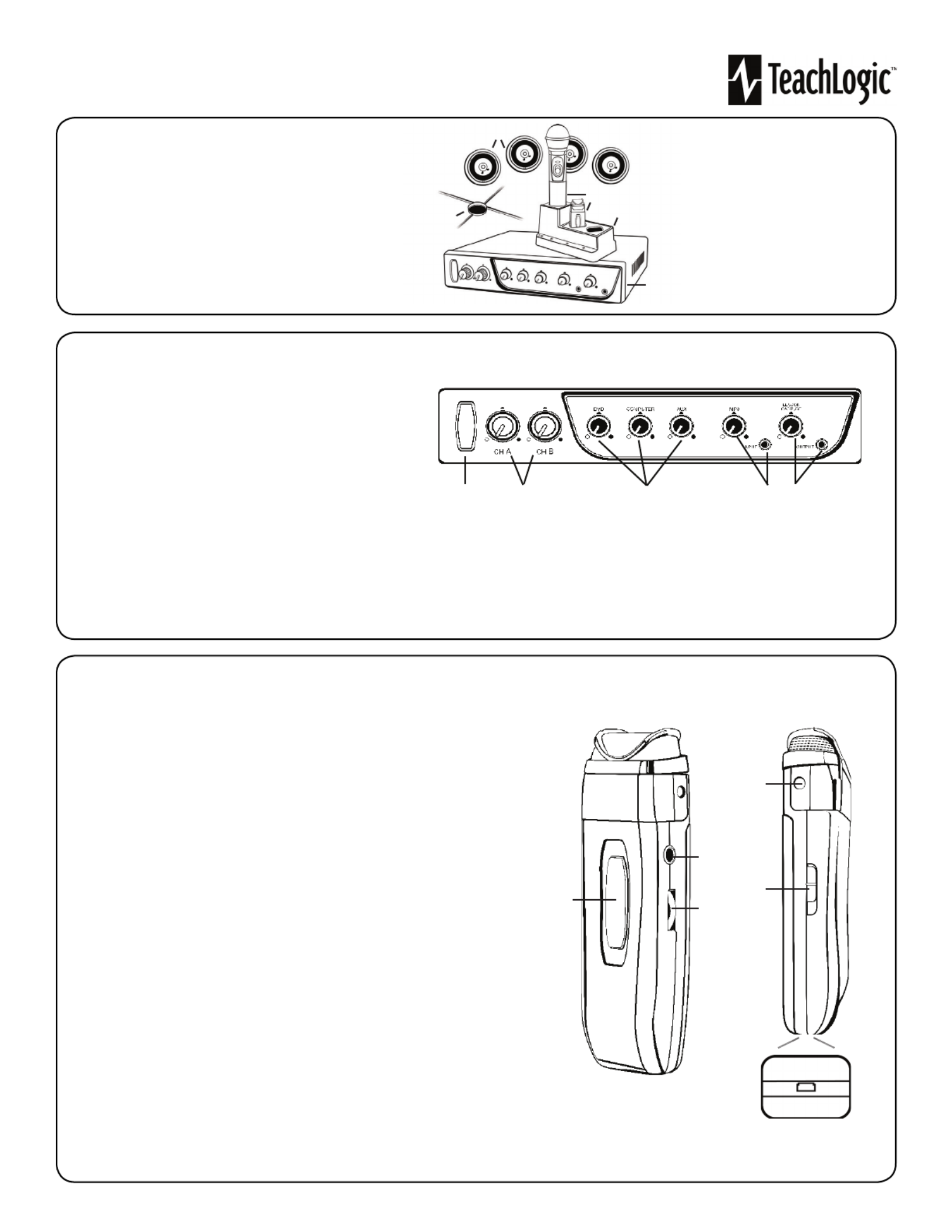
Quick Start Guide
Getting to Kno our Sound System w Y
Make note of the location of the speakers and ceiling sensor in
your classroom. Ensure that you have unpacked and charged
your battery-powered microphones. Keep this guide handy
for future reference.
Please note that some amplifier/receiver controls will differ.
Refer to their markings, user manual, or our teachlogic.com
for more information on their function.
STEP 1. USING THE AMPLIFIER/RECEIVER
1. Speakers
2. Ceiling Sensor
3. Wireless Microphones
4. Microphone battery
charger
5. Receiver/Ampli er
1. Power & Status Indicator
• Red: OFF
• Blue: ON and activated
• Amber: STANDBY
2. Mic Channels/Volume Controls
• Green light: Microphone on and connected to
channel
• No light: Microphone is not on; and/or sensor is not plugged
in; and/or sensor is not receiving mic signal
3. Input Volume Controls
• Controls volume of connected external
devices
1 2 3 4 5
4. Input Jack and Volume Control
• Connects additional external devices to the system (ex. iPhone or mp3 player)
5. Output Volume Control and Output Jack
• Connects devices for recording lessons
(1)
1
2
3
4
5
STEP 2. USING THE SAPPHIRETM PENDANT MICROPHONE
1. Power button and status indicator
• Solid Red: OFF
• Solid Blue: ON
• Solid Purple: External devices quieted
2. Mute microphone: Brie y press power button once ( ashing blue).
Unmute microphone: Brie y press power button again (solid blue).
3. Aux Input: Connects devices (like music player) to microphone.
4. Priority Switch: Changes volume of devices plugged into amp inputs
• To increase/decrease volume level: Slide button up or down
• To immediately quiet volume level of external device: Push button once
• To resume volume level of external device: Push button again
5. Activate Security Alert Feature (when available)
• Hold Priority Switch down for 5 seconds. The power light on the amp will ash green,
then return to solid blue.
6. Gain Switch
• There are 3 levels to adjust your microphone volume.
• Set gain at “Normal”. You may reduce the volume by setting it to -3dB or -6bD if your
mic is too loud.
7. Lanyard attachments
• Microphone should rest where your collar bones meet.
8. USB Charge Port (found on the bottom of the mic)
1
2
3
4, 5
8
6
7
Specyfikacje produktu
| Marka: | TeachLogic |
| Kategoria: | Niesklasyfikowane |
| Model: | Voicelink Plus |
Potrzebujesz pomocy?
Jeśli potrzebujesz pomocy z TeachLogic Voicelink Plus, zadaj pytanie poniżej, a inni użytkownicy Ci odpowiedzą
Instrukcje Niesklasyfikowane TeachLogic

5 Września 2024

31 Sierpnia 2024

29 Sierpnia 2024

26 Sierpnia 2024

22 Sierpnia 2024

20 Sierpnia 2024

8 Sierpnia 2024
Instrukcje Niesklasyfikowane
- Avenview
- Musical Fidelity
- Homelite
- Techno Line
- Bopita
- Native Instruments
- Alfen
- Kraftwerk
- Exalux
- Kodak
- VCM
- Oben
- Voltcraft
- GW Instek
- PS Audio
Najnowsze instrukcje dla Niesklasyfikowane

29 Stycznia 2025

29 Stycznia 2025

29 Stycznia 2025

29 Stycznia 2025

29 Stycznia 2025

29 Stycznia 2025

29 Stycznia 2025

29 Stycznia 2025

29 Stycznia 2025

29 Stycznia 2025